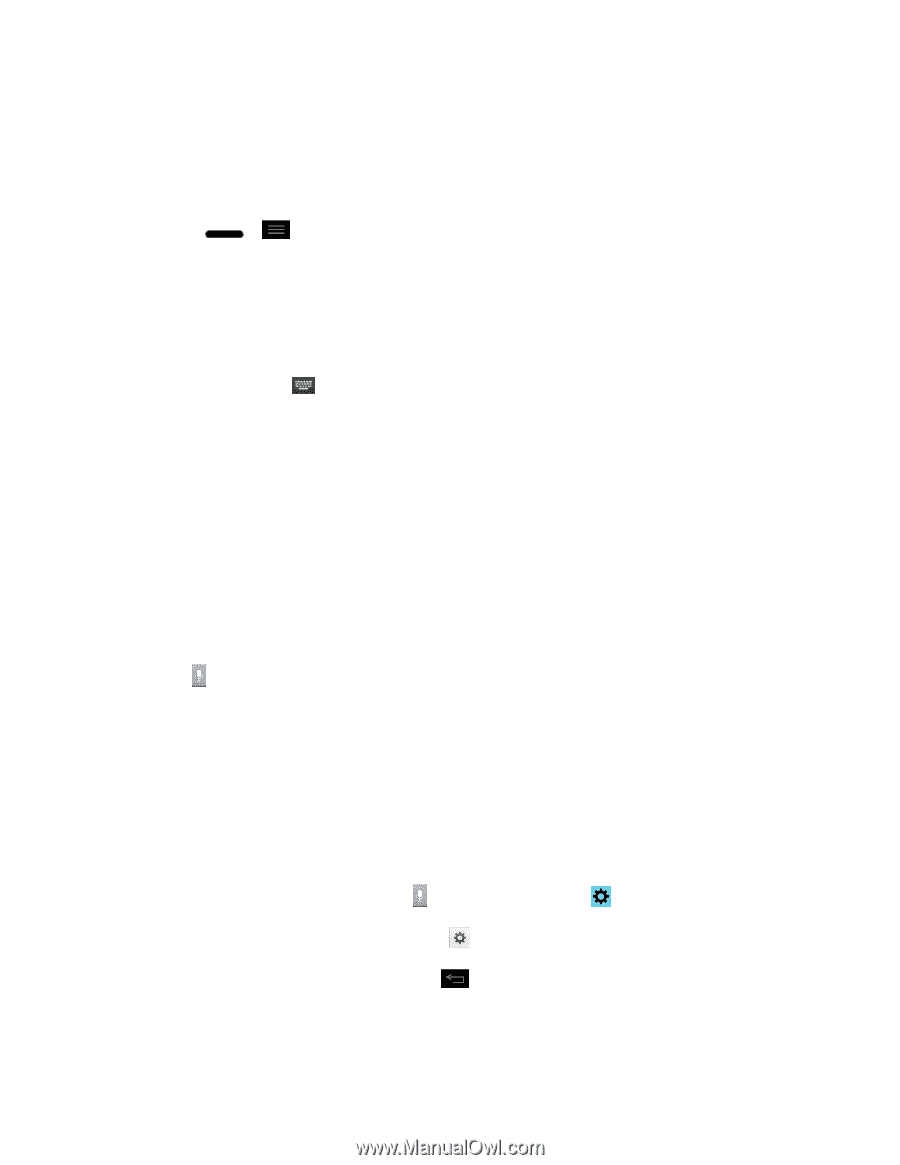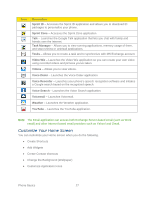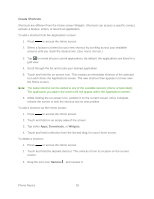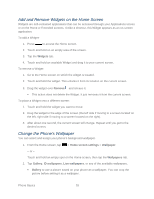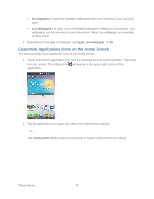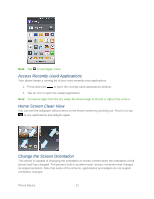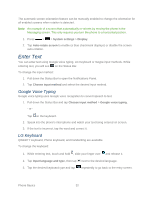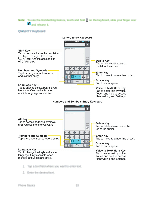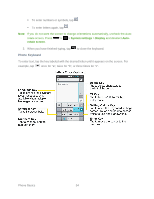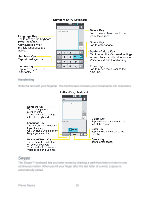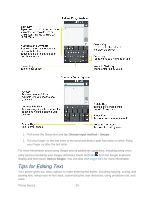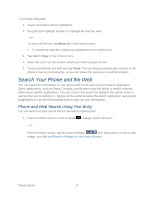LG LS720 User Guide - Page 42
Enter Text, Google Voice Typing, LG Keyboard - manual
 |
View all LG LS720 manuals
Add to My Manuals
Save this manual to your list of manuals |
Page 42 highlights
The automatic screen orientation feature can be manually enabled to change the orientation for all enabled screens when rotation is detected. Note: An example of a screen that automatically re-orients by moving the phone is the Messaging screen. This only requires you turn the phone to a horizontal position. 1. Press > > System settings > Display. 2. Tap Auto-rotate screen to enable (a blue checkmark displays) or disable the screen auto-rotation. Enter Text You can enter text using Google voice typing, LG Keyboard or Swype input methods. While entering text, you will see on the Status Bar. To change the input method: 1. Pull down the Status Bar to open the Notifications Panel. 2. Tap Choose input method and select the desired input method. Google Voice Typing Google voice typing uses Google voice recognition to convert speech to text. 1. Pull down the Status Bar and tap Choose input method > Google voice typing. - or - Tap on the keyboard. 2. Speak into the phone's microphone and watch your text being entered on screen. 3. If the text is incorrect, tap the word and correct it. LG Keyboard QWERTY keyboard, Phone keyboard, and Handwriting are available. To change the keyboard: 1. While entering text, touch and hold , slide your finger over and release it. 2. Tap Input language and type, then tap next to the desired language. 3. Tap the desired keyboard type and tap repeatedly to go back to the entry screen. Phone Basics 32