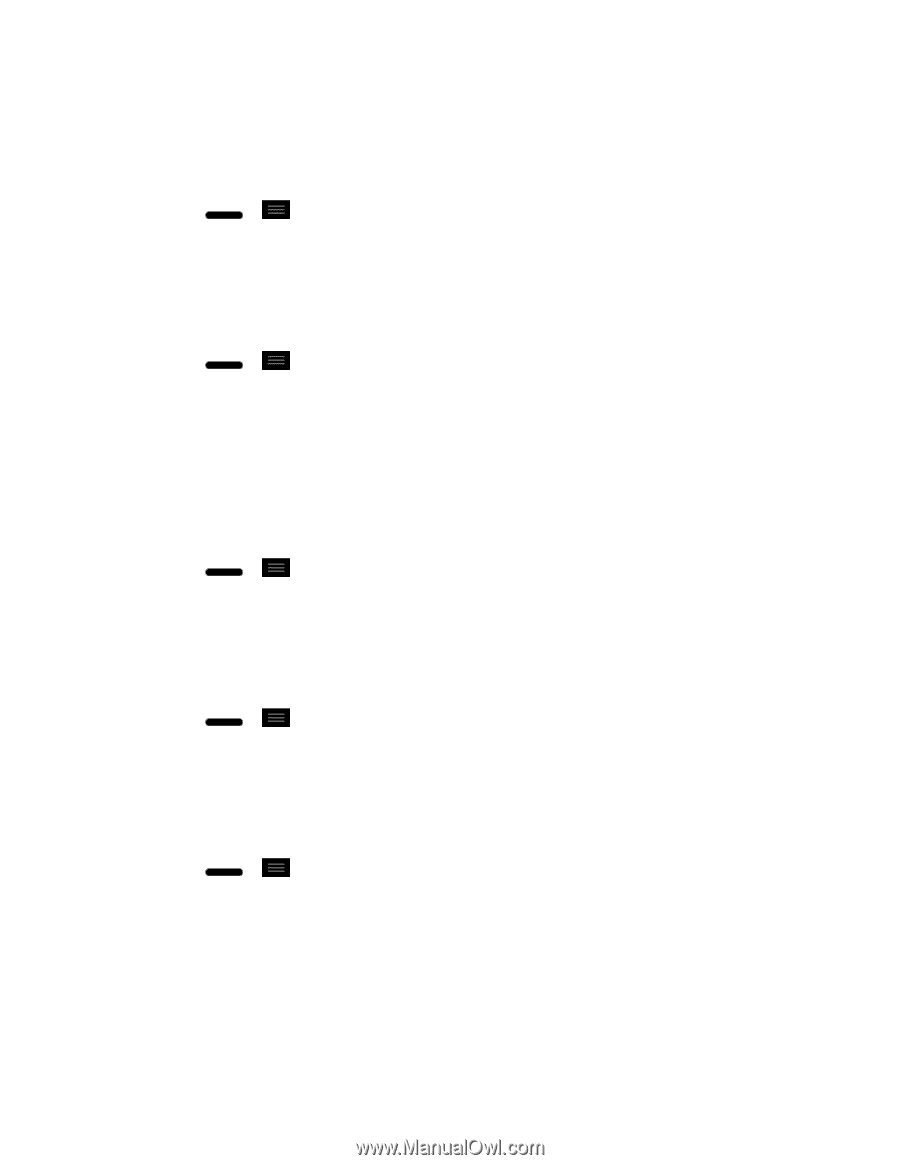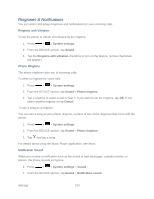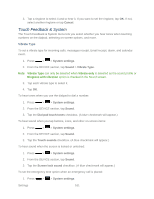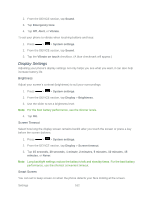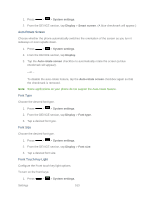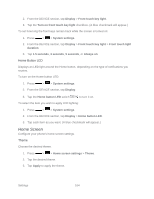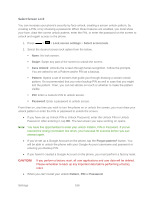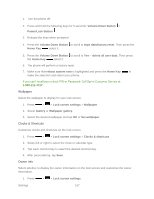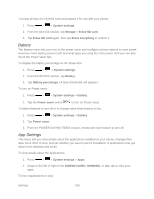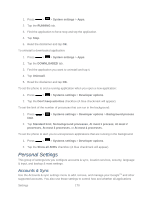LG LS720 User Guide - Page 175
Lock Screen, Screen Swipe Effect, Wallpaper, Scroll Screens Circularly, Portrait View Only
 |
View all LG LS720 manuals
Add to My Manuals
Save this manual to your list of manuals |
Page 175 highlights
Screen Swipe Effect Choose the desired type of effect to display when you swipe from one Home screen canvas to the next. 1. Press > > Home screen settings > Screen swipe effect. 2. Tap the desired effect and OK. Wallpaper Choose the desired wallpaper. 1. Press > > Home screen settings > Wallpaper. 2. Choose a location and select the desired wallpaper. 3. Depending on the type of wallpaper, tap Set wallpaper, Apply, or OK to set the wallpaper. Scroll Screens Circularly Checkmark to show the first screen after last screen when scrolling. 1. Press > > Home screen settings. 2. Tap the Scroll screens circularly checkbox. (A blue checkmark will appear.) Portrait View Only Checkmark to allow the wallpaper to scroll with the screen instead of having it as a static image. 1. Press > > Home screen settings. 2. Tap the Portrait view only checkbox. (A blue checkmark will appear.) Home Backup & Restore You can backup and restore app/widget configurations and the theme. 1. Press > > Home screen settings. 2. Tap Home backup & restore > Backup or Restore. 3. Follow the on-screen instructions. Lock Screen Lock screen menu lets you configure screen lock options and when to be locked. Settings 165