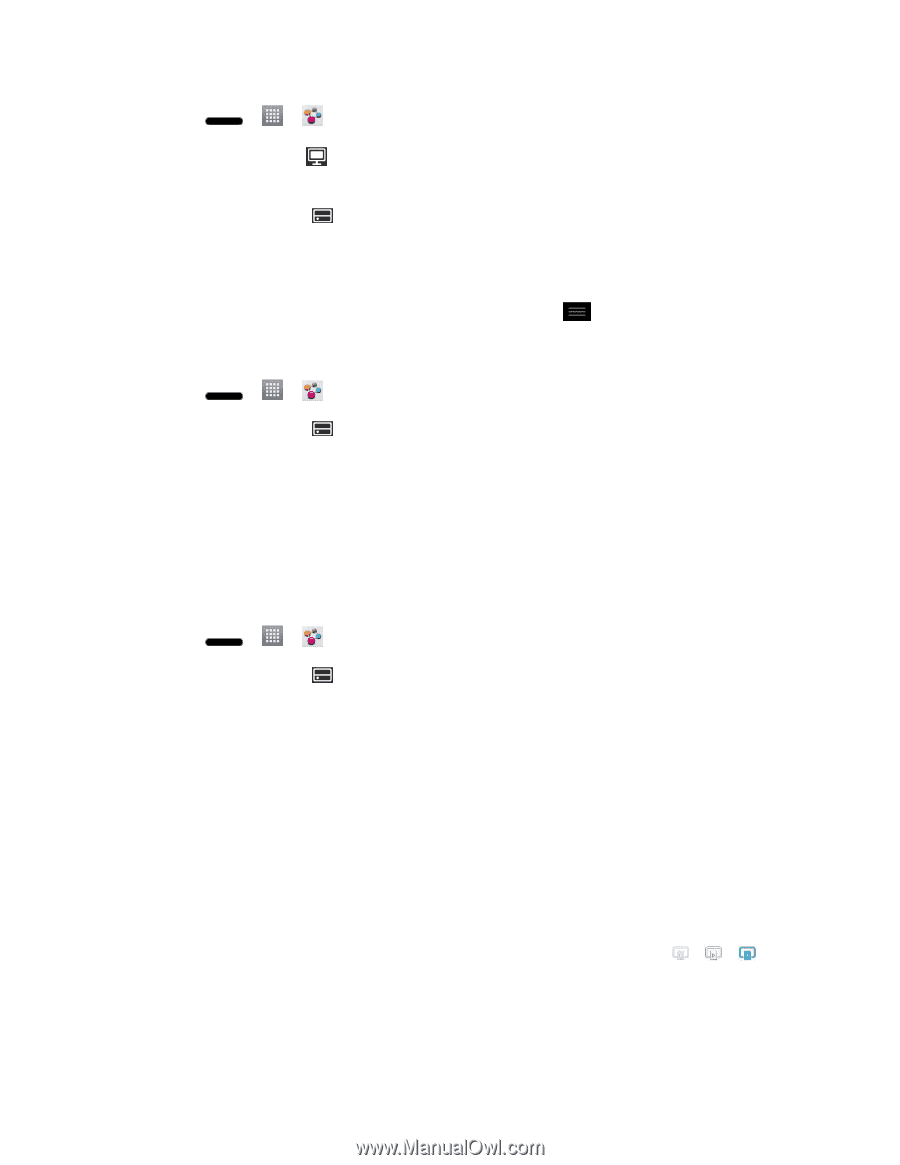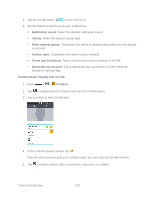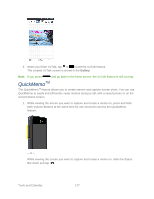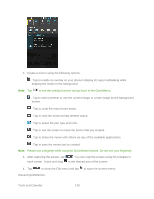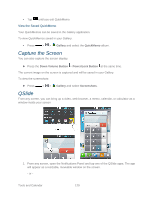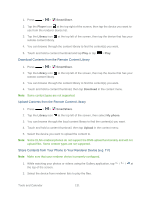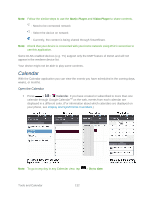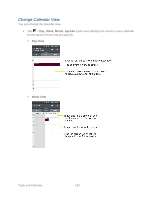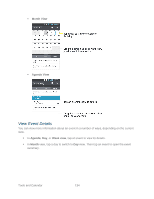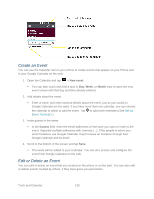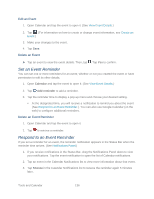LG LS720 User Guide - Page 141
Share Contents from Your Phone to Your Renderer Device e.g. TV
 |
View all LG LS720 manuals
Add to My Manuals
Save this manual to your list of manuals |
Page 141 highlights
1. Press > > SmartShare. 2. Tap the Player icon at the top right of the screen, then tap the device you want to use from the renderer device list. 3. Tap the Library icon at the top left of the screen, then tap the device that has your remote content library. 4. You can browse through the content library to find the content(s) you want. 5. Touch and hold a content thumbnail and tap Play or tap Download Contents from the Remote Content Library > Play. 1. Press > > SmartShare. 2. Tap the Library icon at the top left of the screen, then tap the device that has your remote content library. 3. You can browse through the content library to find the content(s) you want. 4. Touch and hold a content thumbnail, then tap Download in the context menu. Note: Some content types are not supported. Upload Contents from the Remote Content Library 1. Press > > SmartShare. 2. Tap the Library icon at the top left of the screen, then select My phone. 3. You can browse through the local content library to find the content(s) you want. 4. Touch and hold a content thumbnail, then tap Upload in the context menu. 5. Select the device you want to upload the content to. Note: Some DLNA enabled phones do not support the DMS upload functionality and will not upload files. Some content types are not supported. Share Contents from Your Phone to Your Renderer Device (e.g. TV) Note: Make sure that your renderer device is properly configured. 1. While watching your photos or videos using the Gallery application, tap / / at the top of the screen. 2. Select the device from renderer lists to play the files. Tools and Calendar 131