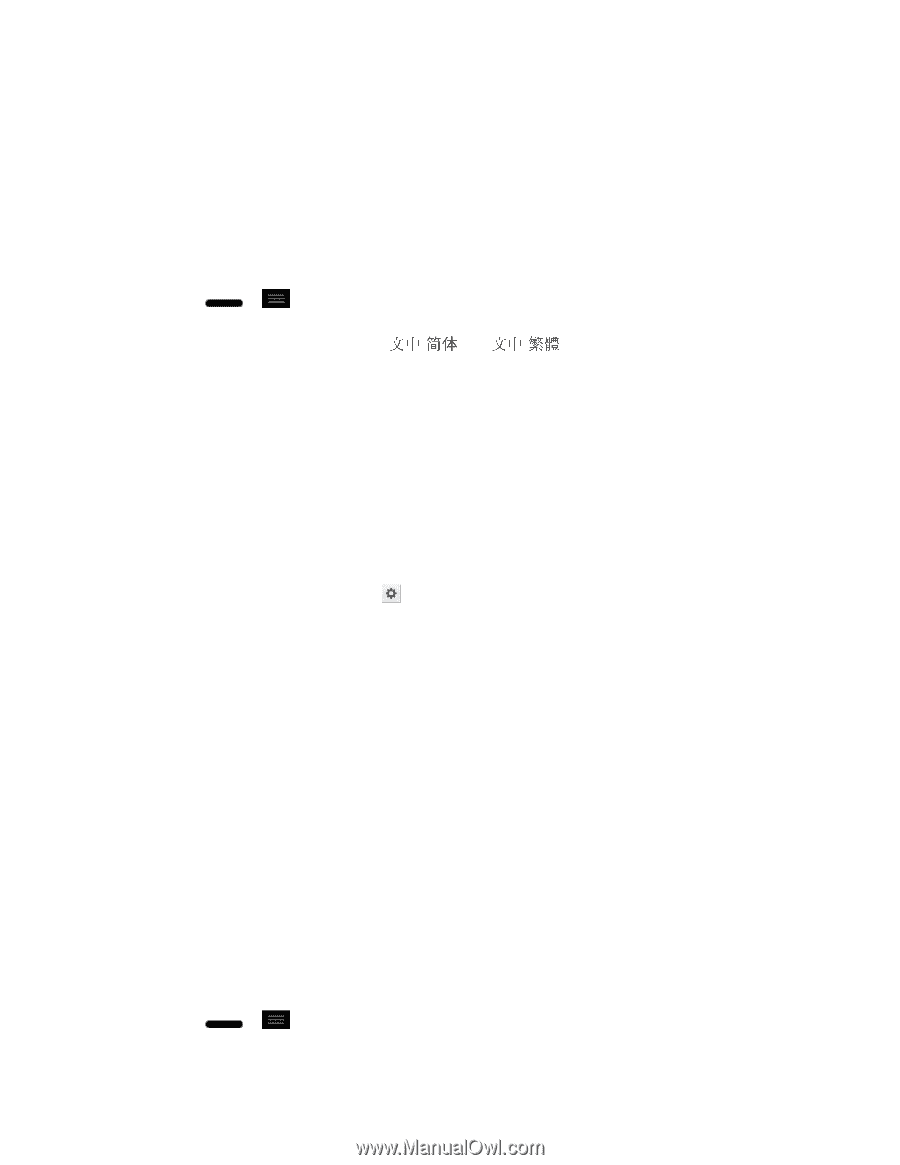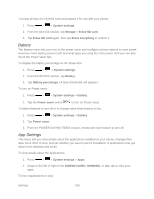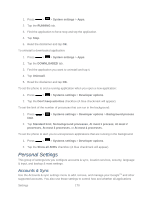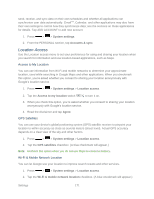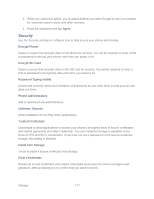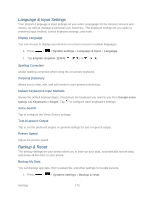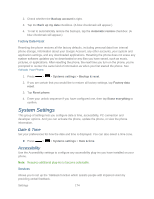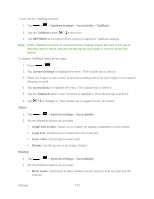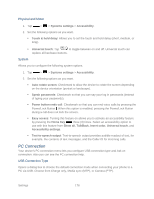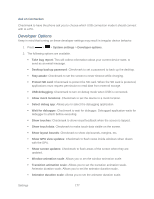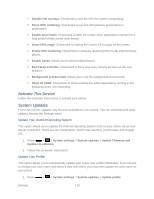LG LS720 User Guide - Page 183
Language & Input Settings, Backup & Reset, System settings, Language & input, Language, English
 |
View all LG LS720 manuals
Add to My Manuals
Save this manual to your list of manuals |
Page 183 highlights
Language & Input Settings Your phone's Language & input settings let you select a language for the devices screens and menus, as well as manage a personal user dictionary. The keyboard settings let you select a preferred input method, control keyboard settings, and more. Display Language You can choose to display your device's on-screen menus in multiple languages. 1. Press > > System settings > Language & input > Language. 2. Tap English, Españ ol or ( ). Spelling Correction Allows spelling correction when using the on-screen keyboard. Personal Dictionary Allows you to view, edit, and add words to your personal dictionary. Default Keyboard & Input Methods Shows the default keyboard type. Checkmark the keyboard you want to use from Google voice typing, LG Keyboard or Swype. Tap to configure each keyboard„s settings. Voice Search Tap to configure the Voice Search settings. Text-to-speech Output Tap to set the preferred engine or general settings for text-to-speech output. Pointer Speed Adjust the pointer speed. Backup & Reset The privacy settings on your device allow you to back-up your data, automatically restore data, and erase all the data on your phone. Backup My Data You can backup app data, Wi-Fi passwords, and other settings to Google servers. 1. Press > > Systems settings > Backup & reset. Settings 173