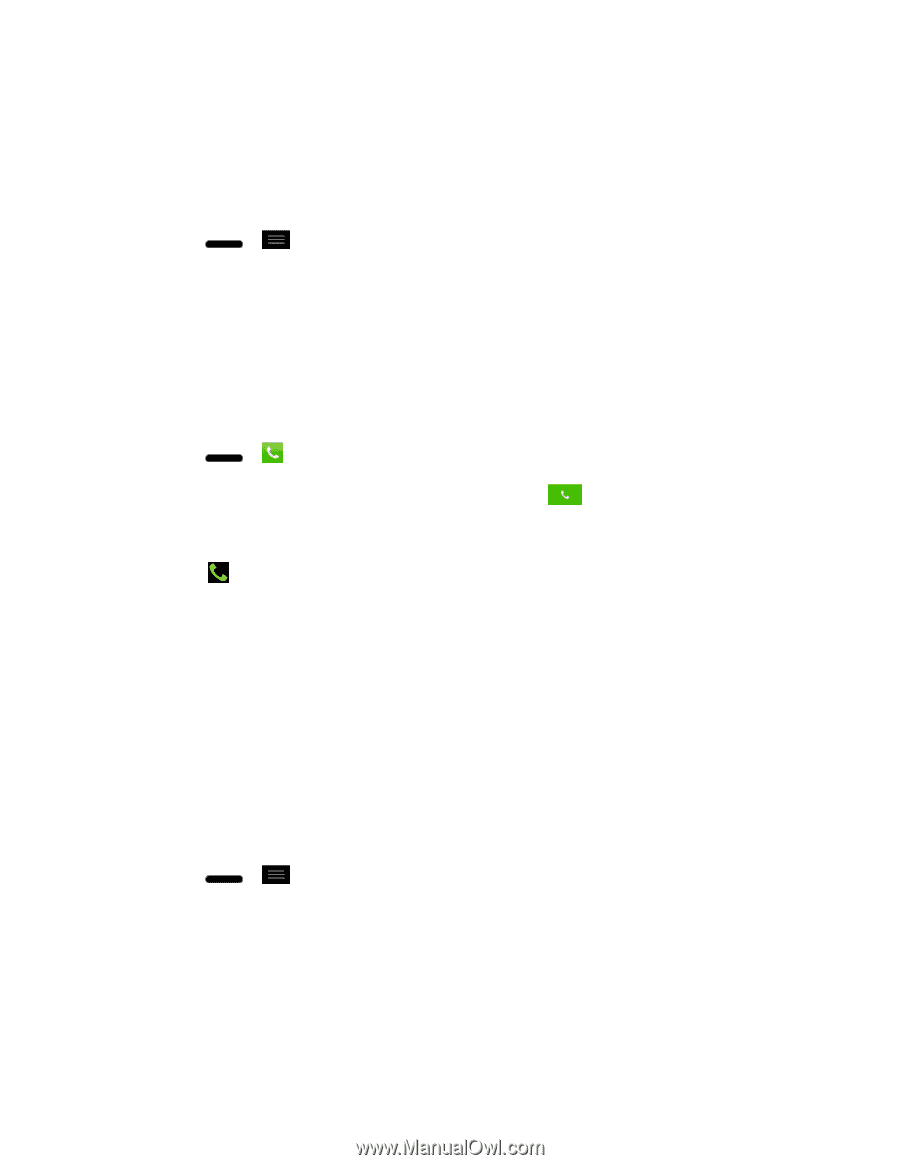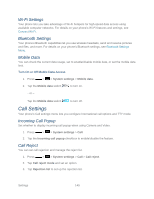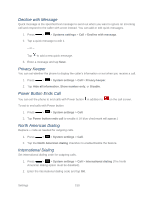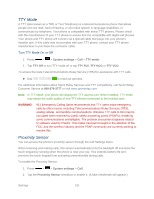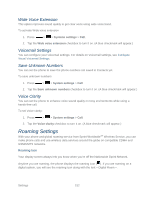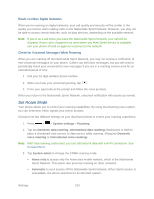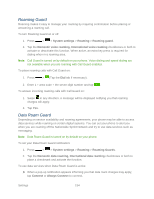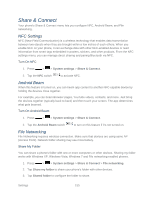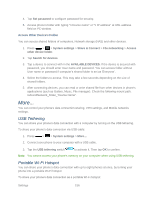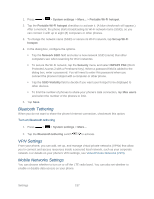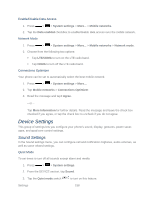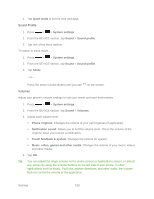LG LS720 User Guide - Page 164
Roaming Guard, Data Roam Guard
 |
View all LG LS720 manuals
Add to My Manuals
Save this manual to your list of manuals |
Page 164 highlights
Roaming Guard Roaming makes it easy to manage your roaming by requiring confirmation before placing or answering a roaming call. To turn Roaming Guard on or off: 1. Press > > System settings > Roaming > Roaming guard. 2. Tap the Domestic voice roaming, International voice roaming checkboxes or both to activate or deactivate this function. When active, an extra key press is required for dialing when in a roaming area. Note: Call Guard is turned on by default on your phone. Voice dialing and speed dialing are not available when you are roaming with Call Guard enabled. To place roaming calls with Call Guard on: 1. Press > (Tap the Dial tab if necessary). 2. Enter 1 + area code + the seven-digit number and tap . To answer incoming roaming calls with Call Guard on: 1. Swipe in any direction. A message will be displayed notifying you that roaming charges will apply. 2. Tap Yes. Data Roam Guard Depending on service availability and roaming agreements, your phone may be able to access data services while roaming on certain digital systems. You can set your phone to alert you when you are roaming off the Nationwide Sprint Network and try to use data services such as messaging. Note: Data Roam Guard is turned on by default on your phone. To set your Data Roam Guard notification: 1. Press > > System settings > Roaming > Roaming Guards. 2. Tap the Domestic data roaming, International data roaming checkboxes or both to place a checkmark and activate the function. To use data services when Data Roam Guard is active: ► When a pop-up notification appears informing you that data roam charges may apply, tap Connect or Always Connect to connect. Settings 154