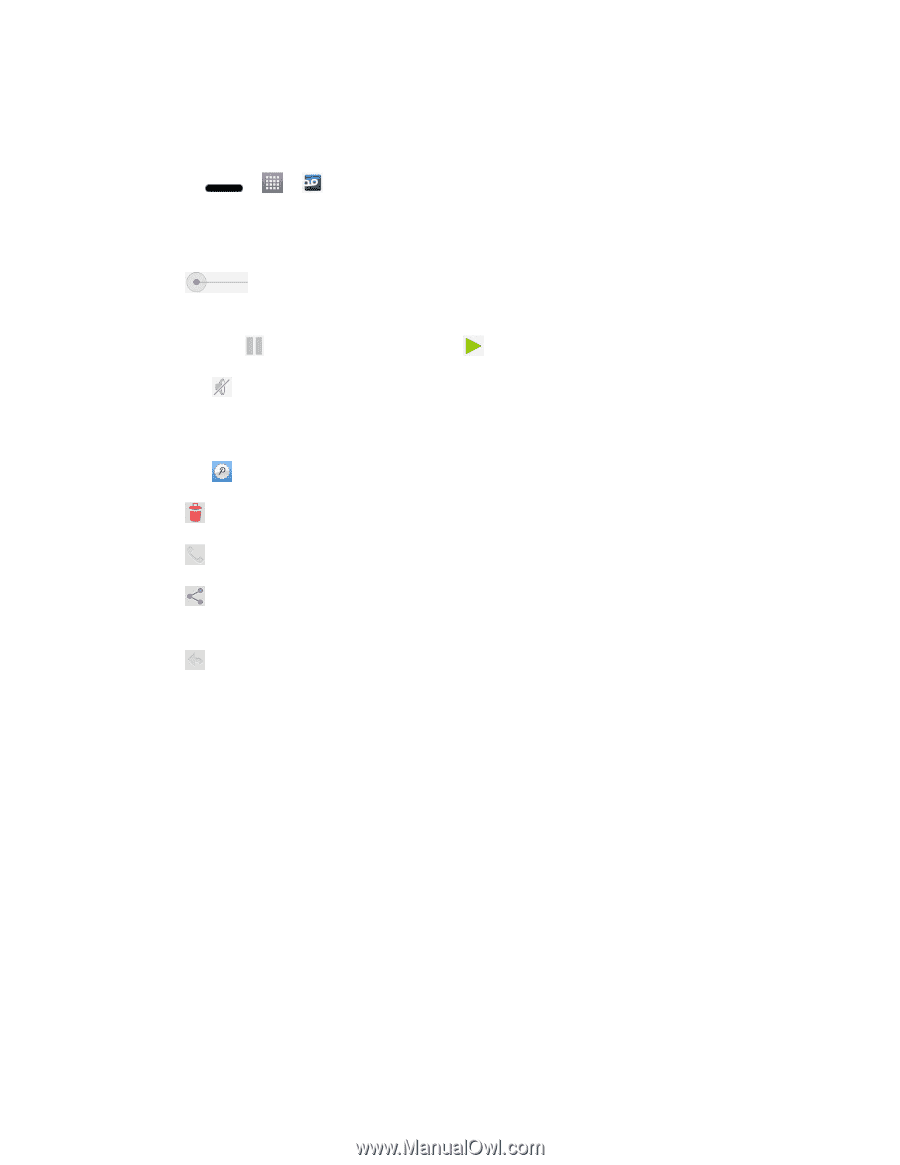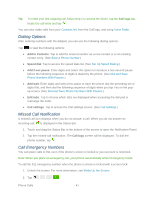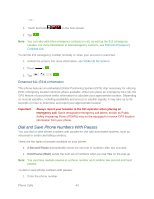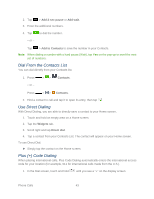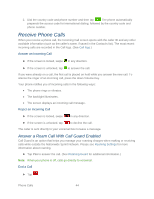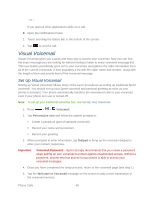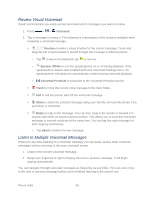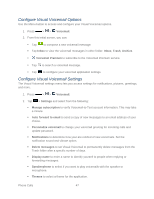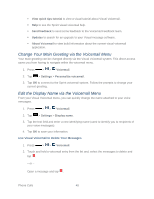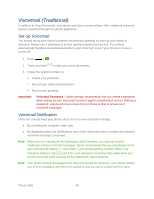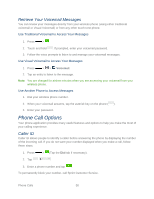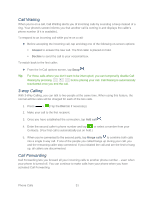LG LS720 User Guide - Page 56
Review Visual Voicemail, Listen to Multiple Voicemail Messages, Voicemail, Timeline, Speaker Off/On
 |
View all LG LS720 manuals
Add to My Manuals
Save this manual to your list of manuals |
Page 56 highlights
Review Visual Voicemail Visual Voicemail lets you easily access and select which messages you want to review. 1. Press > > Voicemail. 2. Tap a message to review it. The following is a description of the features available while reviewing a voicemail message. Timeline provides a visual timeline for the current message. Touch and drag this bar to fast-forward or rewind through the message to different points. • Tap to pause the playback, tap to resume. • Speaker Off/On to turn the speakerphone on or off during playback. If the speakerphone feature was enabled within the Voicemail Settings menu, the speakerphone will always be automatically enabled during voicemail playback. • Voicemail Premium to subscribe to the Voicemail Premium service. Trash to move the current voice message to the trash folder. Call to call the person who left the voicemail message. Share to share the selected message using your favorite services like Email, Text, and direct to Voicemail. Reply to reply to the message. You can then reply to the sender or forward it to anyone with either an email or phone number. This allows you to send this voicemail message to several recipients at the same time. You can tag the reply message for both Urgency and Privacy. • Tap Send to deliver the new message. Listen to Multiple Voicemail Messages When you are done listening to a voicemail message you can easily access other voicemail messages without returning to the main voicemail screen. 1. Listen to the current voicemail message. 2. Swipe your finger left or right to display the next or previous message. It will begin playing automatically. You can navigate through voicemail messages as frequently as you'd like. You can even move to the next or previous message before you're finished listening to the current one. Phone Calls 46