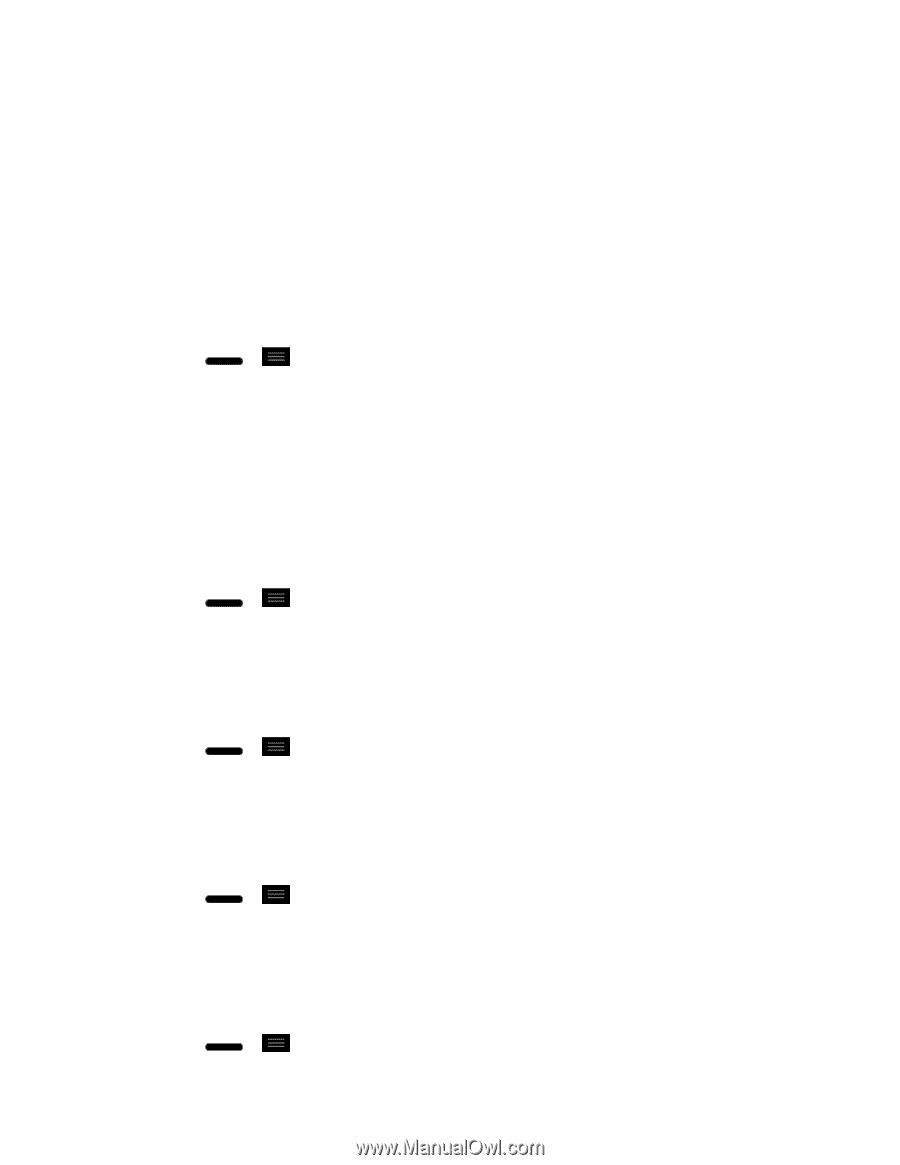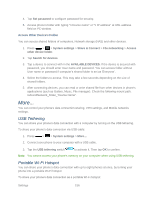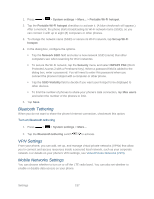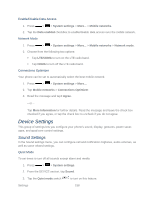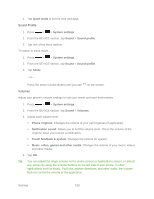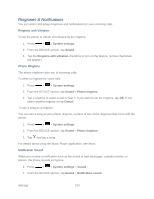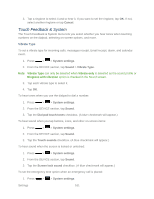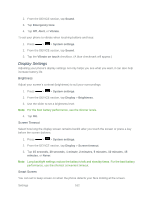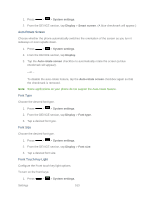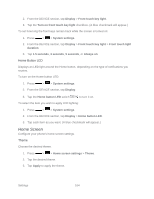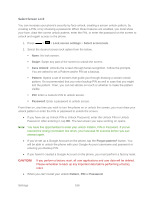LG LS720 User Guide - Page 171
Touch Feedback & System, Cancel, System settings, Sound, Vibrate Type, Dial pad touch tones
 |
View all LG LS720 manuals
Add to My Manuals
Save this manual to your list of manuals |
Page 171 highlights
3. Tap a ringtone to select it and to hear it. If you want to set the ringtone, tap OK. If not, select another ringtone or tap Cancel. Touch Feedback & System The Touch Feedback & System menu lets you select whether you hear tones when touching numbers on the dialpad, selecting on-screen options, and more. Vibrate Type To set a vibrate type for incoming calls, messages receipt, Email receipt, alarm, and calendar event. 1. Press > > System settings. 2. From the DEVICE section, tap Sound > Vibrate Type. Note: Vibrate Type can only be selected when Vibrate only is selected as the sound profile or Ringtone with vibration option is checked in the Sound screen. 3. Tap each vibrate type to select it. 4. Tap OK. To hear tones when you use the dialpad to dial a number: 1. Press > > System settings. 2. From the DEVICE section, tap Sound. 3. Tap the Dial pad touch tones checkbox. (A blue checkmark will appear.) To hear sound when you tap buttons, icons, and other on-screen items: 1. Press > > System settings. 2. From the DEVICE section, tap Sound. 3. Tap the Touch sounds checkbox. (A blue checkmark will appear.) To hear sound when the screen is locked or unlocked: 1. Press > > System settings. 2. From the DEVICE section, tap Sound. 3. Tap the Screen lock sound checkbox. (A blue checkmark will appear.) To set the emergency tone option when an emergency call is placed: 1. Press > > System settings. Settings 161