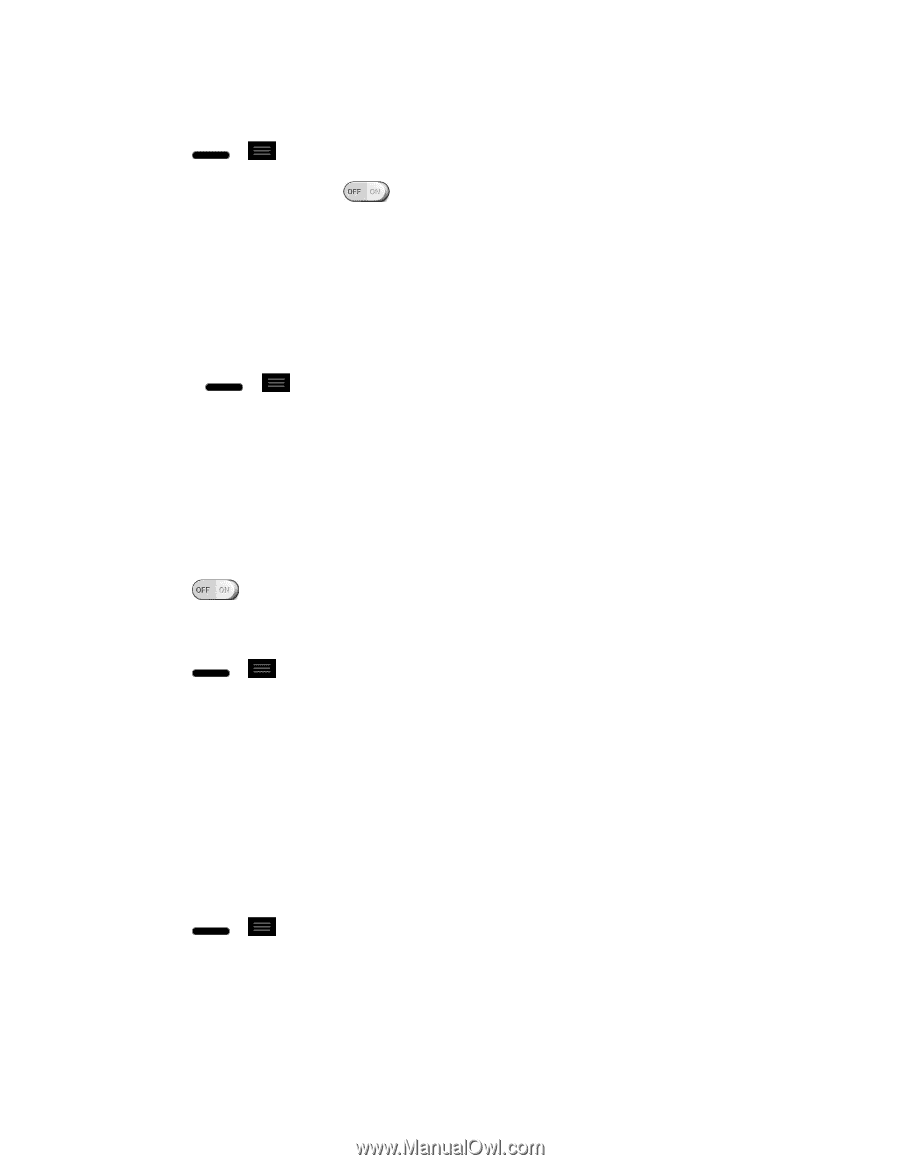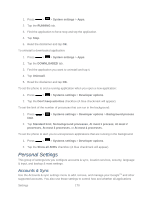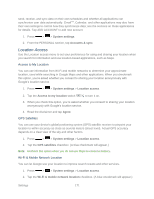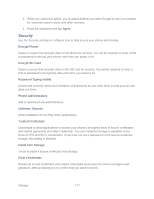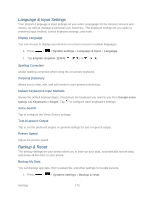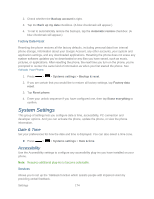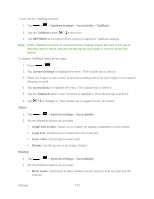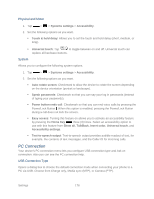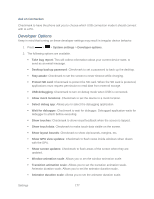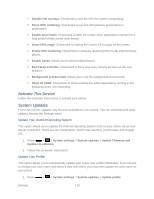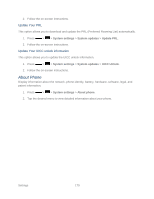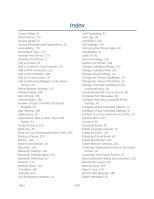LG LS720 User Guide - Page 185
Systems settings, Accessibility, TalkBack, SETTINGS, Install web scripts, Large text, Invert color
 |
View all LG LS720 manuals
Add to My Manuals
Save this manual to your list of manuals |
Page 185 highlights
To turn on the TalkBack function 1. Tap > > Systems settings > Accessibility > TalkBack. 2. Tap the TalkBack switch to turn it on. 3. Tap SETTINGS at the bottom of the screen to adjust the TalkBack settings. Note: When TalkBack is turned on, the touchscreen settings require the user to first tap an item they wish to select, and then double tap the item again in order to access the feature. To disable TalkBack follow these steps: 1. Press > . 2. Tap System Settings to highlight the menu. Then double tap to select it. 3. Place two fingers on the screen to activate scrolling and move your fingers in an upward direction to scroll. 4. Tap Accessibility to highlight the menu. Then double tap to select it. 5. Tap the Talkback option under Services to highlight it. Then double tap to select it. 6. Tap Vision to highlight it. Then double tap to toggle it to the off position. 1. Tap > > Systems settings > Accessibility. 2. Set the following options as you want. Install web scripts: Allows you to enable (or disable) installation of web scripts. Large text: Checkmark to increase the size of the text. Invert color: Checkmark to invert color. Shades: Set the screen to be shade of black. Hearing 1. Tap > > Systems settings > Accessibility. 2. Set the following options as you want. Mono audio: Checkmark to allow headset sound routed to both the right and left channel. Settings 175