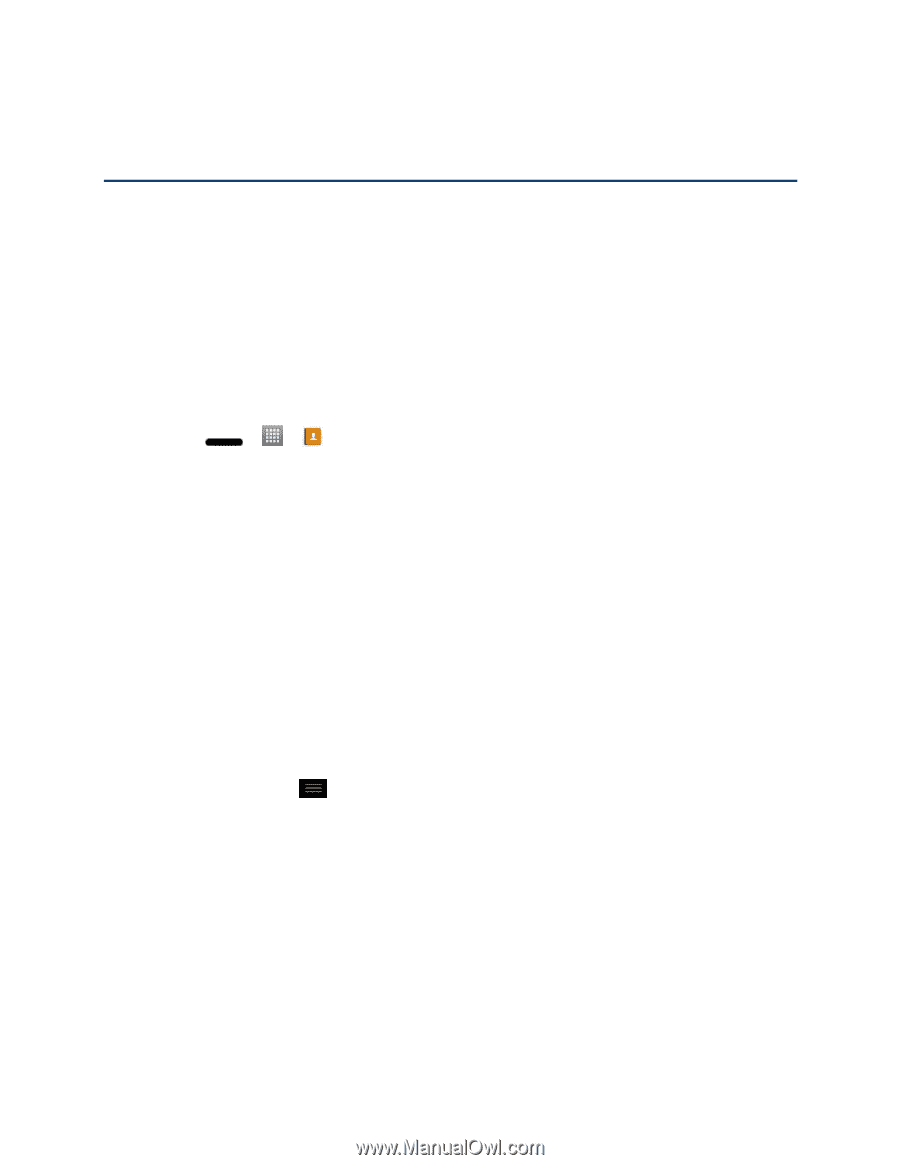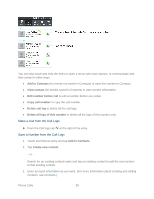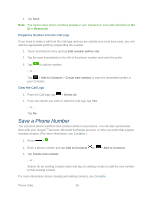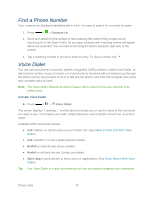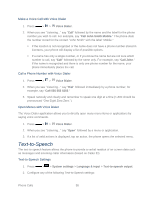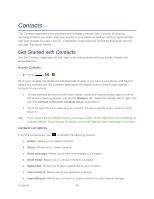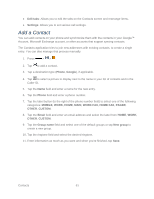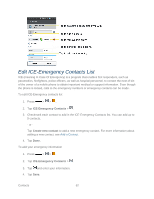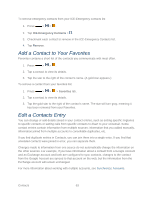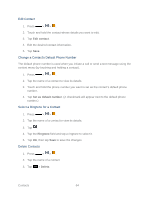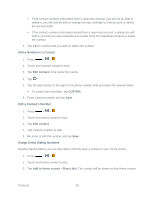LG LS720 User Guide - Page 70
Contacts, Get Started with Contacts
 |
View all LG LS720 manuals
Add to My Manuals
Save this manual to your list of manuals |
Page 70 highlights
Contacts The Contacts application lets you store and manage contacts from a variety of sources, including contacts you enter and save directly in your phone as well as contacts synchronized with your Google Account, your PC, compatible email programs (including Exchange Server), and your Facebook friends. Get Started with Contacts Use the Contacts application to add, view, and communicate with your family, friends and acquaintances. Access Contacts ► Press > >. All of your contacts are displayed alphabetically in a list. If you have a new phone and haven't added any contacts yet, the Contacts application will display hints on how to start adding contacts to your phone. ● To add contacts shortcut to the Home screen, touch and hold an empty spot on one of the Home screen canvases, and tap the Widgets tab. Swipe the widgets left or right until you find Contact or Favorite contacts widget and select it. ● Scroll through the list to view all your contacts. To see a specific entry, scroll to it and touch it. Tip: If you have a lot of contacts stored, you‟ll see a slider on the right when you‟re flicking up or down the list. To go directly to a letter, touch and hold the slider and drag it to a letter. Contacts List Options From the Contacts list, tap to display the following options. ● Delete: Allows you to delete contacts. ● Share: Allows you to share contacts. ● Send message: Allows you to send a message to a contact. ● Send email: Allows you to send an email to a contact. ● Speed dial: Allows you to add a speed dial to your contacts. ● Join contacts: Allows you to join duplicate contacts. ● Import/Export: Allows you to import or export contacts to your internal storage. Contacts 60