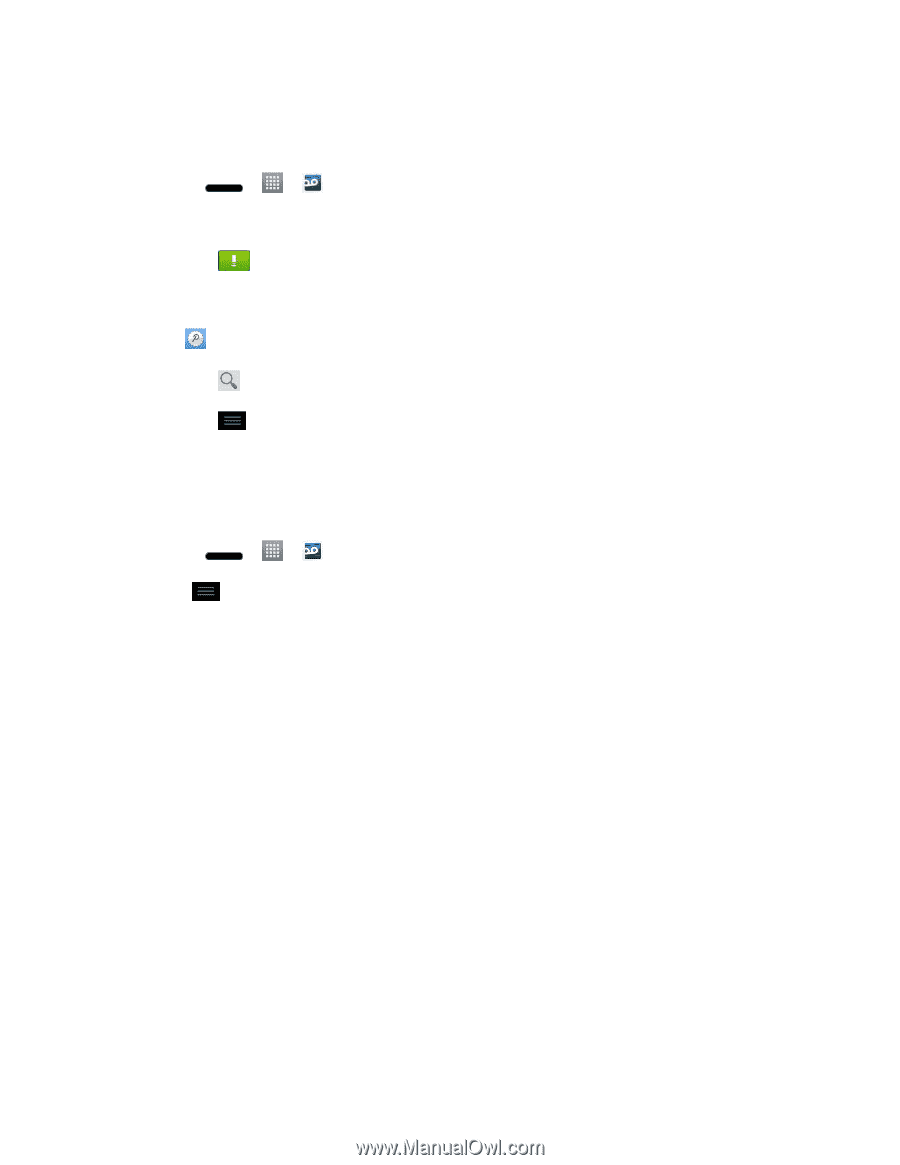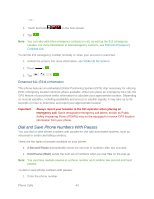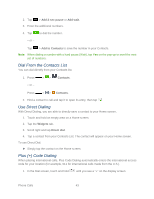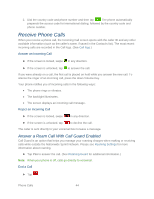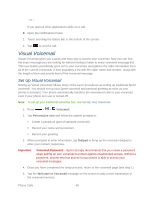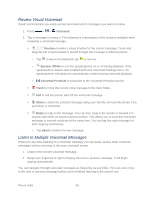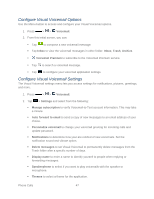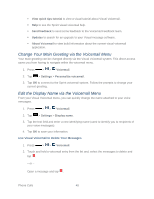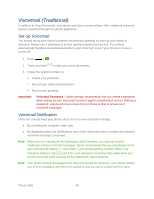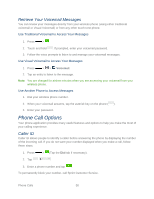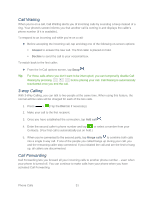LG LS720 User Guide - Page 57
Con Visual Voicemail Options, Voicemail Premium
 |
View all LG LS720 manuals
Add to My Manuals
Save this manual to your list of manuals |
Page 57 highlights
Configure Visual Voicemail Options Use the Menu button to access and configure your Visual Voicemail options. 1. Press > > Voicemail. 2. From this initial screen, you can: Tap to compose a new voicemail message. Tap Inbox to view the voicemail messages in other folder: Inbox, Trash, Archive. Voicemail Premium to subscribe to the Voicemail Premium service. Tap to search a voicemail message. Tap to configure your voicemail application settings. Configure Visual Voicemail Settings The Visual Voicemail settings menu lets you access settings for notifications, pictures, greetings, and more. 1. Press > > Voicemail. 2. Tap > Settings and select from the following: Manage subscription to verify Voicemail-to-Text account information. This may take a minute. Auto forward to email to send a copy of new messages to an email address of your choice. Personalize voicemail to change your voicemail greeting for incoming calls and update password. Notifications to determine how your are notified of new voicemails. Set the notification sound and vibrate option. Delete messages to set Visual Voicemail to permanently delete messages from the Trash folder after a specific number of days. Display name to enter a name to identify yourself to people when replying or forwarding messages. Speakerphone to select if you want to play voicemails with the speaker or microphone. Themes to select a theme for the application. Phone Calls 47