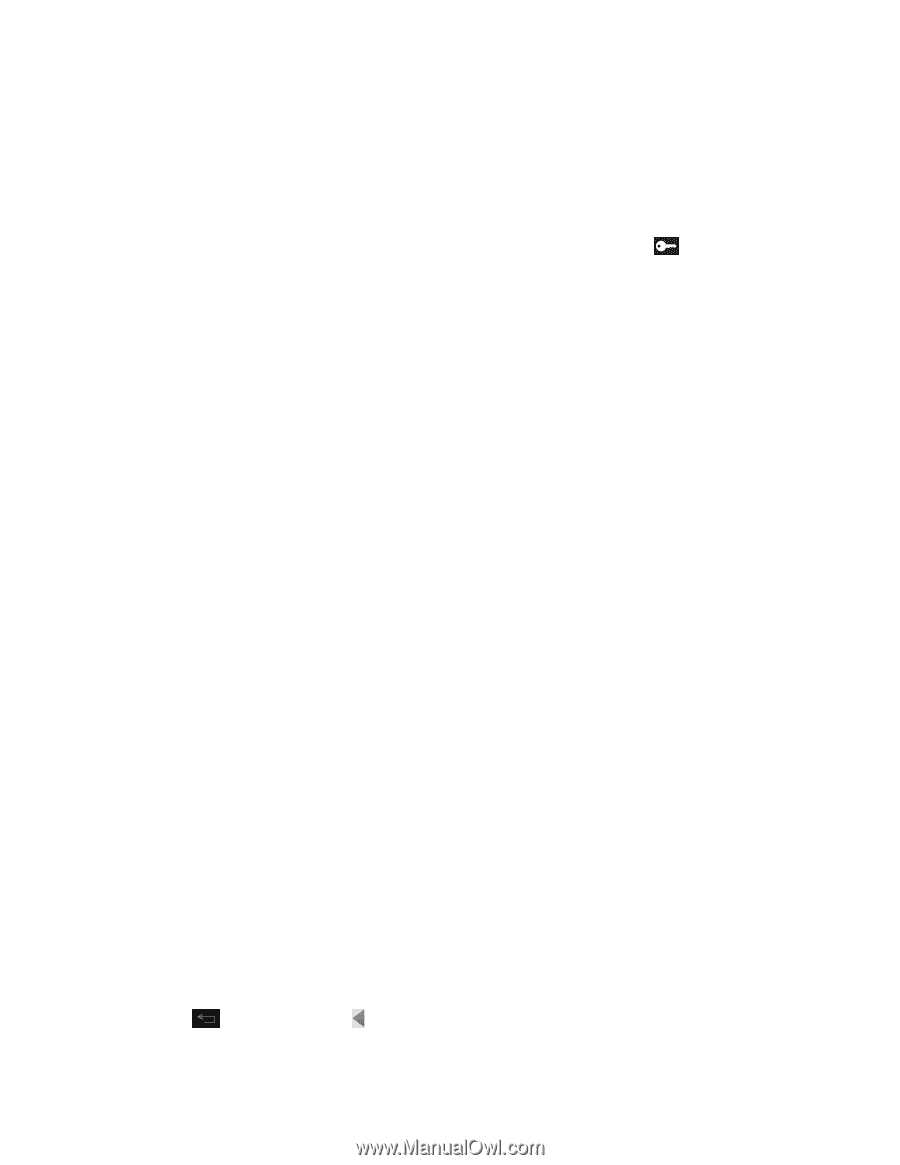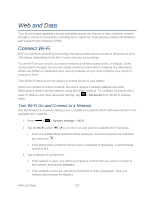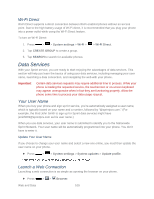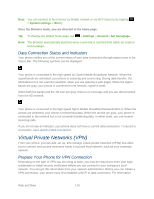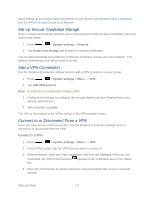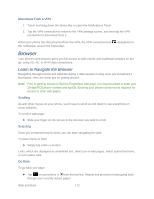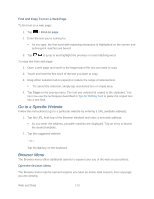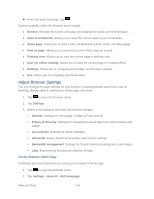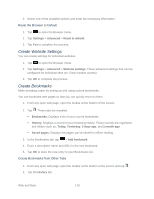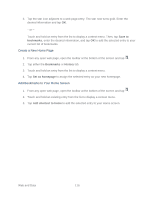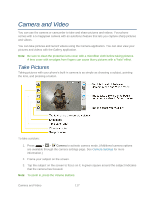LG LS720 User Guide - Page 122
Browser, Learn to Navigate the Browser
 |
View all LG LS720 manuals
Add to My Manuals
Save this manual to your list of manuals |
Page 122 highlights
Disconnect From a VPN 1. Touch and drag down the Status Bar to open the Notifications Panel. 2. Tap the VPN connection to return to the VPN settings screen, and then tap the VPN connection to disconnect from it. When your phone has disconnected from the VPN, the VPN connected icon the notification area of the Status Bar. disappears in Browser Your phone's web browser gives you full access to both mobile and traditional websites on the go, using 3G, 4G, or Wi-Fi data connections. Learn to Navigate the Browser Navigating through menus and websites during a data session is easy once you„ve learned a few basics. Here are some tips for getting around: Note: Prior to gaining access to Sprint„s Powerdeck web page, you may be asked to enter your 10-digit PCS phone number and tap Ok. Entering your phone number is not required for access to other web pages. Scrolling As with other menus on your phone, you„ll have to scroll up and down to see everything on some websites. To scroll a web page: ► Slide your finger on the screen in the direction you wish to scroll. Selecting Once you„ve learned how to scroll, you can start navigating the web. To select items or links: ► Simply tap a link or an item. Links, which are displayed as underlined text, direct you to web pages, select special functions, or even place calls. Go Back To go back one page: ► Tap on your phone or from the tool bar. Repeat this process to keep going back through your recently visited pages. Web and Data 112