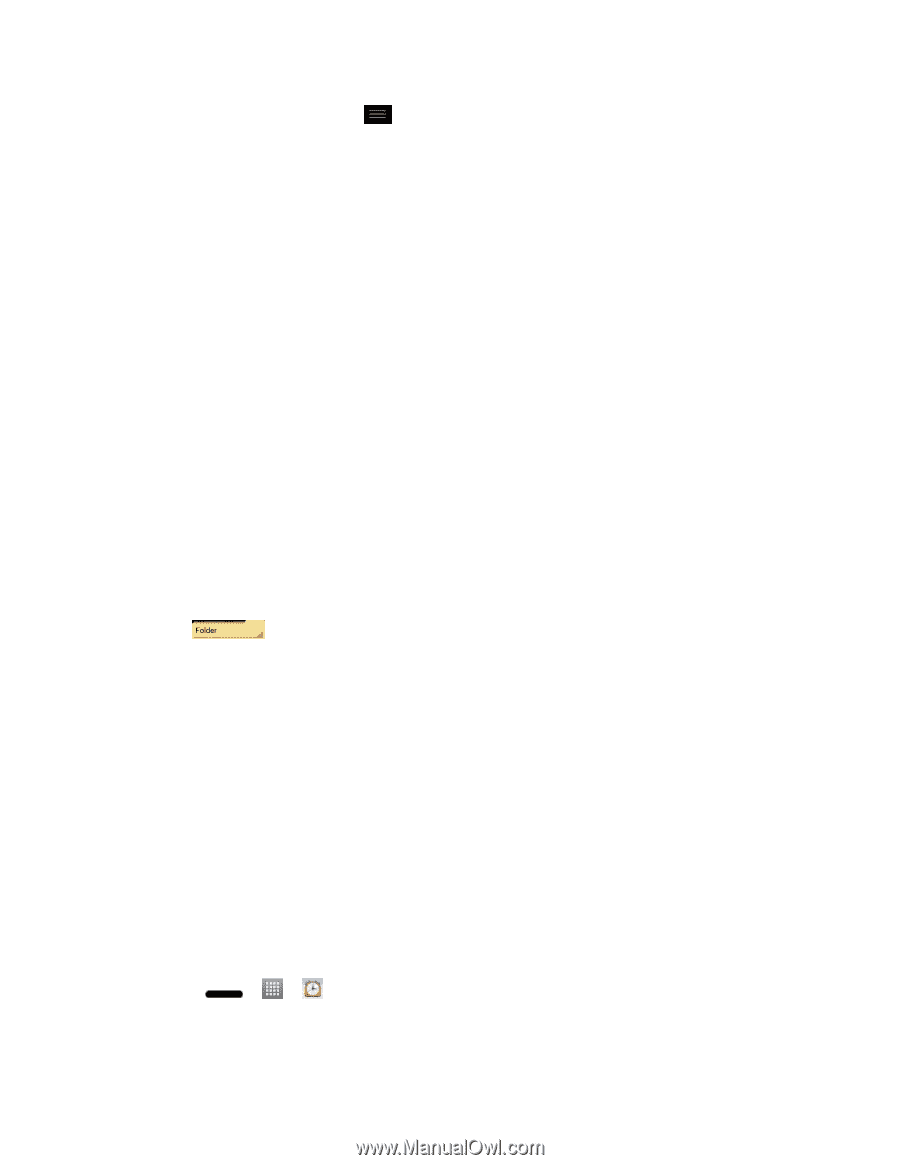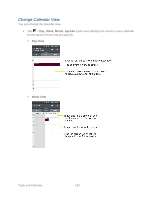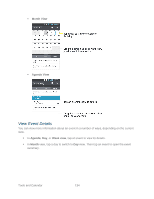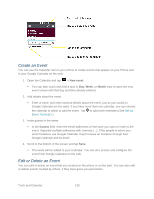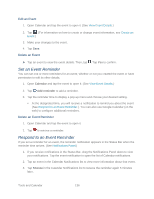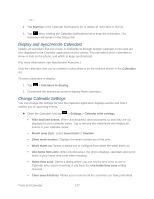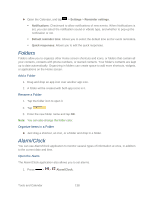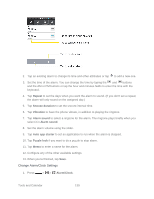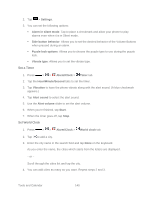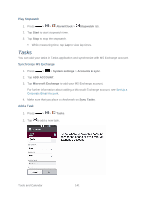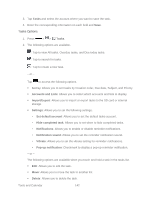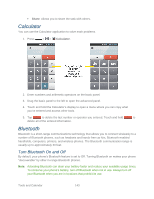LG LS720 User Guide - Page 148
Folders, Alarm/Clock, Add a Folder, Rename a Folder, Organize Items in a Folder, Open the Alarm
 |
View all LG LS720 manuals
Add to My Manuals
Save this manual to your list of manuals |
Page 148 highlights
► Open the Calendar, and tap > Settings > Reminder settings. Notifications: Checkmark to allow notifications of new events. When Notifications is set, you can select the notification sound or vibrate type, and whether to pop-up the notification or not. Default reminder time: Allows you to select the default time set for event reminders. Quick responses: Allows you to edit the quick responses. Folders Folders allow you to organize other Home screen shortcuts and icons, or folders that contain all your contacts, contacts with phone numbers, or starred contacts. Your folder's contents are kept up to date automatically. Organizing in folders can create space to add more shortcuts, widgets, or applications on the Home screen. Add a Folder 1. Drag and drop an app icon over another app icon. 2. A folder will be created with both app icons in it. Rename a Folder 1. Tap the folder icon to open it. 2. Tap . 3. Enter the new folder name and tap OK. Note: You can also change the folder color. Organize Items in a Folder ► Just drag a shortcut, an icon, or a folder and drop in a folder. Alarm/Clock You can use Alarm/Clock application to monitor several types of information at once, in addition to the current date and time. Open the Alarm The Alarm/Clock application also allows you to set alarms. 1. Press > > Alarm/Clock. Tools and Calendar 138