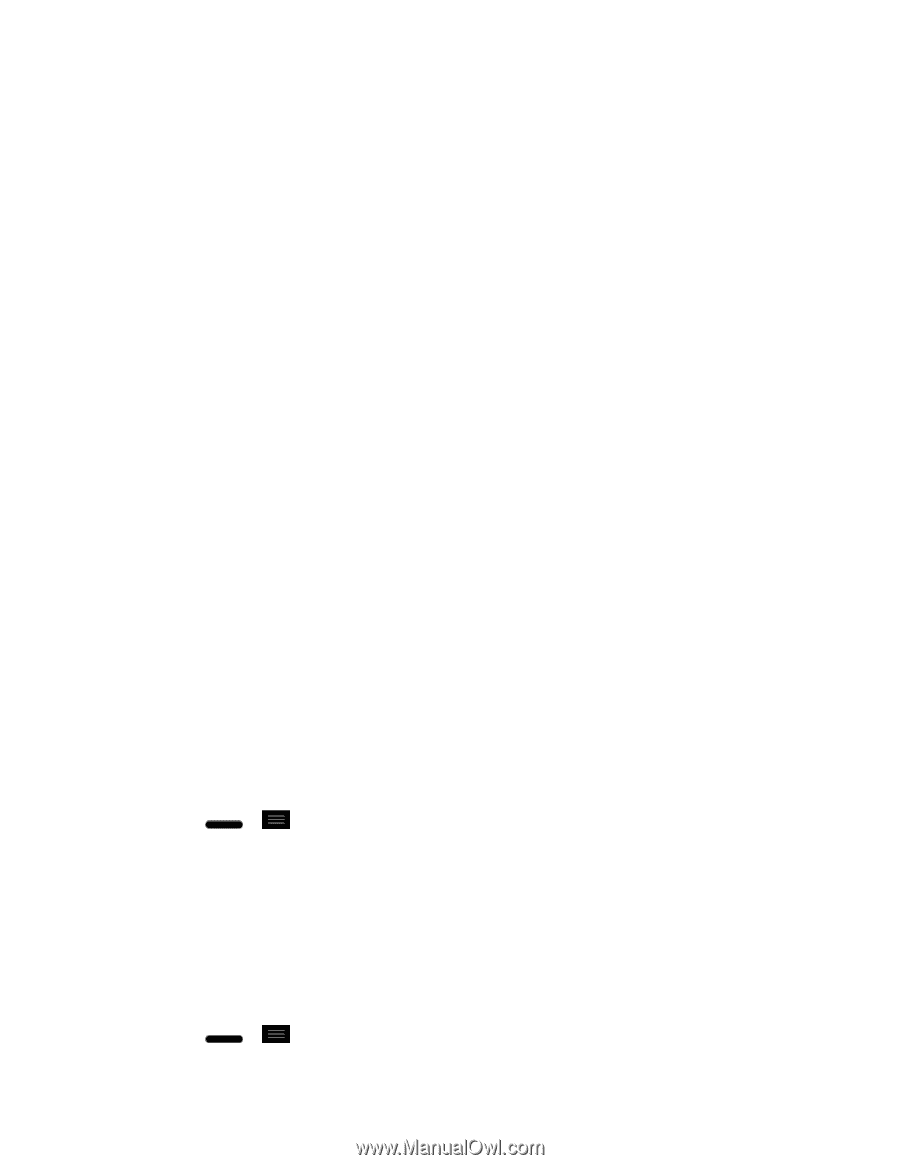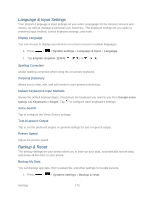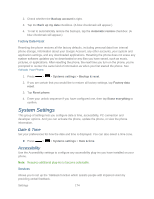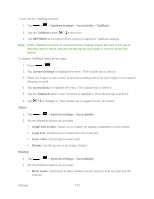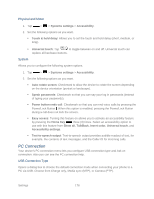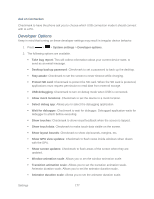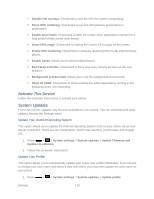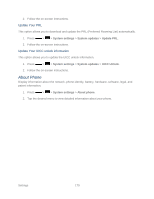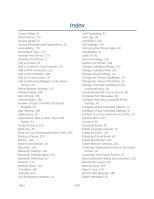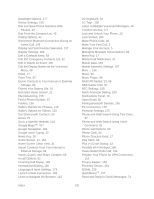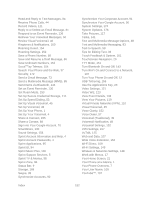LG LS720 User Guide - Page 188
Activate This Device, System Updates, Update Your Android Operating System, Update Your Profile - firmware
 |
View all LG LS720 manuals
Add to My Manuals
Save this manual to your list of manuals |
Page 188 highlights
Disable HW overlays: Checkmark to use the GPU for screen compositing. Force GPU rendering: Checkmark to use the 2D hardware acceleration in applications. Enable strict mode: Checkmark to flash the screen when applications operate for a long period of time on the main thread. Show CPU usage: Checkmark to overlay the current CPU usage on the screen. Profile GPU rendering: Checkmark to measure rendering time in adb shell dumpsys gfxinfo. Enable traces: Allows you to select enabled traces. Don't keep activities: Checkmark to force stop every activity as soon as the user leaves it. Background process limit: Allows you to set the background process limit. Show all ANRs: Checkmark to show a dialog box when applications running in the background are not responding. Activate This Device Follow the onscreen instructions to activate your phone. System Updates From time to time, updates may become available for your phone. You can download and apply updates through the Settings menu. Update Your Android Operating System This option allows you to update the Android Operating System (OS) on your phone via an overthe-air connection. There are two components: Sprint User-Interface (UI) firmware and Google OS. 1. Press > > System settings > System updates > Update Firmware and Update LG software. 2. Follow the on-screen instructions. Update Your Profile This option allows you to automatically update your online user profile information. If you choose to change your user name and select a new one online, you must then update the user name on your phone. 1. Press > > System settings > System updates > Update profile. Settings 178