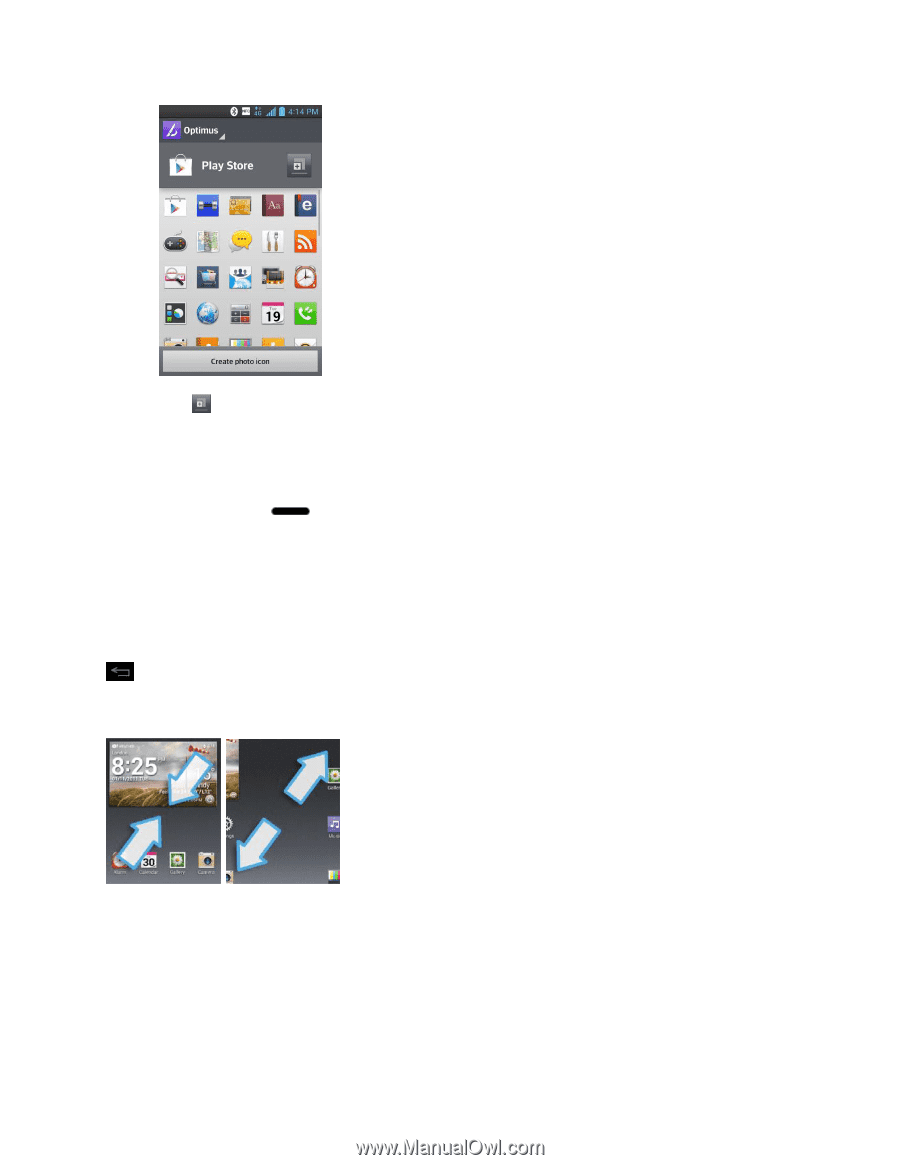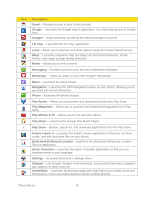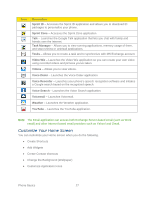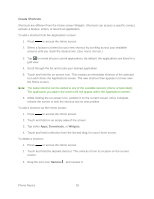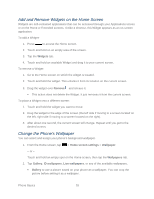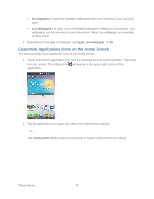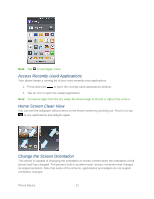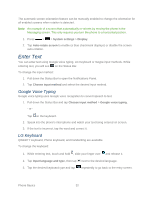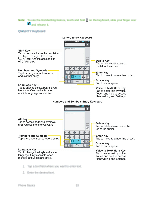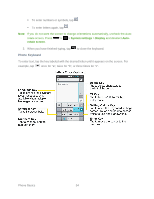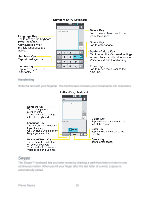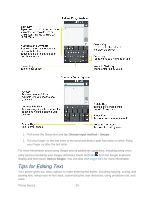LG LS720 User Guide - Page 41
Access Recently-Used Applications, Home Screen Clean View, Change the Screen Orientation
 |
View all LG LS720 manuals
Add to My Manuals
Save this manual to your list of manuals |
Page 41 highlights
Note: Tap to use bigger icons. Access Recently-Used Applications Your phone keeps a running list of your most recently used applications. 1. Press and hold to open the recently-used applications window. 2. Tap an icon to open the related application. Note: To remove apps from the list, swipe the desired app to the left or right of the screen. Home Screen Clean View You can see the wallpaper without items on the Home screen by pinching out. Pinch in or tap to see applications and widgets again. Change the Screen Orientation This phone is capable of changing the orientation of screen content when the orientation of the phone itself has changed. The phone„s built-in accelerometer senses movement and changes its angle/orientation. Note that some of the screens, applications and widgets do not support orientation changes. Phone Basics 31