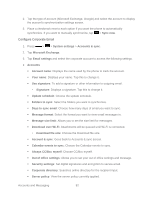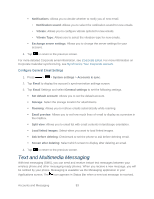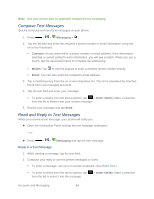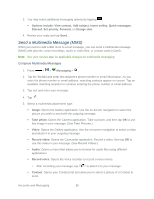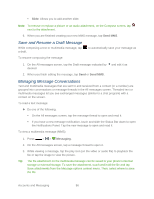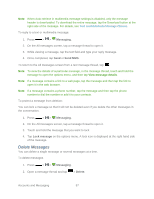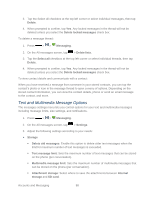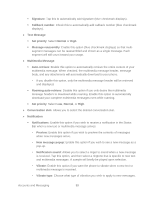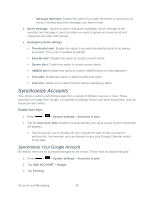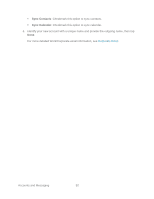LG LS720 User Guide - Page 97
Delete Messages, Messaging, Send MMS, Lock message, Delete
 |
View all LG LS720 manuals
Add to My Manuals
Save this manual to your list of manuals |
Page 97 highlights
Note: When Auto-retrieve in multimedia message settings is disabled, only the message header is downloaded. To download the entire message, tap the Download button at the right side of the message. For details, see Text and Multimedia Message Options. To reply to a text or multimedia message: 1. Press > > Messaging. 2. On the All messages screen, tap a message thread to open it. 3. While viewing a message, tap the text field and type your reply message. 4. Once completed, tap Send or Send MMS. To return to the All messages screen from a text message thread, tap . Note: To view the details of a particular message, in the message thread, touch and hold the message to open the options menu, and then tap View message details. Note: If a message contains a link to a web page, tap the message and then tap the link to open it in the web browser. Note: If a message contains a phone number, tap the message and then tap the phone number to dial the number or add it to your contacts. To protect a message from deletion: You can lock a message so that it will not be deleted even if you delete the other messages in the conversation. 1. Press > > Messaging. 2. On the All messages screen, tap a message thread to open it. 3. Touch and hold the message that you want to lock. 4. Tap Lock message on the options menu. A lock icon is displayed at the right hand side of the message. Delete Messages You can delete a single message or several messages at a time. To delete messages 1. Press > > Messaging. 2. Open a message thread and tap > Delete. Accounts and Messaging 87