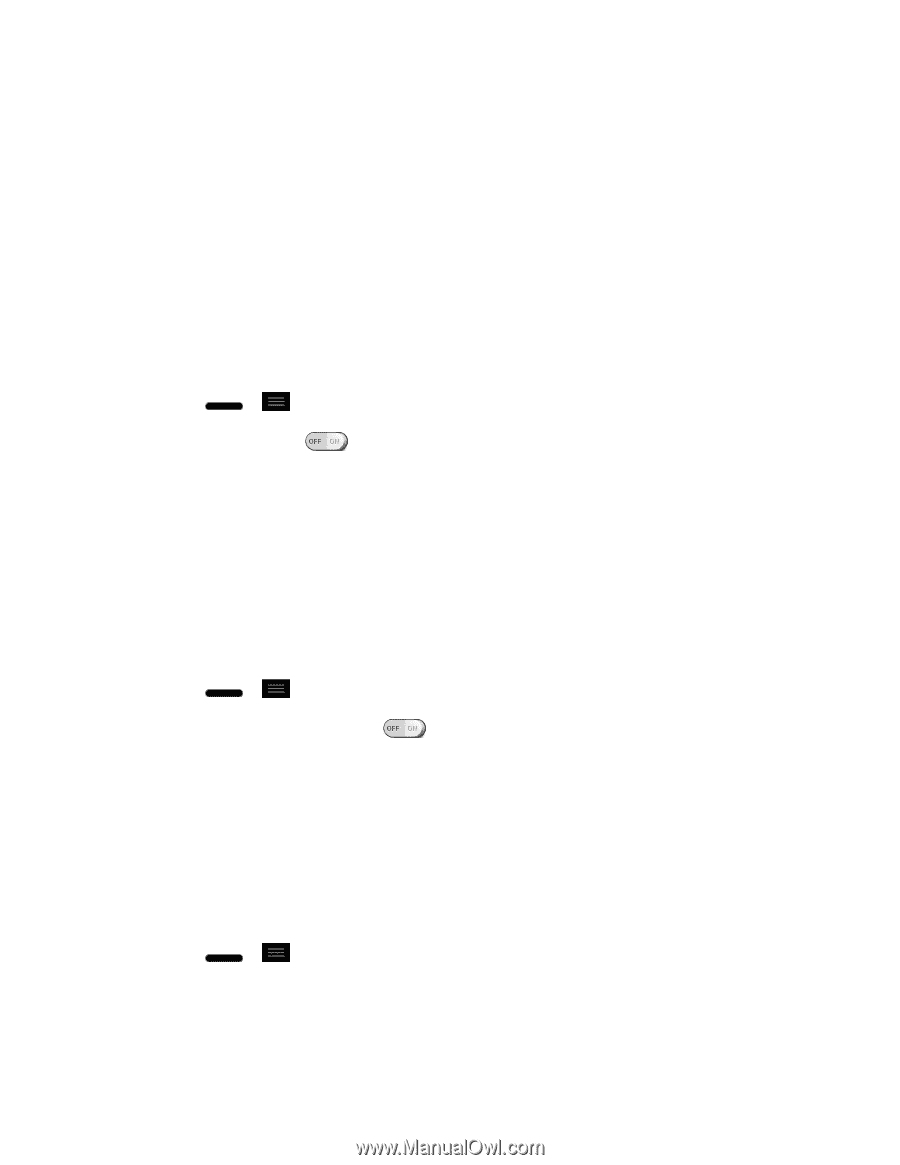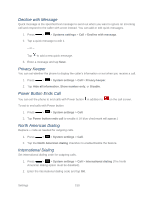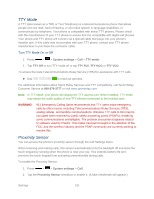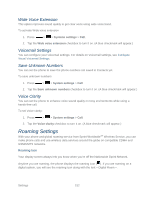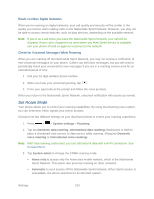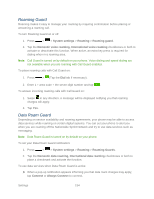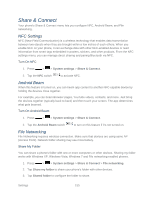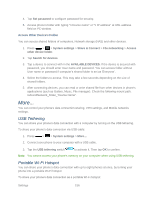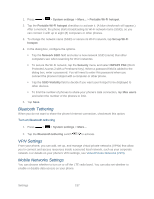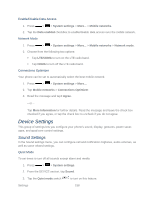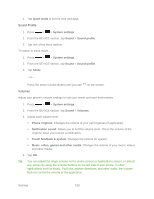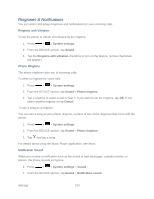LG LS720 User Guide - Page 165
Share & Connect, NFC Settings, Android Beam, File Networking
 |
View all LG LS720 manuals
Add to My Manuals
Save this manual to your list of manuals |
Page 165 highlights
Share & Connect Your phone's Share & Connect menu lets you configure NFC, Android Beam, and File networking. NFC Settings NFC (Near Field Communication) is a wireless technology that enables data transmission between two objects when they are brought within a few inches of each others. When you enable NFC on your phone, it can exchange data with other NFC-enabled devices or read information from smart tags embedded in posters, stickers, and other products. From the NFC settings menu, you can manage direct sharing and pairing Bluetooth via NFC. Turn On NFC 1. Press > > System settings > Share & Connect. 2. Tap the NFC switch to activate NFC. Android Beam When this feature is turned on, you can beam app content to another NFC-capable device by holding the devices close together. For example, you can beam Browser pages, YouTube videos, contacts, and more. Just bring the devices together (typically back to back) and then touch your screen. The app determines what gets beamed. Turn On Android Beam 1. Press > > System settings > Share & Connect. 2. Tap the Android Beam switch to turn on this feature if it's not turned on. File Networking File Networking requires wireless connection. Make sure that devices are using same AP (Access Point). Network folder sharing may use more battery. Share My Folder You can share a phone's folder with one or more computers or other devices. Sharing my folder works with Windows XP, Windows Vista, Windows 7 and File networking enabled phones. 1. Press > > System settings > Share & Connect > File networking. 2. Tap Share my folder to share your phone's folder with other devices. 3. Tap Shared folder to configure the folder to share. Settings 155