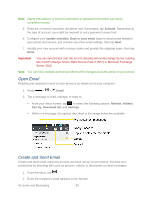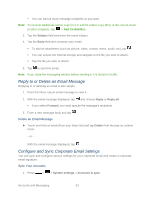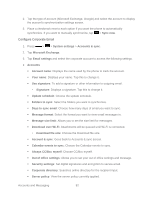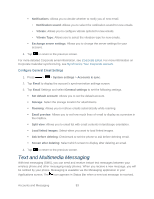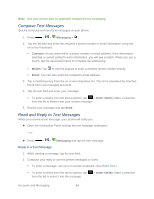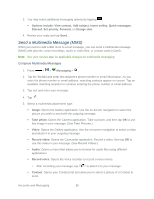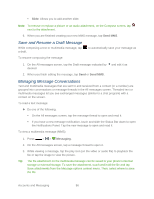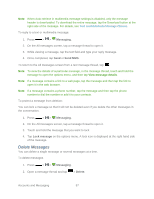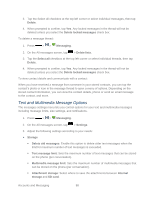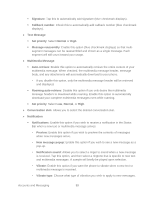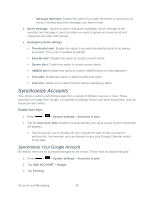LG LS720 User Guide - Page 95
Send a Multimedia Message (MMS), Compose Multimedia Messages
 |
View all LG LS720 manuals
Add to My Manuals
Save this manual to your list of manuals |
Page 95 highlights
3. You may select additional messaging options by tapping . Options include: View contact, Add subject, Insert smiley, Quick messages, Discard, Set priority, Forward, or Change skin. 4. Review your reply and tap Send. Send a Multimedia Message (MMS) When you need to add a little more to a text message, you can send a multimedia message (MMS) with pictures, voice recordings, audio or video files, or contact cards (vCard). Note: See your service plan for applicable charges for multimedia messaging. Compose Multimedia Messages 1. Press > > Messaging > . 2. Tap the To field and enter the recipient„s phone number or email information. As you enter the phone number or email address, matching contacts appear on-screen. Tap an available matching recipient or continue entering the phone number or email address. 3. Tap text and enter your message. 4. Tap . 5. Select a multimedia attachment type: Image: Opens the Gallery application. Use the on-screen navigation to select the picture you wish to send with the outgoing message. Take photo: Opens the Camera application. Take a picture, and then tap OK to use this image in your message. (See Take Pictures.) Video: Opens the Gallery application. Use the on-screen navigation to select a video and attach it to your outgoing message. Record video: Opens the Camcorder application. Record a video, then tap OK to use this video in your message. (See Record Videos.) Audio: Opens a menu that allows you to browse for audio files using different applications. Record voice: Opens the Voice recorder to record a voice memo. • After recording your message, tap to attach it to your message. Contact: Opens your Contacts list and allow you to select a picture of a Contact to send. Accounts and Messaging 85