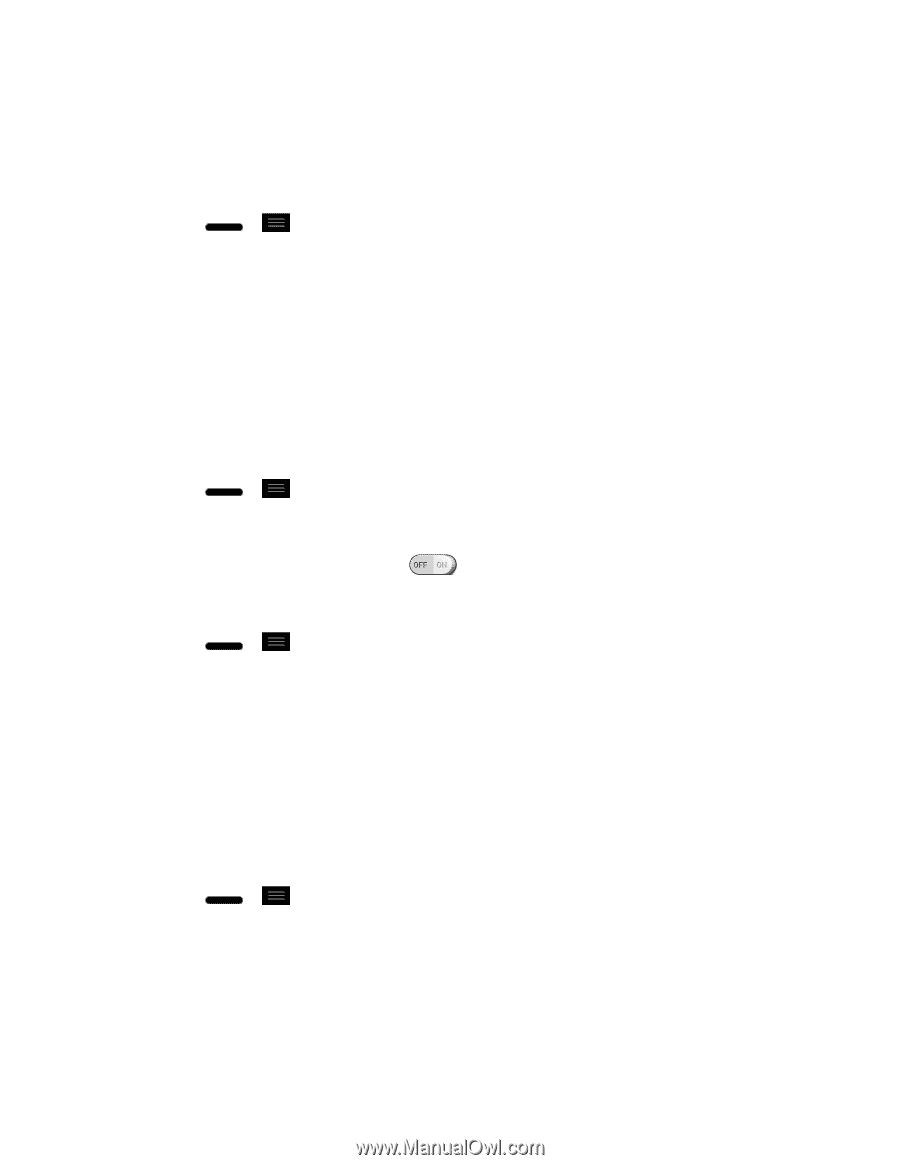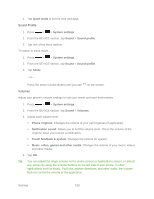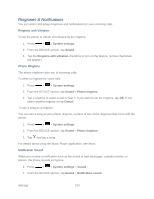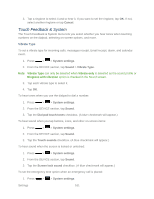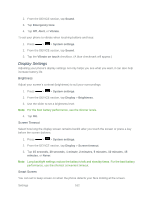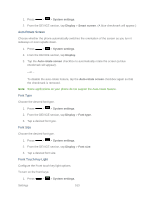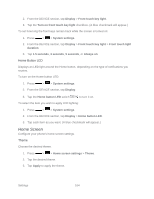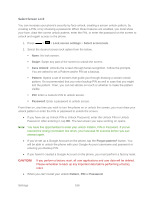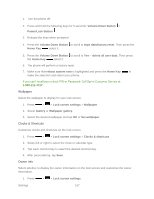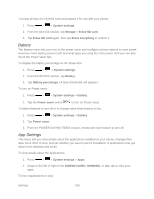LG LS720 User Guide - Page 174
Home Screen, Home Button LED, Theme
 |
View all LG LS720 manuals
Add to My Manuals
Save this manual to your list of manuals |
Page 174 highlights
2. From the DEVICE section, tap Display > Front touch key light. 3. Tap the Turn on front touch key light checkbox. (A blue checkmark will appear.) To set how long the front keys remain back while the screen is turned on: 1. Press > > System settings. 2. From the DEVICE section, tap Display > Front touch key light > Front touch light duration. 3. Tap 1.5 seconds, 3 seconds, 5 seconds, or Always on. Home Button LED Displays an LED light around the Home button, depending on the type of notifications you receive. To turn on the Home button LED: 1. Press > > System settings. 2. From the DEVICE section, tap Display. 3. Tap the Home button LED switch to turn it on. To select the item you wish to apply LED lighting: 1. Press > > System settings. 2. From the DEVICE section, tap Display > Home button LED. 3. Tap each item as you want. (A blue checkmark will appear.) Home Screen Configure your phone's home screen settings. Theme Choose the desired theme. 1. Press > > Home screen settings > Theme. 2. Tap the desired theme. 3. Tap Apply to apply the theme. Settings 164