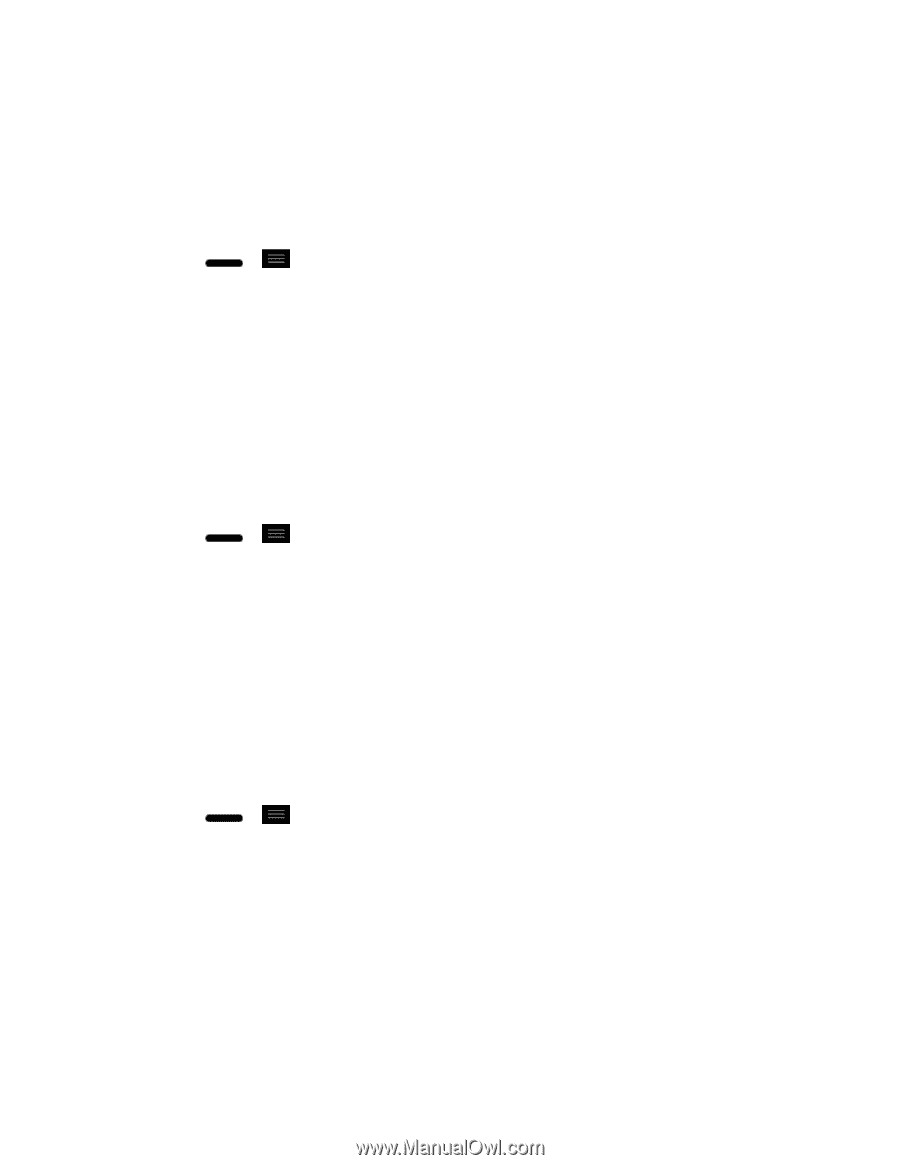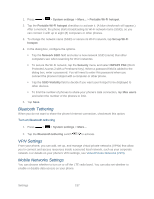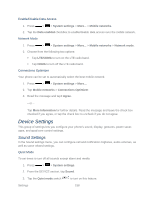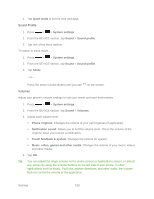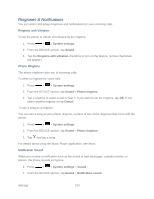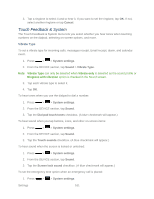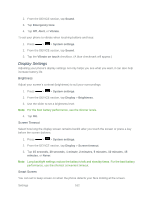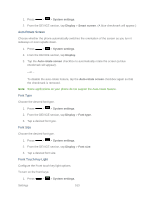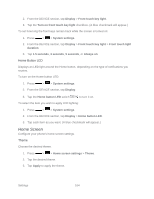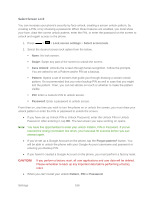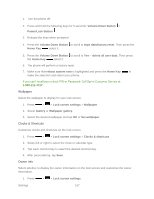LG LS720 User Guide - Page 172
Display Settings, Brightness, Screen Timeout, Smart Screen
 |
View all LG LS720 manuals
Add to My Manuals
Save this manual to your list of manuals |
Page 172 highlights
2. From the DEVICE section, tap Sound. 3. Tap Emergency tone. 4. Tap Off, Alert, or Vibrate. To set your phone to vibrate when touching buttons and keys: 1. Press > > System settings. 2. From the DEVICE section, tap Sound. 3. Tap the Vibrate on touch checkbox. (A blue checkmark will appear.) Display Settings Adjusting your phone's display settings not only helps you see what you want, it can also help increase battery life. Brightness Adjust your screen„s contrast (brightness) to suit your surroundings. 1. Press > > System settings. 2. From the DEVICE section, tap Display > Brightness. 3. Use the slider to set a brightness level. Note: For the best battery performance, use the dimmer levels. 4. Tap OK. Screen Timeout Select how long the display screen remains backlit after you touch the screen or press a key before the screen darkens. 1. Press > > System settings. 2. From the DEVICE section, tap Display > Screen timeout. 3. Tap 15 seconds, 30 seconds, 1 minute, 2 minutes, 5 minutes, 10 minutes, 15 minutes, or Never. Note: Long backlight settings reduce the battery„s talk and standby times. For the best battery performance, use the shortest convenient timeout. Smart Screen You can set to keep screen on when the phone detects your face looking at the screen. Settings 162