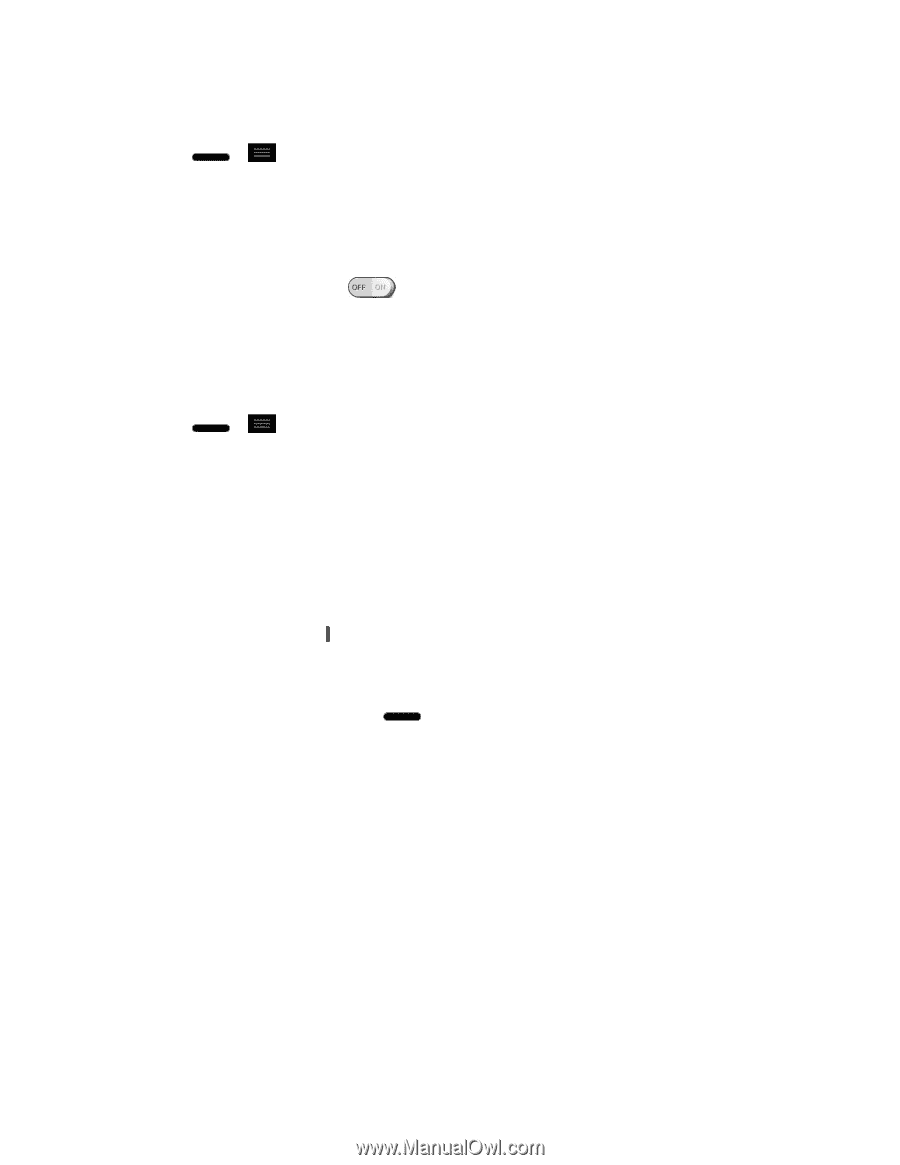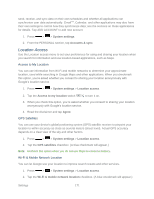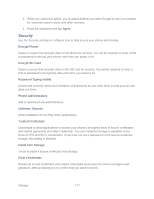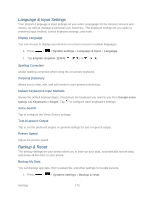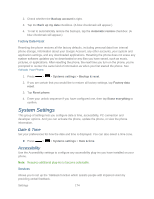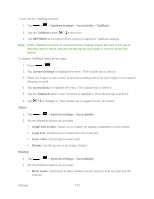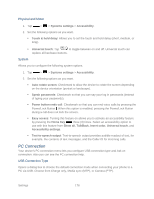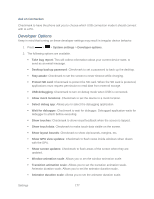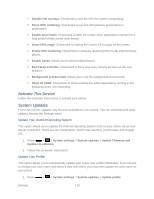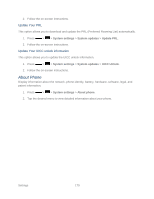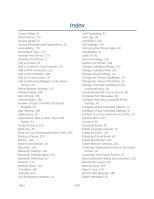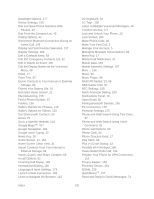LG LS720 User Guide - Page 186
PC Connection, Physical and Motor, System, USB Connection Type
 |
View all LG LS720 manuals
Add to My Manuals
Save this manual to your list of manuals |
Page 186 highlights
Physical and Motor 1. Tap > > Systems settings > Accessibility. 2. Set the following options as you want. Touch & hold delay: Allows you to set the touch and hold delay (short, medium, or long). Universal touch: Tap to toggle between on and off. Universal touch can replace all hardware buttons. System Allows you to configure the following system options. 1. Tap > > Systems settings > Accessibility. 2. Set the following options as you want. Auto-rotate screen: Checkmark to allow the device to rotate the screen depending on the device orientation (portrait or landscape). Speak passwords: Checkmark so that you can say your log in passwords (instead of typing your passwords). Power button ends call: Checkmark so that you can end voice calls by pressing the Power/Lock Button . When this option is enabled, pressing the Power/Lock Button during a call does not lock the screen. Easy access: Turning this feature on allows you to activate an accessibility feature by pressing the Home Key three (3) times. Select an accessibility option to use with this feature from Show all, TalkBack, Invert color, Universal touch, and Accessibility settings. Text-to-speech output: Text-to-speech output provides audible readout of text, for example, the contents of text messages, and the Caller ID for incoming calls. PC Connection Your device's PC connection menu lets you configure USB connection type and Ask on connection. Also you can see the PC connection help. USB Connection Type Opens a dialog box to choose the default connection mode when connecting your phone to a PC via USB. Choose from Charge only, Media sync (MTP), or Camera (PTP). Settings 176