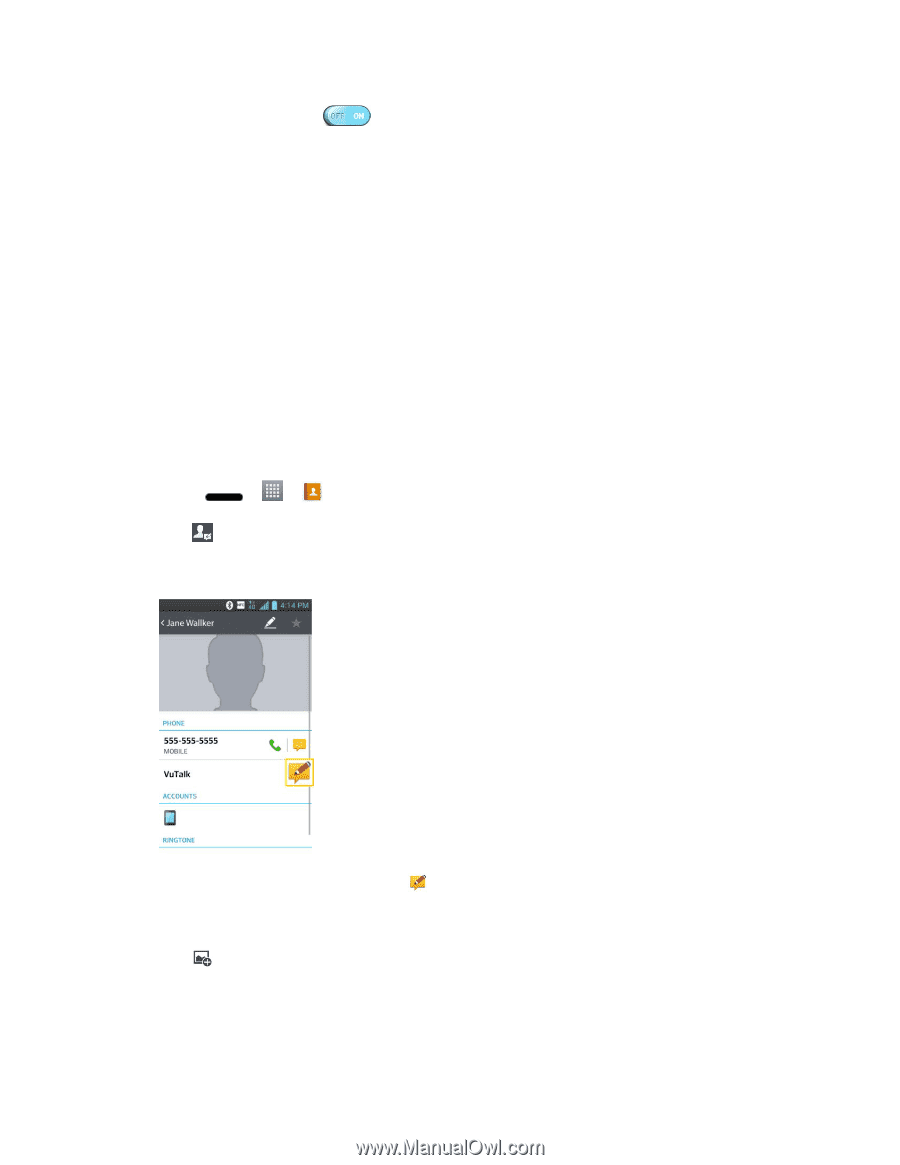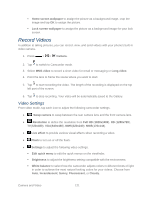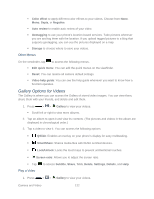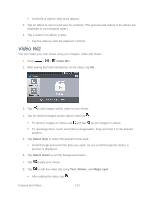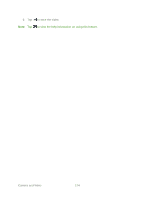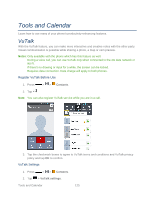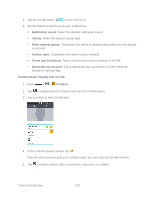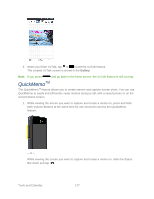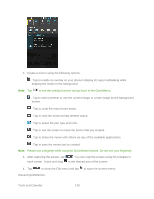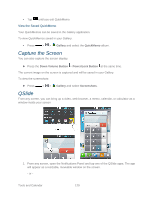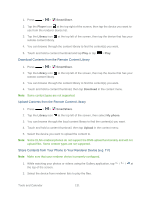LG LS720 User Guide - Page 136
Communicate Visually with VuTalk, Notification sound, Vibrate, Show request popup, Contact sync
 |
View all LG LS720 manuals
Add to My Manuals
Save this manual to your list of manuals |
Page 136 highlights
3. Tap the VuTalk switch to turn it off or on. 4. Set the following options as as your preferences. Notification sound: Select the desired notification sound. Vibrate: Select the desired vibrate type. Show request popup: Checkmark this option to display popup when VuTalk request is received. Contact sync: Checkmark this option to sync contacts. Terms and Conditions: Tap to view the terms and conditions of VuTalk. Deactivate my account: Tap to deactivate your account for VuTalk. Read the disclaimer and tap Yes. Communicate Visually with VuTalk 1. Press > > Contacts. 2. Tap to display only the contacts who use the VuTalk feature. 3. Tap a contact to start VuTalk with. 4. In the contact's details screen, tap . After the other party accepts your VuTalk reqest, you can start VuTalk with him/her. 5. Tap to attach a photo, take a new photo, map view, or a sticker. Tools and Calendar 126