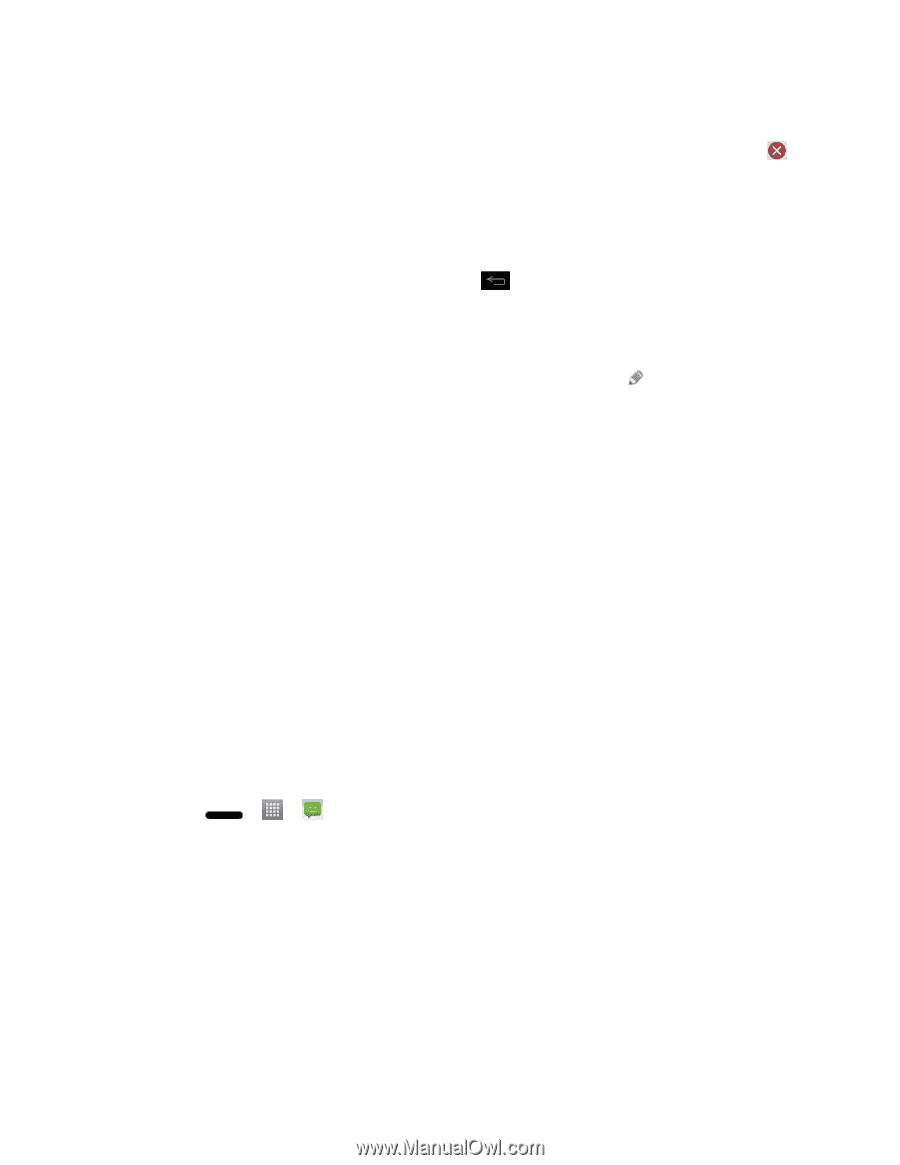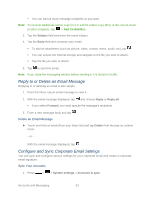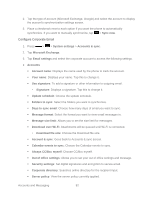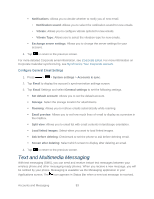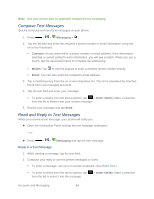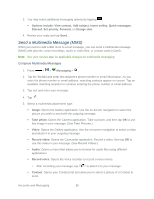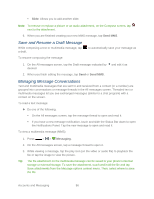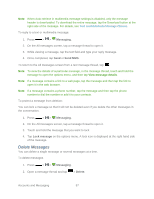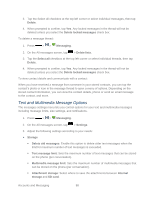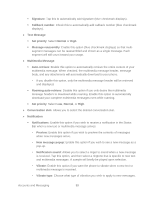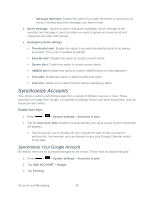LG LS720 User Guide - Page 96
Save and Resume a Draft Message, Managing Message Conversations, Slide, Send MMS, Messaging - replacement screen
 |
View all LG LS720 manuals
Add to My Manuals
Save this manual to your list of manuals |
Page 96 highlights
Slide: Allows you to add another slide. Note: To remove or replace a picture or an audio attachment, on the Compose screen, tap next to the attachment. 6. When you are finished creating your new MMS message, tap Send MMS. Save and Resume a Draft Message While composing a text or multimedia message, tap a draft. To resume composing the message: to automatically save your message as 1. On the All messages screen, tap the Draft message indicated by and edit it as desired. 2. When you finish editing the message, tap Send or Send MMS. Managing Message Conversations Text and multimedia messages that are sent to and received from a contact (or a number) are grouped into conversations or message threads in the All messages screen. Threaded text or multimedia messages let you see exchanged messages (similar to a chat program) with a contact on the screen. To read a text message: ► Do one of the following: On the All messages screen, tap the message thread to open and read it. If you have a new message notification, touch and slide the Status Bar down to open the Notifications Panel. Tap the new message to open and read it. To view a multimedia message (MMS): 1. Press > > Messaging. 2. On the All messages screen, tap a message thread to open it. 3. While viewing a message, tap the play icon (on the video or audio file) to playback the file or tap the image to view the picture. Tip: The file attachment on the multimedia message can be saved to your phone's internal storage or external storage. To save the attachment, touch and hold the file and tap Save attachments from the Message options context menu. Then, select where to save the file. Accounts and Messaging 86