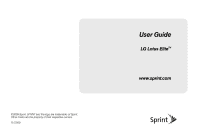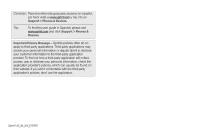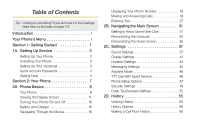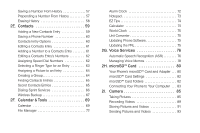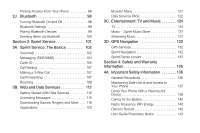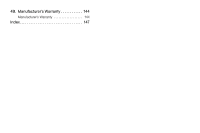LG LX610 Red User Guide
LG LX610 Red Manual
 |
View all LG LX610 Red manuals
Add to My Manuals
Save this manual to your list of manuals |
LG LX610 Red manual content summary:
- LG LX610 Red | User Guide - Page 1
©2009 Sprint. SPRINT and the logo are trademarks of Sprint. Other marks are the property of their respective owners. 11/12/09 User Guide LG Lotus EliteTM www.sprint.com - LG LX610 Red | User Guide - Page 2
usuarios en español, por favor visita a www.sprint.com y haz clic en Support > Phones & Devices. Tip: To find this user guide in Spanish, please visit www.sprint.com and click Support > Phones & Devices. Important Privacy Message - Sprint's policies often do no apply to third-party applications - LG LX610 Red | User Guide - Page 3
1 1A. Setting Up Service 2 Setting Up Your Phone 2 Activating Your Phone 3 Setting Up Your Voicemail 3 Sprint Account Passwords 4 Getting Help 4 Section 2: Your Phone 7 2A. Phone Basics 8 Your Phone 8 Viewing the Display Screen 11 Turning Your Phone On and Off 16 Battery and Charger 16 - LG LX610 Red | User Guide - Page 4
Group 64 Finding Contacts Entries 65 Secret Contacts Entries 65 Dialing Sprint Services 66 Wireless Backup 67 2F. Calendar & Tools 69 Calendar World Clock 75 Unit Converter 75 Updating Phone Software 75 Updating the PRL 75 2G. Voice Services 76 Automatic Speech Recognition (ASR 76 - LG LX610 Red | User Guide - Page 5
Services 132 Sprint Navigation 132 Sprint Family Locator 133 Section 4: Safety and Warranty Information 135 4A. Important Safety Information 136 General Precautions 136 Maintaining Safe Use of and Access to Your Phone 137 Using Your Phone With a Hearing Aid Device 138 Caring for the Battery - LG LX610 Red | User Guide - Page 6
4B. Manufacturer's Warranty 144 Manufacturer's Warranty 144 Index 147 - LG LX610 Red | User Guide - Page 7
sections: ࡗ Section 1: Getting Started ࡗ Section 2: Your Phone ࡗ Section 3: Sprint Service Features ࡗ Section 4: Safety and Warranty Information Note: Because of updates in phone software, this printed guide may not be the most current version for your phone. Visit www.sprint.com and sign on to My - LG LX610 Red | User Guide - Page 8
Call Tones 7: Options 1: Memory Status 2: Get New 3: My Content Manager Photos & Videos 1: Camera 2: Camcorder 3: My Photos & Videos 1: In Phone 4: My Places 2: Memory Card ii 5: Auto-Send 1: Auto-Send Places 3: Enable Notifications 6: Other Settings 1: Auto-Save to 3: Location Messaging - LG LX610 Red | User Guide - Page 9
2: Icon Glossary 4: Battery Status 6: Advanced 1: Lock Now 3: Cancel 2: Keep existing Lock Code 8: Parental Controls 1: On/Off 2: Change Parental Control Code 3: Restriction 9: Reset/Delete 1: Reset Settings 3: Delete Stuff *: Others 2: Reset Phone 4: Change Lock Code 1. Accessibility 3. Call - LG LX610 Red | User Guide - Page 10
4: Update Phone 1: Update Firmware 2: Update PRL 5: Wireless Backup 6: Mass Storage 1: Connect to PC 2: File Manager 3: Format Memory Card 4: Memory Info 7: Voice Service 1: Voice Command 3: Voice Memo 2: Voice Reader 4: Settings & Info 8: Calculator 1: Calculator 3: Unit Converter 9: - LG LX610 Red | User Guide - Page 11
Section 1 Getting Started - LG LX610 Red | User Guide - Page 12
down to secure the battery. Ⅲ Position the battery cover over the battery compartment and slide it upward until you hear a click. 2. Press to turn the phone on. Ⅲ If your phone is activated, it will turn on, search for Sprint service, and enter standby mode. Ⅲ If your phone is not yet activated - LG LX610 Red | User Guide - Page 13
.com/activate and complete the onscreen instructions to activate your phone. When you have finished, make a phone call to confirm your activation. If your phone is still not activated or you do not have access to the Internet, contact Sprint Customer Service at 1-888-211-4727 for assistance. Tip - LG LX610 Red | User Guide - Page 14
account information. ⅷ Check your minutes used (depending on your Sprint service plan). ⅷ View and pay your bill. ⅷ Enroll in Sprint online billing and automatic payment. ⅷ Purchase accessories. ⅷ Shop for the latest Sprint phones. ⅷ View available Sprint service plans and options. 4 1A. Setting Up - LG LX610 Red | User Guide - Page 15
questions. ⅷ Press to add a new line of service, upgrade your phone, purchase accessories, or access other account services. From Any Other Phone ⅷ Sprint Customer Service: 1-888-211-4727. ⅷ Business Customer Service: 1-800-927-2199. Sprint 411 Sprint 411 gives you access to a variety of - LG LX610 Red | User Guide - Page 16
- LG LX610 Red | User Guide - Page 17
Section 2 Your Phone - LG LX610 Red | User Guide - Page 18
16) ࡗ Battery and Charger (page 16) ࡗ Navigating Through the Menus (page 18) ࡗ Displaying Your Phone Number (page 19) ࡗ Making and Answering Calls (page 19) ࡗ Entering Text (page 27) Tip: Phone Software Upgrades - Updates to your phone's software may become available from time to time. Sprint will - LG LX610 Red | User Guide - Page 19
lets you hear the caller and automated prompts. 2. Status Bar Icons provide information about your phone's status and options, such as signal strength, roaming, ringer setting, messaging, and battery charge. 3. Softkeys let you select softkey actions or menu items corresponding to the bottom left - LG LX610 Red | User Guide - Page 20
bars are displayed in the battery icon, the phone's battery is fully charged. When no bars are displayed, the phone's battery is nearly completely discharged. 18. Headset Jack 19. Volume Button 20. Outer Touchscreen 21. Charger/Accessory Jack 22. Camera Button 23. Unlock/Lock Key 24. microSDTM Card - LG LX610 Red | User Guide - Page 21
lets you activate the camera and camcorder and take pictures and videos. 23. Unlock/Lock Key locks or unlocks the phone. 24. microSD™ Card Slot lets you use the microSD™ card to expand the memory of your phone. (See "Inserting the microSD™ Card" on page 80.) 25. Function Key - LG LX610 Red | User Guide - Page 22
find a usable signal. Roaming - Your phone is "roaming" off the Nationwide Sprint Network. Data Service - Sprint mobile broadband data service (EVDO) is available. When active, the icon is animated. 3G Service Activated - Indicates that Sprint 3G data service is available. When active, the icon is - LG LX610 Red | User Guide - Page 23
Missed Call Alert - Indicates a missed call. Status Bar - Status Icons Location On - Your phone's location feature is on and available for location-based services such as GPS Navigation. Location Off - Your phone's location feature is off. Your location is available only for 911 (see page 43). TTY - LG LX610 Red | User Guide - Page 24
5 applications are active. Camera Resolution 2M - Indicates camera resolution is set to 2M. Camcorder Resolution QVGA - Indicates camcorder resolution is set to QVGA. 14 2A. Phone Basics - LG LX610 Red | User Guide - Page 25
resolution is set to Med. Camera/Camcorder Resolution Low - Indicates camera resolution is set to Low. Saving to In Phone - Indicates that pictures or videos will be saved to In Phone. Saving to In Memory Card - Indicates that pictures or videos will be saved to Memory Card. Status Bar - Messaging - LG LX610 Red | User Guide - Page 26
and charger may increase the risk that your phone will overheat, catch fire, or explode, resulting in serious bodily injury, death, or property damage. Sprint-approved or LG-approved batteries and accessories can be found at Sprint Stores or through LG; or call 1-866-866-7509 to order. They're - LG LX610 Red | User Guide - Page 27
and you will lose any information you were just working on. Always use a Sprint-approved or LG-approved desktop charger, travel charger, or vehicle power adapter to charge your battery. ᮣ Plug the small end of the charger into the phone's charger jack and the other end into an electrical outlet. 2A - LG LX610 Red | User Guide - Page 28
Ⅲ A red indicator light means the battery is charging. Ⅲ A green indicator light means the battery is at least 90 percent charged. With the Sprint-approved Li-Ion battery, you can recharge the battery before it becomes completely run down. Navigating Through the Menus Note: Your phone's Sprint One - LG LX610 Red | User Guide - Page 29
numbers, press number, and press again. , highlight a When making calls off the Nationwide Sprint Network, always dial using 11 digits (1 + area code + phone number). You can also place calls from your phone by speed dialing numbers from your Contacts (page 26) and using your History listings - LG LX610 Red | User Guide - Page 30
will not work when you are roaming off the Nationwide Sprint Network; when roaming you must dial using eleven digits [1 + the area code + the seven-digit phone number].) Answering Calls 1. Make sure your phone is on. (If your phone is off, incoming calls go to voicemail.) 2. Press to answer - LG LX610 Red | User Guide - Page 31
new one. Tip: You can also answer an incoming call without opening the phone. Hold down the incoming caller ID and drag to "Answer" or to the your roaming charges when making or receiving calls while outside the Nationwide Sprint Network. Please see "Roaming" on page 108 for more information about - LG LX610 Red | User Guide - Page 32
is displayed as Speaker Off to deactivate.) ⅷ Unlock Phone to unlock your phone (appears only if the phone is locked). ⅷ Close Menu to close the pop-up menu (appears only if the phone is unlocked). Tip: Press My Phone (left softkey) to display your phone number during an emergency call. To exit - LG LX610 Red | User Guide - Page 33
menu. ⅷ 3-Way Call to initiate a 3-way call. ⅷ Contacts to display your Contacts list. ⅷ Voice Memo to record the current conversation. ⅷ Phone Info to check the phone number, version, etc. Press MUTE (left softkey) during a call to mute the microphone. Press UNMUTE (left softkey) to unmute the - LG LX610 Red | User Guide - Page 34
a number to an existing contact and press . 4. Select Mobile, Home, Work, Pager, Fax, or Other for the phone label. 5. Use the QWERTY keyboard to enter the new billing numbers. There are two types of pauses available on your phone: ⅷ Hard Pause sends the next set of numbers when you press . ⅷ - LG LX610 Red | User Guide - Page 35
Basics To dial or save phone numbers with pauses: 1. Enter the phone number. 2. Press OPTIONS (right softkey) > Hard Pause or 2-sec Pause. 3. Enter ⅷ Prepend - Prepend the first five or six digits (for example, the area code and prefix) to any four or five digits you enter. Press to dial the - LG LX610 Red | User Guide - Page 36
can store up to 98 numbers in your phone's speed dial memory. Dial speed dial entries Sprint Network, you must always dial using eleven digits (1 + area code + number). Plus (+) Code Dialing When placing international calls, Plus Code Dialing automatically enters the international access code - LG LX610 Red | User Guide - Page 37
(See page 29.) Tip: When entering text, press to change letter capitalization (Abc > ABC > abc). Entering Text With the QWERTY Keyboard Your phone features a QWERTY keyboard, specifically designed for easy and comfortable text entry. The QWERTY keyboard uses the same layout and works just like the - LG LX610 Red | User Guide - Page 38
a word you want to enter is not displayed in the list, select Add Word? to add a word to the Predictive Text Input database. 28 2A. Phone Basics - LG LX610 Red | User Guide - Page 39
characters you have entered. ⅷ Word Completion to set the phone to complete the rest of word after entering a preset number Press twice to lock the function key input mode. Then you can keep entering numbers. To unlock the function key mode, press again. To enter symbols: ᮣ Select the Symbols mode. - LG LX610 Red | User Guide - Page 40
key. ᮣ Press twice to lock the function key input mode. Then you can keep entering symbols. To unlock the function key mode, press again. To enter "emoticons" (smileys): ᮣ Select the Smileys mode and press on preset messages, please see "Managing Preset Messages" on page 45.) 30 2A. Phone Basics - LG LX610 Red | User Guide - Page 41
basics. Left Softkey Right Softkey The illustration above shows the basic layout of your phone's main screen, also known as the standby screen. The callouts highlight what you'll need to know to get started with Sprint One Click. ⅷ Carousel - The carousel is the bottom row of tiles, or icons, on - LG LX610 Red | User Guide - Page 42
a built-in menu of tutorials to teach you all you need to know about Sprint One Click. 1. Highlight Tutorial. - or - and press OPTIONS (left softkey) > Select (PERSONALIZE MY PHONE) > Tutorial. 2. Highlight a topic and press tutorial. to display the Ⅲ Topics include: Getting Started, Changing - LG LX610 Red | User Guide - Page 43
, press PREVIEW [right softkey].) The Default Sprint One Click Tiles Home - View Home screen and bubbles. Press to access the phone's main menu. Messaging - Access Voicemail, you to access Yahoo! Mail, Messenger, Mobile Homepage and News. Main Screen Navigation 2B. Navigating the Main Screen 33 - LG LX610 Red | User Guide - Page 44
, including Drive To, Search, Maps & Traffic, and Share & More. Google - Get easy access to all your favorite Google services. Internet - Access the Web, including the Sprint Home page, Favorites, Recent Pages, the Enter Web Address menu, and Google search. Removing a Tile From the Carousel - LG LX610 Red | User Guide - Page 45
, highlight a tile, press OPTIONS (left softkey) > Edit Tile, and then complete step 3. Resetting the Carousel To reset the carousel to the original default settings: 1. Highlight and press OPTIONS (left softkey) > Reset One Click. 2. Highlight YES and press . Personalizing the Home Screen Use your - LG LX610 Red | User Guide - Page 46
preview, press PREVIEW [right softkey].) 4. If prompted, follow the instructions to personalize your bubble (for example, by selecting an astrological sign the current date and time. Finance - Track your favorite stocks. Sprint One Click - Home Screen Bubbles Horoscope - View your daily horoscope - LG LX610 Red | User Guide - Page 47
ࡗ Display Settings (page 41) ࡗ Location Settings (page 43) ࡗ Messaging Settings (page 44) ࡗ Airplane Mode (page 46) ࡗ TTY Use With Sprint Service (page 46) ࡗ Phone Setup Options (page 47) ࡗ Security Settings (page 49) ࡗ Outer Touchscreen Settings (page 52) Sound Settings Ringer Types Ringer types - LG LX610 Red | User Guide - Page 48
each option. 4. Press to assign a ringer. Getting New Ringers A wide variety of new ringers is available from the Sprint Digital Lounge, and you can access them right from your phone. (Additional charges may apply, but some are free.) 1. Highlight and press > Settings > Ringers > Incoming Calls or - LG LX610 Red | User Guide - Page 49
vibrate instead of making any sounds: ᮣ Press the volume button down in standby mode until you see "Vibrate All" on the screen. To set your phone always to vibrate in addition to any ringer settings: 1. Press the volume button up or down in standby mode until a Volume Level appears on the - LG LX610 Red | User Guide - Page 50
To deactivate Silence All: ᮣ Press the volume button up repeatedly to select a volume level. Alert Notification Set your phone to alert you with an audible tone when you change service areas, once a minute during a voice call, or when a call has been connected. 1. Highlight and press Call Alerts - LG LX610 Red | User Guide - Page 51
Selecting a Key Tone Your phone offers a number of options for selecting the audible tones accompanying a keypress. 1. . 3. Highlight a time setting and press . Note: Long backlight settings reduce the battery's talk and standby times. Changing the Display Screen Choose what you see on the - LG LX610 Red | User Guide - Page 52
key left or right to adjust the screen brightness and press SAVE (left softkey). Display Language You can choose to display your phone's onscreen menus in English or in Spanish. 1. Highlight and press Language (Idioma). > Settings > Others > 2. Highlight English or Español and press . 42 - LG LX610 Red | User Guide - Page 53
phone is equipped with a Location feature for use in connection with location-based services using GPS technology, making some Sprint applications and services easier to use. Turning Location location based on the cell site serving your call. No application or service may use your location without - LG LX610 Red | User Guide - Page 54
indicator bar. 1. Highlight and press > Messaging. 2. Press OPTIONS (right softkey) > Reset Envelope. 3. Read the confirmation message and press REMOVE (left softkey). Setting Message Notification When you receive a message, your phone notifies you by displaying an icon on your display screen. You - LG LX610 Red | User Guide - Page 55
Managing Preset Messages Your phone is loaded with 20 preset messages to help make sending text messages easier. Customize or delete these messages, such as "Where are you?," "Let's get - LG LX610 Red | User Guide - Page 56
cell phones. Your phone and TTY device will connect via a special cable that plugs into your phone's headset jack. If this cable was not provided with your TTY device, contact your TTY device manufacturer to purchase the connector cable. When establishing your Sprint service, please call Sprint - LG LX610 Red | User Guide - Page 57
unintelligible. The problem encountered appears related to software used by PSAPs. This matter has been brought to the attention of the FCC, and the wireless industry and the PSAP community are currently working to resolve this. Phone Setup Options Main Screen Your phone's Sprint One Click main - LG LX610 Red | User Guide - Page 58
and pressing any key. Ⅲ TALK Only to require you to press all incoming calls. to answer Auto-Answer Mode Set your phone to automatically pick up incoming calls when connected to an optional hands-free car kit. 1. Highlight and press > Settings > Others > Call Setup > Auto-Answer. 2. Highlight - LG LX610 Red | User Guide - Page 59
settings. Tip: If you can't recall your lock code, try using the last four digits of your wireless phone number. If this doesn't work, call Sprint Customer Service at 1-888-211-4727. Your Phone's Lock Feature Locking Your Phone When your phone is locked, you can only receive incoming calls or - LG LX610 Red | User Guide - Page 60
Content Use the Security menu to quickly erase all the content you have created or stored in your phone. 1. Highlight and press > Settings > Reset/ Delete and enter your lock code. 2. Select Delete Stuff. 3. Highlight an option and press . Ⅲ Messages to delete all messages. Ⅲ Call Logs to delete all - LG LX610 Red | User Guide - Page 61
enter your lock code. 2. Select Reset Phone. 3. If you are certain that you would like to restore all factory settings, press RESET (left softkey). Security Features for Data Services Enabling and Disabling Data Services You can disable data services without turning off your phone; however, you will - LG LX610 Red | User Guide - Page 62
Press DISABLE (right softkey) to confirm that you want to sign out. To enable data services: 1. Highlight and press > Settings > Others > Data > On/Off. (A message press Touch Calibration. > Settings > Display > 2. Close the phone. 3. Touch the outer screen to start touch calibration. 4. Touch - LG LX610 Red | User Guide - Page 63
to display a shortcut menu. ⅷ The outer touchscreen is automatically locked when the phone is inactive for 30 seconds(default). To lock the outer screen manually, press the lock button on the right side of the phone. ⅷ To unlock the outer touchscreen, press and hold the lock button on the right side - LG LX610 Red | User Guide - Page 64
ⅷ To access each shortcut menu, flick the home screen left/right. 54 2C. Settings - LG LX610 Red | User Guide - Page 65
press . Shortcut: You can also press from standby mode to display your recent calls. Note: You may also be able to access History from your phone's man screen carousel by adding the Call Log tile. See section 2B "Navigating the Main Screen" on page 31 for details. History records only calls - LG LX610 Red | User Guide - Page 66
entry and press to display the date and time of the call, the phone number (if available), and the caller's name (if the number is already Thread for a contact, follow Step 1 on the instructions above, highlight an entry, then press . Your phone will display all events related to the contact. Press - LG LX610 Red | User Guide - Page 67
3. Use your navigation key to highlight a phone number type (Mobile, Home, Work, Pager, Fax, or phone numbers already in your Contacts or from calls identified as No ID or Restricted. Prepending a Number From History If you need to make a call from History and you are outside your local area code - LG LX610 Red | User Guide - Page 68
Erasing History To erase individual History entries, see "History Options" on page 56. 1. Highlight and press > History. 2. Press OPTIONS (right softkey) > DELETE All. 3. If you are certain you want to erase the History, press DELETE (left softkey) - or - Press CANCEL (right softkey) to return to - LG LX610 Red | User Guide - Page 69
Entries (page 65) ࡗ Dialing Sprint Services (page 66) ࡗ Wireless Backup (page 67) Adding a New Contacts Entry Your phone can store up to 600 Contacts press . 4. Highlight [Add Number], enter the phone number, and then press . 5. Highlight a label field (Mobile, Home, Work, Pager, Fax, or Other) - LG LX610 Red | User Guide - Page 70
the number, your phone displays the new entry. (See "Contacts Entry Options" on page 60.) Tip: ICE - In Case of Emergency To make : 1. Enter a phone number and press OPTIONS (right softkey) > Save. 2. Highlight New Entry or Existing Entry and press . 3. Highlight a label field (Mobile, Home, Work, - LG LX610 Red | User Guide - Page 71
calls from the contact. ⅷ [Memo] to add a note, street address, or other information. ⅷ [No Secret/Secret] Change to Secret to hide an entry's phone number(s). ⅷ [URL] to add a website's URL to the entry. ⅷ [IM] to add an Instant Messaging address. ⅷ [Address] to add an address. ⅷ [Birthday] to - LG LX610 Red | User Guide - Page 72
Press OPTIONS (right softkey) for additional options [Hard Pause, 2-sec Pause, Set # Type, Set as Main #, or Set DONE (left softkey) to save your new settings. Assigning Speed Dial Numbers Your phone can store up to 98 phone numbers in speed dial locations. (For details on how to make calls using - LG LX610 Red | User Guide - Page 73
an available speed dial location and press . (A confirmation is displayed.) Note: If you attempt to assign an already in-use speed dial location to a new phone number, you will see a message asking if you wish to replace the existing speed dial assignment. Press REPLACE (left soft key) to assign the - LG LX610 Red | User Guide - Page 74
use it to take a new picture. (See "2I. Camera" on page 85 for details.) Ⅲ If you selected My Photos, you may need to select In Phone or Memory Card to find the picture. Create a group to send a message to the members of a group at a time. Created groups also will be shown - LG LX610 Red | User Guide - Page 75
belonging to a group, highlight the group and press . 3. To display an entry within the group, highlight it and press . 4. To dial the entry's default phone number, press . Secret Contacts Entries You can designate an entry as Secret and, if you choose, hide it from the Contacts list. When you - LG LX610 Red | User Guide - Page 76
right softkey) > Settings > Show Secret. 2. Enter the lock code. (The contact will reappear on your contacts list.) Dialing Sprint Services Your Contacts list is preprogrammed with contact numbers for various Sprint services. To dial a service from your Contacts: 1. Highlight and press > Contacts - LG LX610 Red | User Guide - Page 77
time you edit contacts on your phone, they are backed up at www.wirelessbackup.sprint.com. To deactivate the wireless backup service: 1. Highlight and press > Tools > Wireless Backup > Unsubscribe. (A message is displayed.) 2. Follow the onscreen instructions to unsubscribe from the wireless backup - LG LX610 Red | User Guide - Page 78
. > Tools > Wireless 2. Select Alert me or No alerts. Tip: To display the wireless backup information, highlight and press > Tools > Wireless Backup > Learn More. When the service is available, you can also select Troubleshooting to display the troubleshooting guide. 68 2E. Contacts - LG LX610 Red | User Guide - Page 79
Alarm Clock (page 73) ࡗ Notepad (page 74) ࡗ EZ Tip (page 74) ࡗ Calculator (page 74) ࡗ World Clock (page 75) ࡗ Unit Converter (page 75) ࡗ Updating Phone Software (page 75) ࡗ Updating the PRL (page 75) Calendar Adding an Event to the Calendar Your Calendar helps organize your time and reminds you of - LG LX610 Red | User Guide - Page 80
you and displays the event summary. There are several ways your phone can alert you to scheduled events: ⅷ By playing the assigned ringer type. ⅷ By illuminating the backlight. ⅷ By flashing the LED. To silence the alarm and reset the schedule, press DISMISS (right softkey). To select additional - LG LX610 Red | User Guide - Page 81
Going to the Current Day's Calendar Menu ᮣ Highlight and press > Tools > Calendar > OPTIONS (right softkey) > Go to Today. Erasing a Day's Events 1. Highlight and press > Tools > Calendar. 2. Highlight the day for which you would like to erase events and press . Tip: In the calendar view, days with - LG LX610 Red | User Guide - Page 82
File Manager File Manager allows you to manage files such as pictures, videos, music, and applications stored on the microSD™ card. Accessing File Manager ᮣ Highlight and press Storage > File Manager. > Tools > Mass Opening Files in File Manager 1. Highlight and press Storage > File Manager. - LG LX610 Red | User Guide - Page 83
To switch to Grid view, press GRID (left softkey). Alarm Clock Your phone comes with a built-in alarm clock that has multiple alarm capabilities. 1. Highlight and press > Tools > Alarm Clock. 2. Select Alarm 1, Alarm 2, Alarm 3, Alarm 4, Alarm 5, Walk the - LG LX610 Red | User Guide - Page 84
, highlight Split and enter the number of people in your party. (EZ Tip calculates and displays an equal split.) Calculator Your phone comes with a built-in calculator. 1. Highlight and press Calculator. > Tools > Calculator > 2. Enter numbers using your keypad. Ⅲ Press to enter decimal points - LG LX610 Red | User Guide - Page 85
to download and update the software in your phone automatically. Only the internal software is update; no Contacts entries or other information saved to your phone will be deleted. 1. Highlight and press > Tools > Update Phone > Update Firmware. 2. Follow the onscreen instructions. Updating the PRL - LG LX610 Red | User Guide - Page 86
2G. Voice Services ࡗ Automatic Speech Recognition (ASR) (page 76) ࡗ Managing Voice Memos (page 78) Automatic Speech Recognition (ASR) You can use your phone's built-in automatic speech recognition (ASR) software to dial a phone number in your Contacts or to launch phone functions. All you have to - LG LX610 Red | User Guide - Page 87
(for example, "Call John Jones mobile"). Note: If ASR does not phone opens the selected menu. Checking Phone Status Using ASR You can use ASR to obtain information about your phone: ⅷ Phone Status ⅷ Time ⅷ Signal Strength ⅷ Battery 1. Press and hold or . Voice Services 2G. Voice Services - LG LX610 Red | User Guide - Page 88
Voice Command Training and press . Ⅲ Digit to train numbers. Ⅲ Yes/No to train words. Managing Voice Memos Use your phone's Voice Services to record brief memos to remind you of important events, phone numbers, or grocery list items. Recording Voice Memos 1. Highlight and press > Tools > Voice - LG LX610 Red | User Guide - Page 89
memo you wish to hear and press to play the selected voice memo. To choose voice memo options: 1. Highlight and press > Voice Memo. > Tools > Voice Service 2. Highlight the voice memo you wish to view and press OPTIONS (right softkey) to choose from the voice memo options: Ⅲ Send Message to send - LG LX610 Red | User Guide - Page 90
memory space. It allows you to store more images, videos, music, and voice data in your phone. Inserting the microSDTM Card 1. Open the microSDTM access panel located on the right side of the phone. 2. Position the microSDTM card perpendicular to the opening and gently slide it into place until it - LG LX610 Red | User Guide - Page 91
or transferred. Doing so will result in loss or damage of data. Make sure your battery is fully charged before using the microSDTM card. Your data may become damaged or unusable if the battery runs out while using the microSDTM card. microSDTM Adapter The supplied microSDTM adapter allows you to - LG LX610 Red | User Guide - Page 92
Folders in the microSDTM Card The following steps allow your phone to create default folders for storing files in your microSDTM card . 2. Press OPTIONS (right softkey) and select Create New Folder. (The phone will automatically create the microSD™'s default folders: DCIM, MUSIC, EMAIL, BLUETOOTH, - LG LX610 Red | User Guide - Page 93
, and follow the onscreen instructions to safely unplug the USB cable. Important Connection Information ⅷ No driver installation is required for Windows 2000/ ME/XP/Vista users. ⅷ To avoid loss of data, DO NOT remove the USB cable, the microSD™ card, or the battery while files are being accessed - LG LX610 Red | User Guide - Page 94
using a mass storage device. Doing so will result in loss or damage of data. ⅷ While you are connected to the computer, your phone's screen will display "Phone Off." You cannot make or receive calls. ⅷ If you connect a mass storage device to a peripheral device, your device may not work properly - LG LX610 Red | User Guide - Page 95
The captured image will not be saved in reverse. 3. Press CAPTURE (left softkey), , or the side camera button until the shutter sounds. (Your phone automatically saves the picture to the selected storage area.) Ⅲ To return to camera mode to take another picture, press CAMERA (left softkey), , or - LG LX610 Red | User Guide - Page 96
) to review your saved pictures. Ⅲ Print to print the pictures. Use a PictBridgeenabled printer (see page 96), or use a Bluetooth-enabled printer (see page 96). Ⅲ Take New Picture to return to camera mode to take another picture. To take a picture with the phone closed: 1. To unlock the phone, press - LG LX610 Red | User Guide - Page 97
Black & White, Negative, or Sepia. (The default setting is Normal.) ⅷ Image Controls to select from the following options: Ⅲ Brightness to select Auto or Manual brightness control. If you select Manual to go to the In Phone folder or Memory Card folder (if available) to review your saved pictures. ⅷ - LG LX610 Red | User Guide - Page 98
When the timer is down to three seconds, the countdown numbers will turn red.) To cancel the self-timer after it has started: ᮣ Press CANCEL softkey), , or the side camera button to take the picture. (Your phone automatically saves the picture in your designated storage area.) Note: The Zoom gauge - LG LX610 Red | User Guide - Page 99
a low light setting (On or Off). Recording Videos In addition to taking pictures, you can record, view, and send videos with your phone's built-in video camera. 1. Highlight and press > Photos & Videos > Camcorder to activate video mode. (Additional video options are available through the video - LG LX610 Red | User Guide - Page 100
review your saved videos. Video Mode Options When the phone is open and in camcorder mode, press OPTIONS (right softkey) to display additional camera options: ⅷ Color Tone to adjust the color tone by pressing the navigation key left or right to select Normal, Black Cloudy, or Manual -5~5. ⅷ Settings - LG LX610 Red | User Guide - Page 101
Settings > Auto-Save to. 2. Select Memory Card or In Phone. (The phone stores pictures to the In Phone folder if no microSD™ card is installed.) In Phone Folder Your phone's internal storage area is called the In Phone folder. From the In Phone folder, you can view all the pictures and videos you - LG LX610 Red | User Guide - Page 102
To review your stored pictures and videos in the In Phone folder: 1. Highlight and press > Photos & Videos > My Photos & Videos > In Phone. 2. Use your navigation key to view and scroll through the pictures and videos. microSD™ Picture and Video Folders You can save pictures and videos directly - LG LX610 Red | User Guide - Page 103
pictures), and Location (for pictures). Sending Pictures and Videos Once you have taken a picture or a video, you can use the messaging capabilities of your phone to instantly share it with family and friends. You can send a picture to up to 40 people at a time using their email addresses or their - LG LX610 Red | User Guide - Page 104
left softkey) > Contact. (You will see a send to list.) 4. Highlight a contact entry and press : Ⅲ Press NEW ADDR (right softkey) to enter a mobile phone number or an email address directly. Ⅲ Press MULTIPLE (left softkey) to select multiple recipients. After pressing to select the recipients, press - LG LX610 Red | User Guide - Page 105
your Contacts. Select a recipient and press . Ⅲ NEW ADDR to enter a mobile phone number or an email address directly. Ⅲ MULTIPLE to select multiple recipients. After MySpace, or Photobucket, and follow the onscreen instructions to set up your account and send your pictures and videos. 2I. Camera 95 - LG LX610 Red | User Guide - Page 106
PictBridgeenabled printer and print your photos. Note: Make sure your battery is fully charged before using the PictBridge. To print pictures directly from your phone: 1. Connect your phone to the PictBridge-enabled printer by using a USB cable (not included). (Wait until the connection is completed - LG LX610 Red | User Guide - Page 107
Camera PictBridge Error Messages - From time to time you may encounter printing problems. Your phone will display any printer error messages informing you of the specific problems encountered. Please refer to the user's guide that came with your printer for descriptions, explanations, and possible - LG LX610 Red | User Guide - Page 108
30 feet. Turning Bluetooth On and Off By default, your device's Bluetooth feature is set to Off. Turning Bluetooth on makes your phone "discoverable" by other in-range Bluetooth devices. To turn Bluetooth on: 1. Highlight On/Off. and press > Tools > Bluetooth > 2. Press ON (left softkey - LG LX610 Red | User Guide - Page 109
is connected. Bluetooth Settings You can set up many of the characteristics of your phone's Bluetooth service, including: ⅷ Entering or changing the name your phone uses for Bluetooth communication ⅷ Setting your phone's visibility (or "discoverability") for other Bluetooth devices ⅷ Displaying your - LG LX610 Red | User Guide - Page 110
Sending Items via Bluetooth Depending on your paired devices' settings and capabilities, you may be able to send pictures, Contacts information, or other items using a Bluetooth connection. 1. Highlight and press Trusted Devices. > Tools > Bluetooth > 2. Highlight a paired device and press - LG LX610 Red | User Guide - Page 111
Section 3 Sprint Service - LG LX610 Red | User Guide - Page 112
your voicemail messages. Voicemail Notification There are several ways your phone alerts you to a new message: ⅷ By displaying a message on the screen. ⅷ By sounding the assigned ringer type. ⅷ By the LED blinking red. ⅷ By displaying at the top of your screen. 102 3A. Sprint Service: The Basics - LG LX610 Red | User Guide - Page 113
only when it is turned on and you are in a Sprint service area. Retrieving Your Voicemail Messages You can review your messages directly from your wireless phone or from any other touch-tone phone. To dial from your wireless phone, either speed dial your voicemail or use the menu keys. Using - LG LX610 Red | User Guide - Page 114
Key Guide Here's a quick guide to your keypad functions while listening to voicemail messages. Clearing the Message Icon Your phone phone and another messaging-ready phone. When you receive a new message, it will automatically display a notification on your phone's screen. 104 3A. Sprint Service - LG LX610 Red | User Guide - Page 115
access all your phone's messaging options, using the main screen carousel. See section 2B "Navigating the Main Screen" on page 31 for details. Note: See your service plan for 4. To attach attachments, press OPTIONS (right softkey) > Add Attachment. 3A. Sprint Service: The Basics 105 Sprint Service - LG LX610 Red | User Guide - Page 116
5.Review your message and press SEND (left softkey). (You may select additional messaging options by pressing OPTIONS [ "Entering Text" on page 27.) Caller ID Caller ID allows people to identify a caller before answering the phone by displaying the number of the 106 3A. Sprint Service: The Basics - LG LX610 Red | User Guide - Page 117
. If you do not want your number displayed when you make a call, follow these steps. 1. Press . 2. Enter a phone number. 3. Press . To permanently block your number, call Sprint Customer Service. Call Waiting When you're on a call, Call Waiting alerts you to incoming calls by sounding two - LG LX610 Red | User Guide - Page 118
, when you are using your phone off the Nationwide Sprint Network, always dial numbers using 11 digits (1 + area code + number). Roaming on Other Sprint Network. However, you may not be able to access certain features, such as data services, depending on the available network. 108 3A. Sprint Service - LG LX610 Red | User Guide - Page 119
. ⅷ Some features which are standard on the Nationwide Sprint Network, such as call waiting, data services, and direct international dialing, may messages if you are in a roaming service area for an extended period of time. 1. Dial 1 + area code + your phone number. 2. When you hear your voicemail - LG LX610 Red | User Guide - Page 120
service on the Nationwide Sprint Network. When Sprint service is unavailable, the phone searches for an alternate system. Ⅲ Sprint Only to access only the Nationwide Sprint with Call Guard on: 1. From standby mode, dial 1 + area code + the seven-digit number and press . 2. Select Roam Call. To - LG LX610 Red | User Guide - Page 121
while roaming on certain digital systems. You can set your phone to alert you when you are roaming off the Nationwide Sprint Network and try to use data services such as messaging. Note: Data Roam Guard is turned on by default on your phone. To set your Data Roam Guard notification: 1. Highlight and - LG LX610 Red | User Guide - Page 122
might have [email protected] as his user name.) When you use data services, your user name is submitted to identify you to the Nationwide Sprint Network. Your user name will be automatically programmed into your phone. You don't have to enter it. Finding Your User Name If you aren't sure - LG LX610 Red | User Guide - Page 123
status of your data connection through indicators at the top of the screen. The following symbols are used: Your phone is connected to the high-speed Sprint Mobile Broadband Network (EVDO). When the triangles are animated, data is being transferred(for example, when you are opening a Web page); when - LG LX610 Red | User Guide - Page 124
using your keypad [if they're numbered], or by highlighting the option and pressing .) Scrolling As with other parts of your phone's menu, you'll have to scroll up and down to see everything on some websites. To scroll line and then press the left softkey (or press ). 114 3B. Web and Data Services - LG LX610 Red | User Guide - Page 125
based chat rooms right from your phone. Messaging allows you to stay connected 24 hours a day anywhere on the Nationwide Sprint Network. Email Your phone's Email application lets you access The Email setup wizard will start.) 2. Press the right softkey to continue. 3B. Web and Data Services 115 - LG LX610 Red | User Guide - Page 126
from a Microsoft Exchange Server or the Sprint Mobile Email connector for direct access. - instructions for additional information about setting up and using Work email options on your phone. 4. Follow the setup wizard instructions service plan for details. Accessing Email Using Email on your phone - LG LX610 Red | User Guide - Page 127
Mail, or Settings. Ⅲ Press Menu (right softkey) > Check Mail to manually check for new messages. Ⅲ To view a different email account, use your the onscreen instructions to enter your account information and access your email messages. Accessing Sprint Instant Messaging Sprint provides you Services 117 - LG LX610 Red | User Guide - Page 128
4. Follow the onscreen instructions to read, reply to, compose, and send messages and manage your IM account. Downloading Games, Ringers, and More You have access to a the file size, and the cost. Links allow you to view the License Details page, which outlines the 118 3B. Web and Data Services - LG LX610 Red | User Guide - Page 129
price, license type, and length of license for the download, and the Terms of Use page, which details the Premium Services case of a game or an application). Your data session will end, and you will be redirected to the appropriate phone phone or from your online account management page at www.sprint. - LG LX610 Red | User Guide - Page 130
the Digital Lounge at www.sprint.com. Applications You can access a wide variety of applications in many different categories with your phone and data service. Your phone comes preloaded with links to the following applications: ⅷ NFL Mobile Live ⅷ NASCAR Sprint Cup Mobile ⅷ Social Zone 120 3B - LG LX610 Red | User Guide - Page 131
Mobile or NASCAR Sprint Cup Mobile and then select Get. (If prompted, select Always Allow to allow the application to access the Web.) 3. Select Run when the download finishes. 4. Follow the instruction to customize your application (such as selecting a favorite team or driver services your phone. - LG LX610 Red | User Guide - Page 132
SPRINT SEARCH problem by simply restarting the browser. 1. Press TOOLBAR (right softkey) to open the browser menu. 2. Select OPTIONS > Advanced > Reset browser. 3. Please read the warning, then press RESET (left softkey) if you still wish to continue. Data Services FAQs How will I know when my phone - LG LX610 Red | User Guide - Page 133
arrives. You will also see the or indicator. Can I make calls and use data services at the same time? You cannot use voice and data services simultaneously. If you receive a call while data service is active, your phone forwards the call to voicemail. You can place an outgoing call anytime, but it - LG LX610 Red | User Guide - Page 134
information on channels and pricing. Some of the available categories may include: ⅷ Sprint Radio ⅷ Primetime TV ⅷ Sprint TV Live ⅷ Sports ⅷ Cartoons ⅷ Movies & Shorts ⅷ Sprint Power View ⅷ Music Videos ⅷ Music & Radio ⅷ Entertainment ⅷ News & Weather ⅷ Mobile Previews Note: Available categories - LG LX610 Red | User Guide - Page 135
TV and Music Watching TV 1. Highlight and press > Entertainment > TV. Depending on your settings, your phone may prompt you to accept a data connection. 2. Select Sprint TV, Sprint Radio, Sprint Movies, or Premium Channels to display channel options. 3. Use your navigation key and press to select a - LG LX610 Red | User Guide - Page 136
I am, as long as I have my phone? As long as you are on the Nationwide Sprint Network, you will have access to the audio and video clips. Note: Sprint TV service does not work while roaming off of the Nationwide Sprint Network or where service is unavailable. 4. Are the videos that I'm viewing - LG LX610 Red | User Guide - Page 137
identification and password. 1. Highlight Music. and press > Entertainment > 2. Follow the onscreen instructions to establish your User ID and password. Tip: Your User ID for the Sprint Music Store is your 10-digit wireless phone number. The password may be any 4-digit number. 3. After you have - LG LX610 Red | User Guide - Page 138
song and download it to your phone's microSD™ card. ● When you select Buy Song, the file will download to your phone's microSD™ card. (If there it to a playlist, or continue shopping. Playing Music From the Sprint Music Store The Sprint Music Store not only gives you access to great music, it also - LG LX610 Red | User Guide - Page 139
case your microSD™ card is lost or damaged, or if you install a new microSD™ card. 1. Connect your phone using a USB cable or the built-in connection on Bluetooth-enabled phones tandem with your music. To multitask on your phone: 1. Launch the Sprint Music Store application. (Highlight and press > - LG LX610 Red | User Guide - Page 140
manages all currently active applications. With your music still playing, the Sprint Music Store entry appears in the list. 6. Press OPTIONS (right Playing Music An incoming call pauses any currently playing music file while the phone call is active. Once you end the call, you can choose to - LG LX610 Red | User Guide - Page 141
current phone resources are low and you should terminate one of the current applications before continuing. Refer to the procedure above to exit either a specific application or all current applications, and then launch the camera or camcorder again. Streaming Music In addition to the Sprint Music - LG LX610 Red | User Guide - Page 142
subscription. Contact Sprint for information and pricing. Registering Sprint Navigation Before you can use Sprint Navigation, your phone and service must be registered. 1. Highlight and press Navigation. > Maps > Sprint - or - Highlight and press . 2. Follow the onscreen instructions to enter - LG LX610 Red | User Guide - Page 143
an interactive map. Note: Sprint Family Locator service requires an additional monthly fee. Visit www.sprint.com/familylocator for complete details. Signing Up for Sprint Family Locator 1. Highlight and press Locator. > Maps > Sprint Family 2. Follow the onscreen instructions to enter and submit - LG LX610 Red | User Guide - Page 144
to sign in to your account. 3. Select a phone to locate from the available child phone list. 4. When you are finished, select Sign Out. Note: You may also use Sprint Family Locator with any computer with an Internet connection. Visit www.sprint.com/familylocator for complete details. 134 3D. GPS - LG LX610 Red | User Guide - Page 145
Section 4 Safety and Warranty Information - LG LX610 Red | User Guide - Page 146
void your warranty for this equipment and void your authority to operate this equipment. Note: For the best care of your phone, only Sprint-authorized personnel should service your phone and accessories. Failure to do so may be dangerous and void your warranty. 136 4A. Important Safety Information - LG LX610 Red | User Guide - Page 147
safety always comes first. Tip: Purchase an optional hands-free accessory at your local Sprint Store, or call Sprint at 1-866-866-7509. You can also dial # 2 2 2 on your phone. Following Safety Guidelines To operate your phone safely and efficiently, always follow any special regulations in a given - LG LX610 Red | User Guide - Page 148
or accessories. Restricting Children's Access to Your Phone Your phone is not a toy. Do not allow children to play with it as they could hurt themselves and others, damage the phone or make calls that increase your Sprint invoice. Using Your Phone With a Hearing Aid Device A number of Sprint phones - LG LX610 Red | User Guide - Page 149
for T ratings. Sprint further suggests you experiment with multiple phones (even those not labeled M3/T3 or M4/T4) while in the store to find the one that works best with your hearing aid device. Should you experience interference or find the quality of service unsatisfactory after purchasing your - LG LX610 Red | User Guide - Page 150
manufacturing standards. Sprint is not aware of similar problems with Sprint phones resulting from the proper use of batteries and accessories approved by Sprint or the manufacturer of your phone. Use only Sprintapproved or manufacturer-approved batteries and accessories found at Sprint Stores - LG LX610 Red | User Guide - Page 151
in SAR values between different model phones do not mean variations in safety. SAR values at or below the federal standard of 1.6 W/kg are considered safe for use by the public. The highest reported SAR values of the Lotus Elite(TM) are: Cellular CDMA mode (Part 22): Head: 1.2 W/kg; Body-worn: 0.405 - LG LX610 Red | User Guide - Page 152
B digital device, pursuant to Part 15 of the FCC Rules. These in accordance with the instructions, may cause harmful battery compartment. Record the serial number in the space provided below. This will be helpful if you need to contact us about your phone in the future. Model: Lotus EliteTM by LG - LG LX610 Red | User Guide - Page 153
User Guide Proprietary Notice CDMA Technology is licensed by QUALCOMM Incorporated under one or more of the 437, U.S. Pat. 5,953,541, U.S. Pat. 6,011,554 and other patents pending. User Guide template version 9a_FM (April 2009) 4A. Important Safety Information 143 Important Safety Information - LG LX610 Red | User Guide - Page 154
. If for any reason you have a problem with your equipment, please refer to the manufacturer's warranty in this section. For information regarding the terms and conditions of service for your phone, please visit www.sprint.com or call Sprint Customer Service at 1-888-211-4727. Note: In addition - LG LX610 Red | User Guide - Page 155
Alleged defects or malfunctions of the product if the Customer Service Department at LG was not notified by the consumer during the applicable limited resulting from use of non-LG approved accessories. (8) All plastic surfaces and all other externally exposed parts that are scratched or damaged - LG LX610 Red | User Guide - Page 156
parts or any units. In addition, LG will not reinstall or back-up any data, applications or software that you have added to your phone. WARRANTY SERVICE: To obtain warranty service, please call the following telephone number from anywhere in the continental United States: LG Electronics Service 201 - LG LX610 Red | User Guide - Page 157
Phone 3 Adapter microSD™ Card 81 Airplane Mode 46 Alarm Clock 72 Answering Calls 20 Applications 120 Downloading 118 Automatic Speech Recognition (ASR) 76 B Backlight 41 Battery for the Battery 140 Carousel Adding a Tile 33 Rearranging Tiles 34 Removing a Tile 34 Replacing Tiles 35 Resetting 35 - LG LX610 Red | User Guide - Page 158
Finding Contacts 65 Saving a Phone Number 60 Secret Contacts 65 Selecting a Ringer Type 63 Sending Via Bluetooth 81 Wireless Backup 67 D Data Roam Guard 110 Data Services 112-123 - See also Web Enabling and Disabling 52 FAQs 122 Launching the Web 113 Password 4 Security 49 User Name 112 Dialing - LG LX610 Red | User Guide - Page 159
119 N NASCAR Sprint Cup Mobile 120 Navigating the Main Screen 31-36 Navigating the Menus 18 Navigating the Web 114 Navigation, GPS 132 Net Guard 52 NFL Mobile Live 120 Notepad 73 O Owner's Record 142 P Pairing Bluetooth Devices 99 Parental Controls 50 Pauses 25 Phone (Illus.) 8 Phone Book - See - LG LX610 Red | User Guide - Page 160
37-41 TTY Use 46 Phone Setup Options 47 Phone Updates 75 PictBridge 95 Pictures Saver 86 Assigning to Contacts 86 In Phone Folder 91 microSD™ Folders 92 My 11 Entering Text 28 R Resetting Your Phone 51 Ringers Assigning to Contacts 38 Phone Number 24, 60 ScanLife 106 Screen Savers Assigning - LG LX610 Red | User Guide - Page 161
16 TV 124 U Unit Converter 75 Unlocking Your Phone 49 Update Phone Software 75 Updating the PRL 75 V Vibrate 39 Videos Options 90 Recording 89 Sending 93 Settings 91 Storing 91 Voice Dialing 77 Voice Memos 78-79 Voicemail 102 Clear Icon 104 Key Guide 104 Notification 102 Retrieving 103 Setting Up - LG LX610 Red | User Guide - Page 162
Downloading Content 118 Email 115 FAQs 108 Instant Messaging 117 Launching 113 My Content Manager 119 Navigating 114 Net Guard 52 Password 4 User Name 112 Wireless Backup 67 World Clock 74 Write Protection 81 Z Zoom 88 152 Index
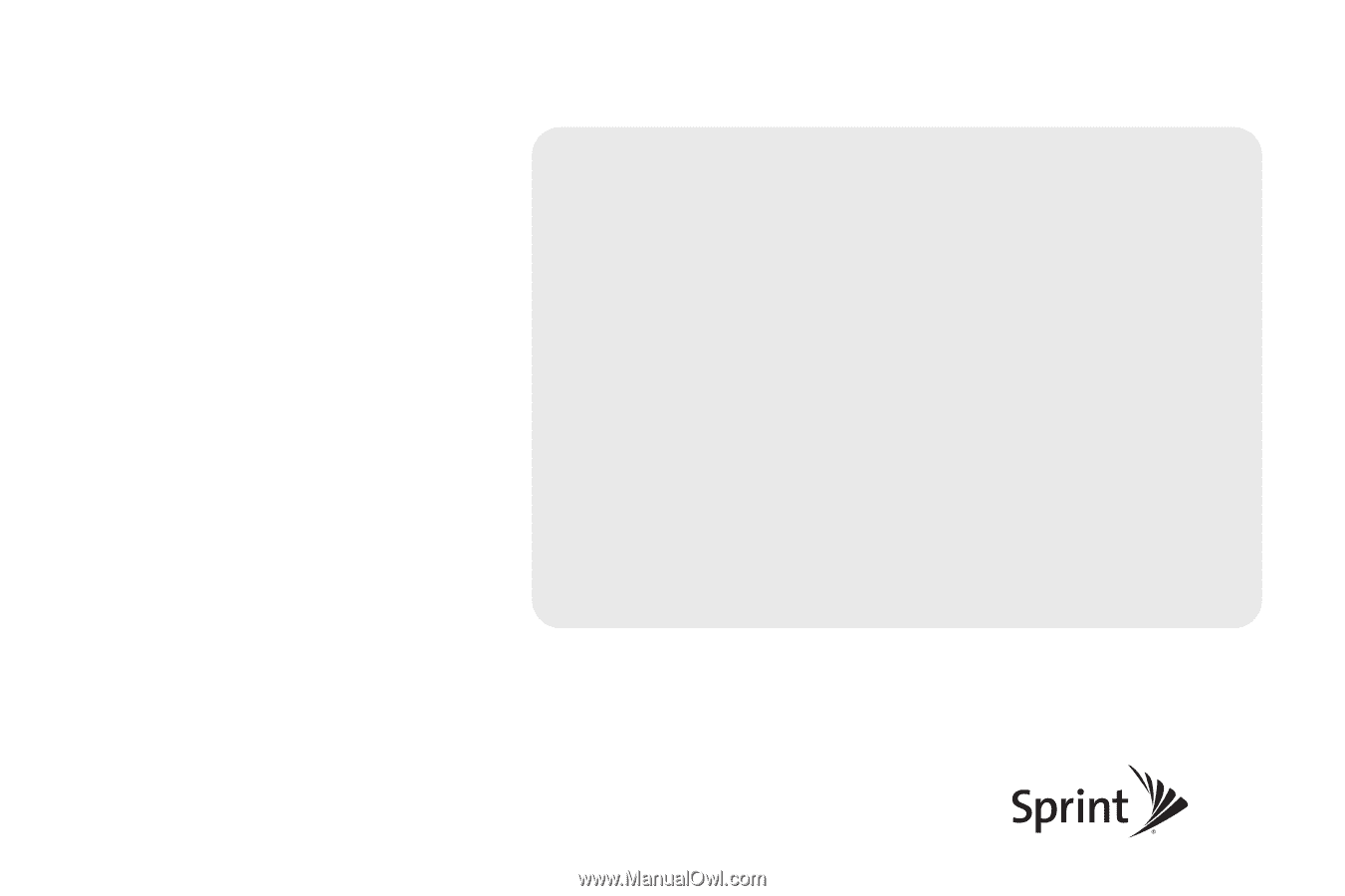
©2009 Sprint. SPRINT and the logo are trademarks of Sprint.
Other marks are the property of their respective owners.
11/12/09
www.sprint.com
User Guide
LG Lotus Elite
TM