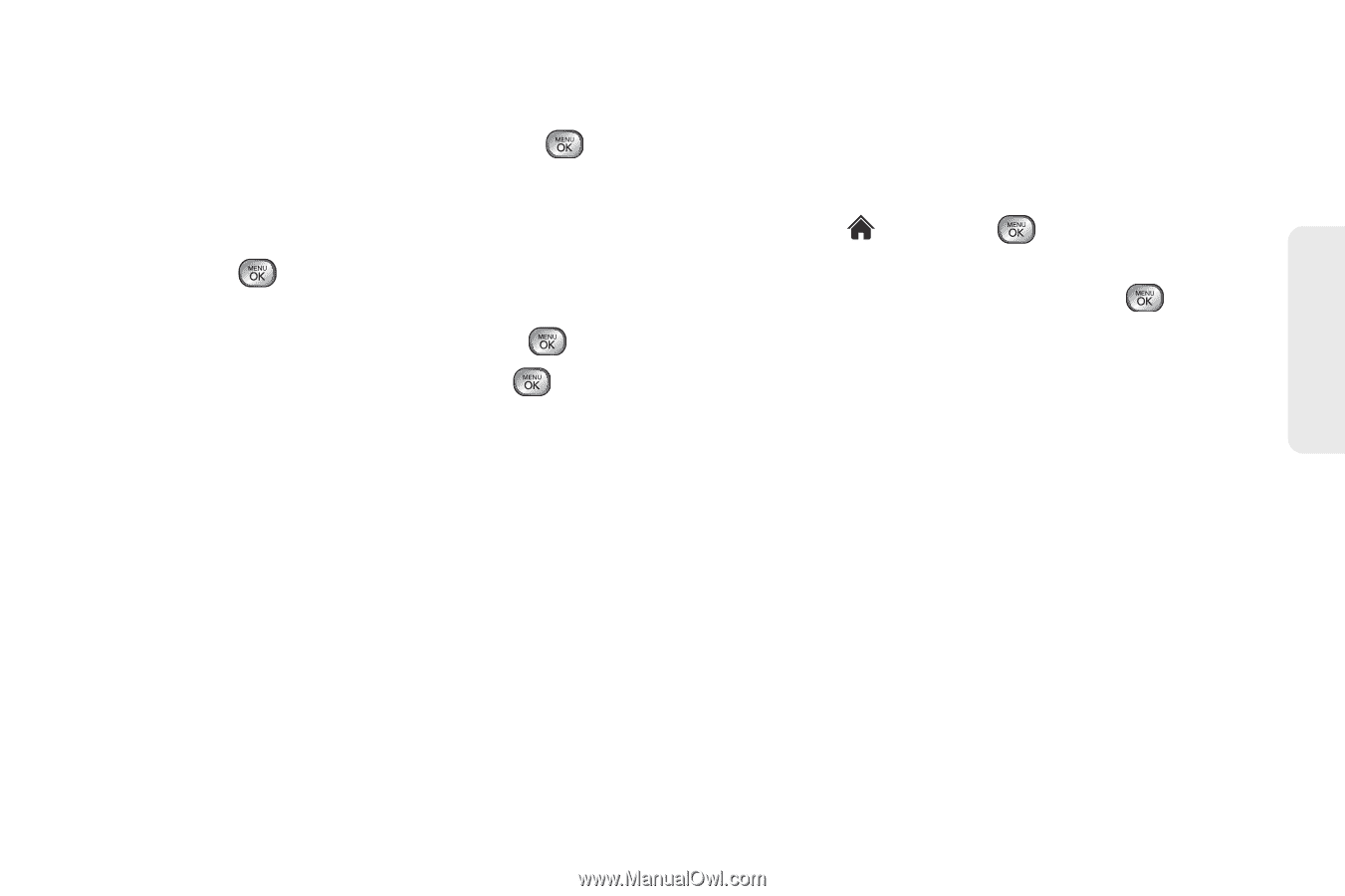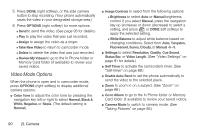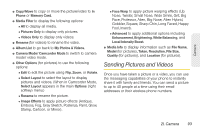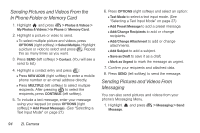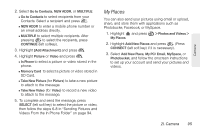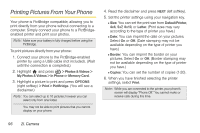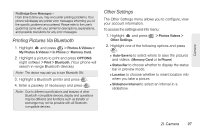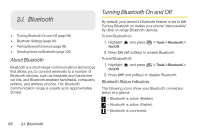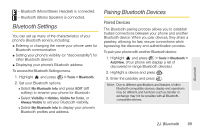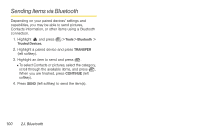LG LX610 Red User Guide - Page 105
My Places
 |
View all LG LX610 Red manuals
Add to My Manuals
Save this manual to your list of manuals |
Page 105 highlights
Camera 2. Select Go to Contacts, NEW ADDR, or MULTIPLE Ⅲ Go to Contacts to select recipients from your Contacts. Select a recipient and press . Ⅲ NEW ADDR to enter a mobile phone number or an email address directly. Ⅲ MULTIPLE to select multiple recipients. After pressing to select the recipients, press CONTINUE (left softkey). 3. Highlight [Add Attachment] and press . 4. Highlight Picture or Video and press . Ⅲ In Phone to select a picture or video stored in the phone. Ⅲ Memory Card to select a picture or video stored in SD Card. Ⅲ Take New Picture (for Picture) to take a new picture to attach to the message. Ⅲ Take New Video (for Video) to record a new video to attach to the message. 5. To complete and send the message, press SELECT (left soft key) to select the picture or video, then follow the steps 6-8 in "Sending Pictures and Videos From the In Phone Folder" on page 94. My Places You can also send your pictures using email or upload, share, and store them with applications such as Photobucke, Facebook, or MySpace. 1. Highlight and press My Places. > Photos and Videos > 2. Highlight Add New Places and press . (Press CONNECT (left soft key) if it is necessary). 3. Select Add New Place, My PC/ Email, MySpace, or Photobucket, and follow the onscreen instructions to set up your account and send your pictures and videos. 2I. Camera 95