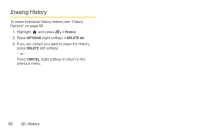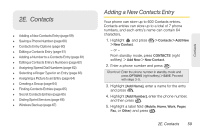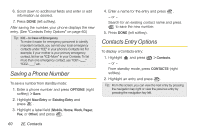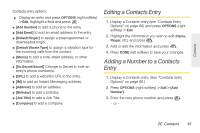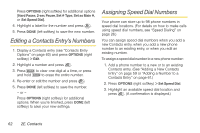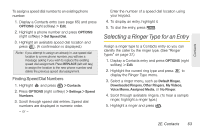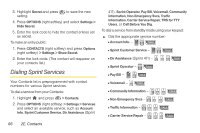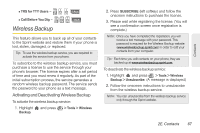LG LX610 Red User Guide - Page 73
Selecting a Ringer Type for an Entry
 |
View all LG LX610 Red manuals
Add to My Manuals
Save this manual to your list of manuals |
Page 73 highlights
Contacts To assign a speed dial number to an existing phone number: 1. Display a Contacts entry (see page 65) and press OPTIONS (right softkey) > Edit. 2. Highlight a phone number and press OPTIONS (right softkey) > Set Speed Dial. 3. Highlight an available speed dial location and press . (A confirmation is displayed.) Note: If you attempt to assign an already in-use speed dial location to a new phone number, you will see a message asking if you wish to replace the existing speed dial assignment. Press REPLACE (left soft key) to assign the location to the new phone number and delete the previous speed dial assignment. Finding Speed Dial Numbers 1. Highlight and press > Contacts. 2. Press OPTIONS (right softkey) > Settings > Speed Numbers. 3. Scroll through speed dial entries. Speed dial numbers are displayed in numeric order. - or - Enter the number of a speed dial location using your keypad. 4. To display an entry, highlight it. 5. To dial the entry, press . Selecting a Ringer Type for an Entry Assign a ringer type to a Contacts entry so you can identify the caller by the ringer type. (See "Ringer Types" on page 37.) 1. Display a Contacts entry and press OPTIONS (right softkey) > Edit. 2. Highlight the current ring type and press to display the Ringer Type menu. 3. Select a ringer menu, such as Default Ringer, Downloaded Ringers, Other Ringers, My Videos, Voice Memo, Assigned Media, or No Ringer. 4. Scroll through available ringers. (To hear a sample ringer, highlight a ringer type.) 5. Highlight a ringer and press . 2E. Contacts 63