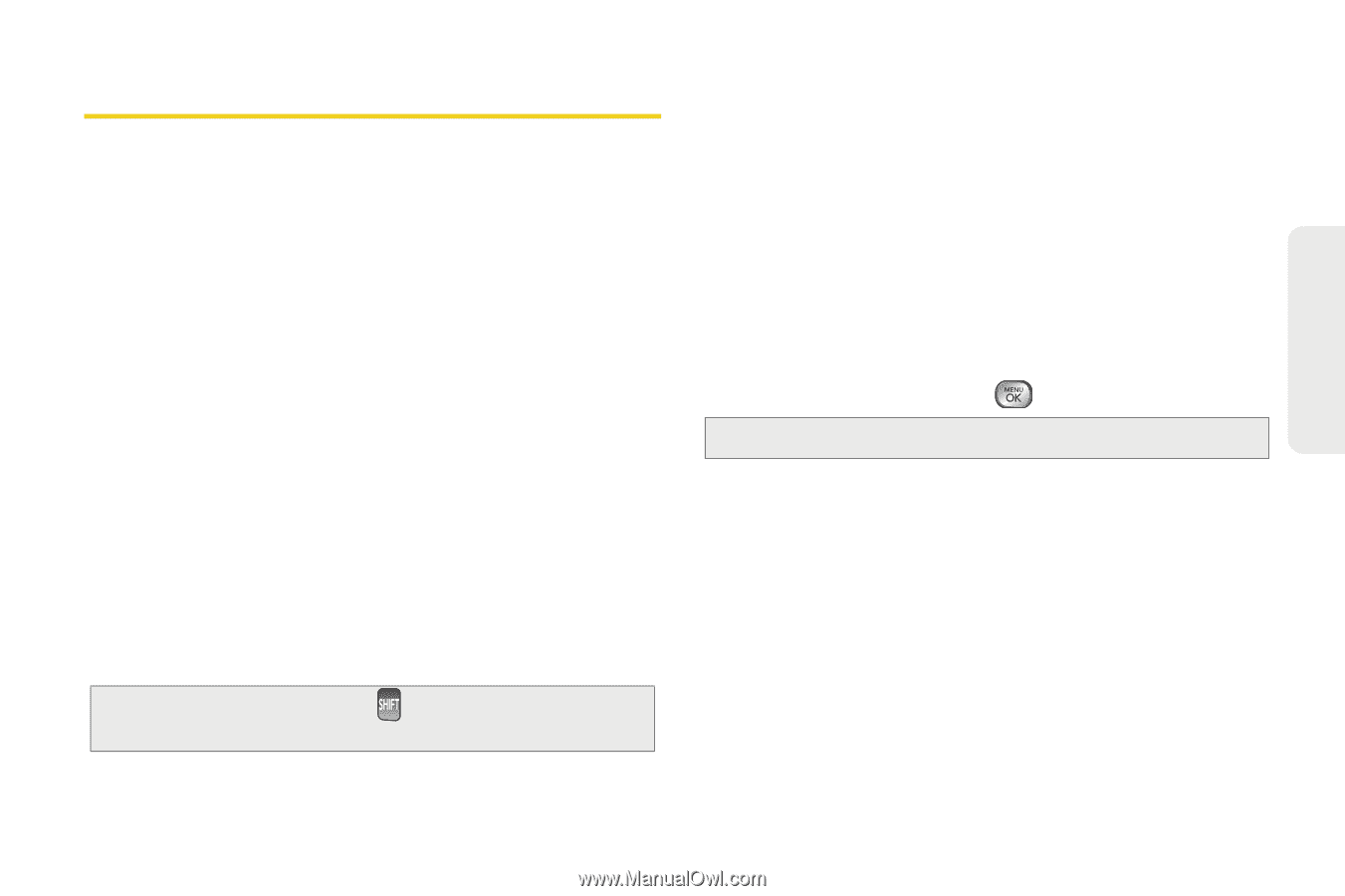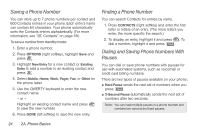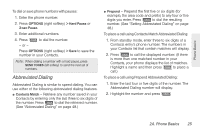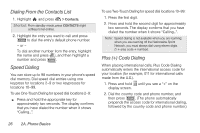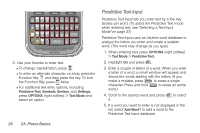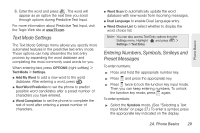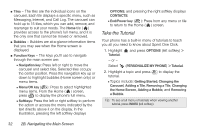LG LX610 Red User Guide - Page 37
Entering Text
 |
View all LG LX610 Red manuals
Add to My Manuals
Save this manual to your list of manuals |
Page 37 highlights
Phone Basics Entering Text Selecting a Text Input Mode Your phone provides convenient ways to enter letters, numbers, and symbols whenever you are prompted to enter text (for example, when adding a Contacts entry or when using email and text messaging). 1. From a screen where you can enter text, press OPTIONS (right softkey) and select Text Mode to change the text input mode. 2. Select one of the following options: Ⅲ Predictive Text to enter text using a predictive textentry system that reduces the number of keystrokes required to enter a word (See page 28). Ⅲ Symbols to enter symbols. (See page 29.) Ⅲ Smileys to enter "emoticons." (See page 29.) Ⅲ Settings to enter text settings. (See page 29.) Tip: When entering text, press to change letter capitalization (Abc > ABC > abc). Entering Text With the QWERTY Keyboard Your phone features a QWERTY keyboard, specifically designed for easy and comfortable text entry. The QWERTY keyboard uses the same layout and works just like the keyboard on your computer. The easiest way to enter text is using your thumbs to type on the QWERTY keyboard. 1. When entering text, press OPTIONS (right softkey) > Text Mode > Predictive Text. 2. Highlight Off and press . Note: The Predictive Text mode is off by default. 2A. Phone Basics 27