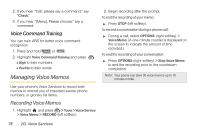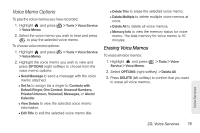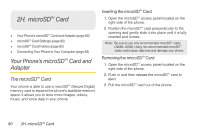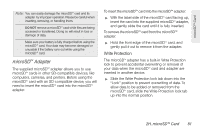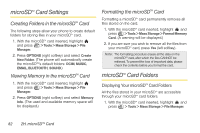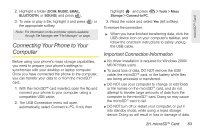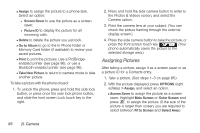LG LX610 Red User Guide - Page 92
microSD, Card Settings, Card Folders
 |
View all LG LX610 Red manuals
Add to My Manuals
Save this manual to your list of manuals |
Page 92 highlights
microSDTM Card Settings Creating Folders in the microSDTM Card The following steps allow your phone to create default folders for storing files in your microSDTM card. 1. With the microSDTM card inserted, highlight and press > Tools > Mass Storage > File Manager. 2. Press OPTIONS (right softkey) and select Create New Folder. (The phone will automatically create the microSD™'s default folders: DCIM, MUSIC, EMAIL, BLUETOOTH, SOUND.) Viewing Memory in the microSDTM Card 1. With the microSDTM card inserted, highlight and press > Tools > Mass Storage > File Manager. 2. Press OPTIONS (right softkey) and select Memory Info. (The used and available memory space will be displayed.) Formatting the microSDTM Card Formatting a microSDTM card permanently removes all files stored on the card. 1. With the microSDTM card inserted, highlight and press > Tools > Mass Storage > Format Memory Card. (A warning will be displayed.) 2. If you are sure you wish to remove all the files from your microSDTM card, press Yes (left softkey). Note: The formatting procedure erases all the data on the microSD™ card, after which the files CANNOT be retrieved. To prevent the loss of important data, please check the contents before you format the card. microSDTM Card Folders Displaying Your microSDTM Card Folders All the files stored in your microSDTM are accessible through your microSDTM card folders. 1. With the microSDTM card inserted, highlight and press > Tools > Mass Storage > File Manager. 82 2H. microSD™ Card