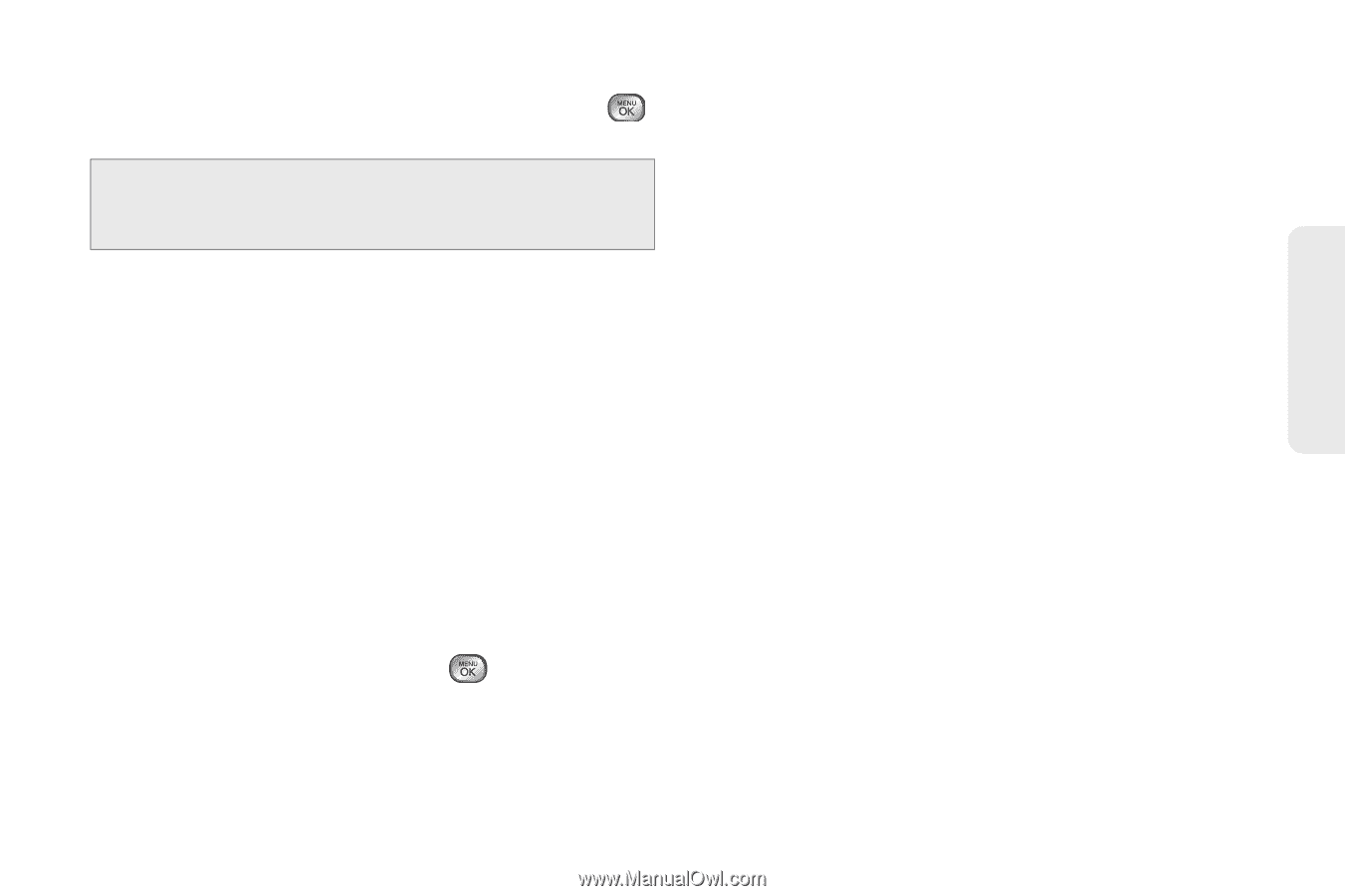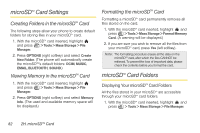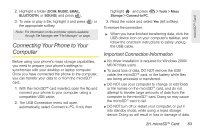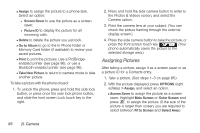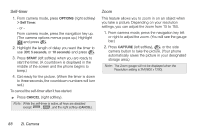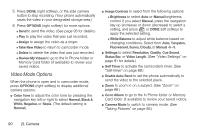LG LX610 Red User Guide - Page 97
Camera Mode Options
 |
View all LG LX610 Red manuals
Add to My Manuals
Save this manual to your list of manuals |
Page 97 highlights
Camera Ⅲ Picture ID to assign the picture as a Picture ID to a Contacts entry. Highlight an entry and press twice to assign the picture. You can also assign pictures from the My Photos & Videos menu. See "In Phone Folder and microSD™ Card Options" on page 92. Camera Mode Options When the phone is open and in camera mode, press OPTIONS (right softkey) to display additional camera options: ⅷ Color Tone to adjust the color tone by pressing the navigation key left or right to select Normal, Black & White, Negative, or Sepia. (The default setting is Normal.) ⅷ Image Controls to select from the following options: Ⅲ Brightness to select Auto or Manual brightness control. If you select Manual brightness, press the navigation key up (increase) or down (decrease) to select a setting, and press or DONE (left soft key) to apply the selected setting. Ⅲ White Balance to adjust white balance based on changing conditions. Select from Auto, Tungsten, Fluorescent, Sunny, Cloudy, or Manual -5~5. ⅷ Fun Frames to take a picture in a fun frame. ⅷ Settings to select Resolution, Quality, Shutter Sound, Status Bar, or Night Mode. (See "Camera Settings" on page 89 for details.) ⅷ Self-timer to activate the camera's timer. (See "Self-timer" on page 88.) ⅷ Enable Auto-Send to set the phone automatically to send the picture to the selected place. ⅷ Zoom to zoom in on a subject. (See "Zoom" on page 88.) ⅷ Go to Album to go to the In Phone folder or Memory Card folder (if available) to review your saved pictures. ⅷ Camcorder Mode to switch to video mode. (See "Recording Videos" on page 89.) 2I. Camera 87