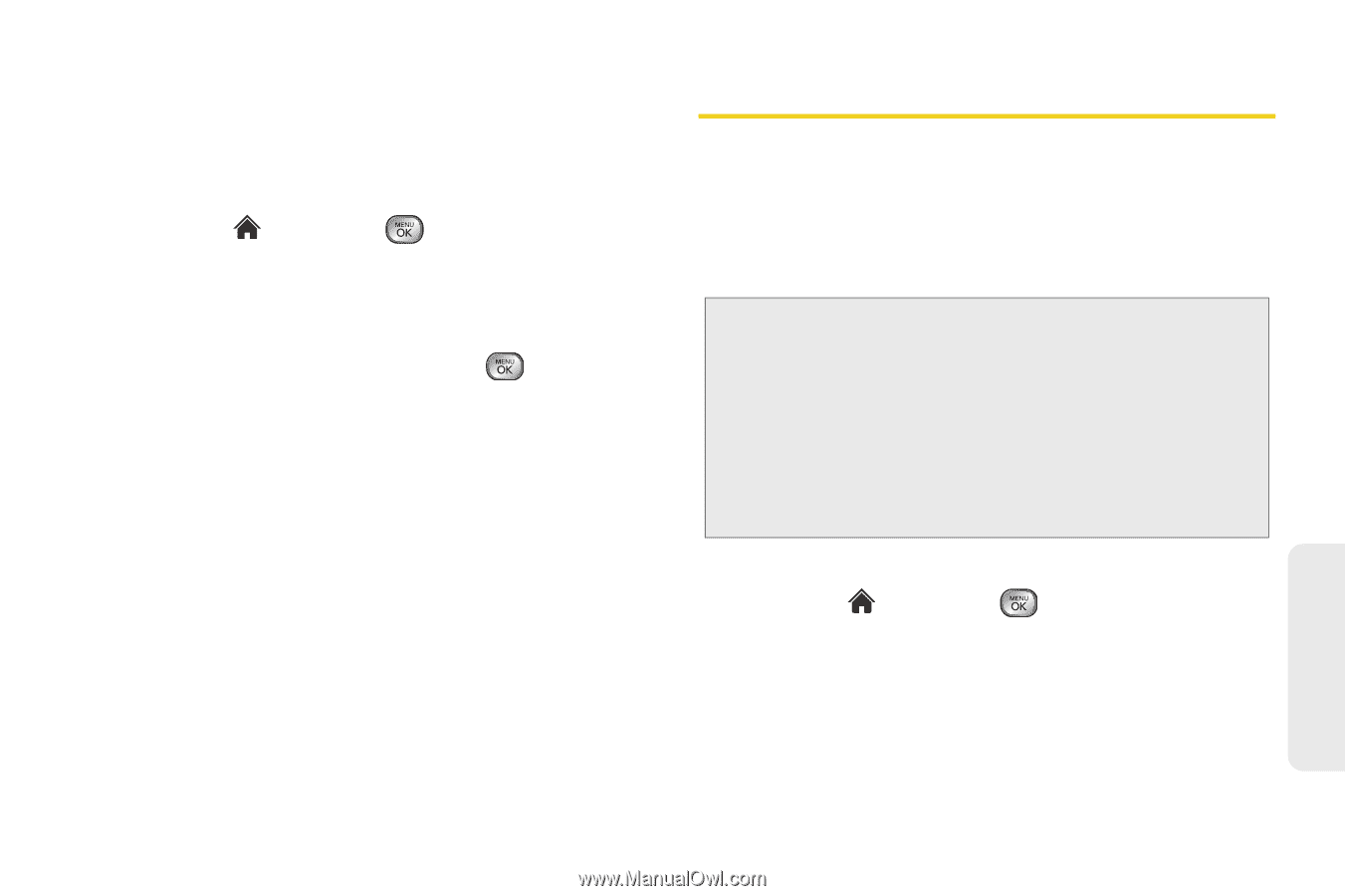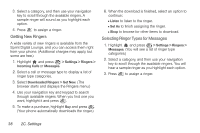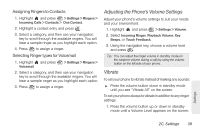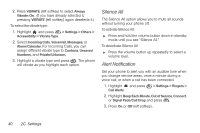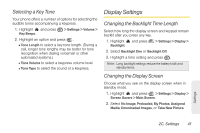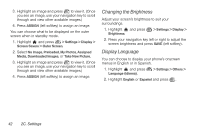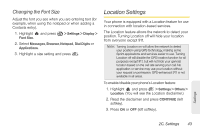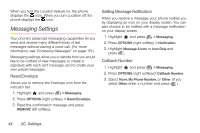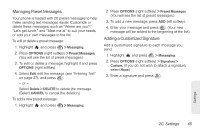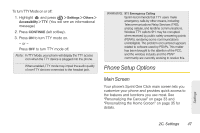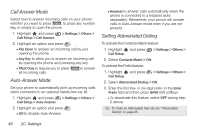LG LX610 Red User Guide - Page 53
Location Settings
 |
View all LG LX610 Red manuals
Add to My Manuals
Save this manual to your list of manuals |
Page 53 highlights
Changing the Font Size Adjust the font you see when you are entering text (for example, when using the notepad or when adding a Contacts entry). 1. Highlight and press Font Size. > Settings > Display > 2. Select Messages, Browser, Notepad, Dial Digits or Applications. 3. Highlight a size setting and press . Location Settings Your phone is equipped with a Location feature for use in connection with location-based services. The Location feature allows the network to detect your position. Turning Location off will hide your location from everyone except 911. Note: Turning Location on will allow the network to detect your position using GPS technology, making some Sprint applications and services easier to use. Turning Location off will disable the GPS location function for all purposes except 911, but will not hide your general location based on the cell site serving your call. No application or service may use your location without your request or permission. GPS-enhanced 911 is not available in all areas. To enable/disable your phone's Location feature: 1. Highlight and press > Settings > Others > Location. (You will see the Location disclaimer.) 2. Read the disclaimer and press CONTINUE (left softkey). 3. Press ON or OFF (left softkey). Settings 2C. Settings 43