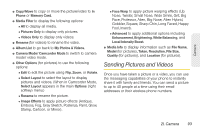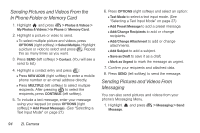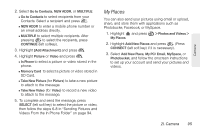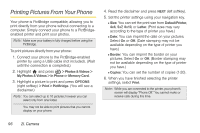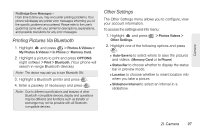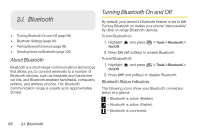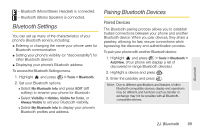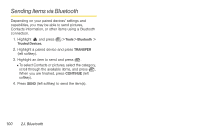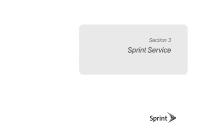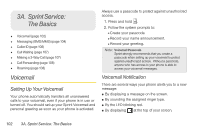LG LX610 Red User Guide - Page 107
Printing Pictures Via Bluetooth, Other Settings
 |
View all LG LX610 Red manuals
Add to My Manuals
Save this manual to your list of manuals |
Page 107 highlights
Camera PictBridge Error Messages - From time to time you may encounter printing problems. Your phone will display any printer error messages informing you of the specific problems encountered. Please refer to the user's guide that came with your printer for descriptions, explanations, and possible resolutions for any error messages. Printing Pictures Via Bluetooth 1. Highlight and press > Photos & Videos > My Photos & Videos > In Phone or Memory Card. 2. Highlight a picture to print and press OPTIONS (right softkey) > Print > Bluetooth. (Your phone will search in-range Bluetooth devices.) Note: The device may ask you to turn Bluetooth ON. 3. Highlight a Bluetooth printer and press . 4. Enter a passkey (if necessary) and press . Note: Due to different specifications and features of other Bluetooth-compatible devices, display and operations may be different, and functions such as transfer or exchange may not be possible with all Bluetoothcompatible devices. Other Settings The Other Settings menu allows you to configure, view your account information. To access the settings and info menu: 1. Highlight and press Other Settings. > Photos Videos > 2. Highlight one of the following options and press . Ⅲ Auto-Save to to select where to save the pictures and videos. (Memory Card or In Phone) Ⅲ Status Bar to choose whether to display the status bar in preview mode. Ⅲ Location to choose whether to insert location info when you take a picture. Ⅲ Slideshow Interval to select an interval in a slideshow. 2I. Camera 97