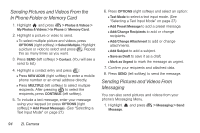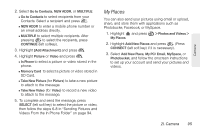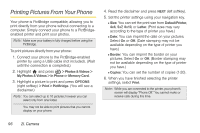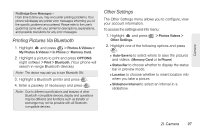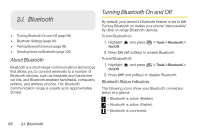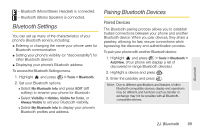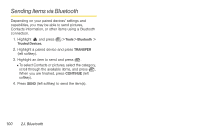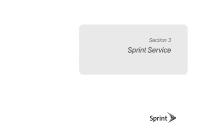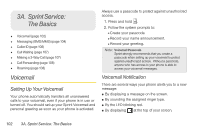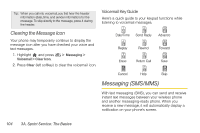LG LX610 Red User Guide - Page 109
Bluetooth Settings, Pairing Bluetooth Devices
 |
View all LG LX610 Red manuals
Add to My Manuals
Save this manual to your list of manuals |
Page 109 highlights
- Bluetooth (Mono/Stereo Headset) is connected. - Bluetooth (Stereo Speaker) is connected. Bluetooth Settings You can set up many of the characteristics of your phone's Bluetooth service, including: ⅷ Entering or changing the name your phone uses for Bluetooth communication ⅷ Setting your phone's visibility (or "discoverability") for other Bluetooth devices ⅷ Displaying your phone's Bluetooth address To access the Bluetooth Settings menu: 1. Highlight and press > Tools > Bluetooth. 2. Set your Bluetooth options. Ⅲ Select My Bluetooth Info and press EDIT (left softkey) to rename your phone for Bluetooth. Ⅲ Select Visibility > Hidden, Visible for 3 min, or Always Visible to set your Bluetooth visibility. Ⅲ Select My Bluetooth Info to display your phone's Bluetooth profiles and address. Pairing Bluetooth Devices Paired Devices The Bluetooth pairing process allows you to establish trusted connections between your phone and another Bluetooth device. When you pair devices, they share a passkey, allowing for fast, secure connections while bypassing the discovery and authentication process. To pair your phone with another Bluetooth device: 1. Highlight and press > Tools > Bluetooth > Add New. (Your phone will display a list of discovered in-range Bluetooth devices.) 2. Highlight a device and press . 3. Enter the passkey and press . Note: Due to different specifications and features of other Bluetooth-compatible devices, display and operations may be different, and functions such as transfer or exchange may not be possible with all Bluetoothcompatible devices. Bluetooth 2J. Bluetooth 99