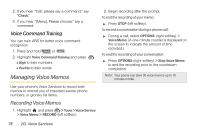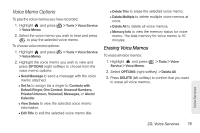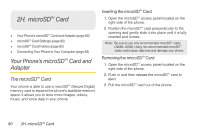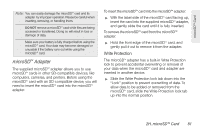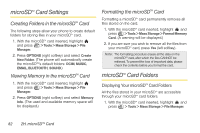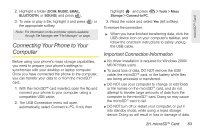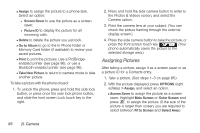LG LX610 Red User Guide - Page 91
microSD, Adapter
 |
View all LG LX610 Red manuals
Add to My Manuals
Save this manual to your list of manuals |
Page 91 highlights
microSD™ Card Note: You can easily damage the microSDTM card and its adapter by improper operation. Please be careful when inserting, removing, or handling them. DO NOT remove a microSDTM card while files are being accessed or transferred. Doing so will result in loss or damage of data. Make sure your battery is fully charged before using the microSDTM card. Your data may become damaged or unusable if the battery runs out while using the microSDTM card. microSDTM Adapter The supplied microSDTM adapter allows you to use microSDTM cards in other SD-compatible devices, like computers, cameras, and printers. Before using the microSDTM card with an SD-compatible device, you will need to insert the microSDTM card into the microSDTM adapter. To insert the microSD™ card into the microSD™ adapter: ᮣ With the label side of the microSDTM card facing up, insert the card into the supplied microSDTM adapter, and gently slide the card until it is fully inserted. To remove the microSD™ card from the microSD™ adapter: ᮣ Hold the front edge of the microSDTM card, and gently pull it out to remove it from the adapter. Write Protection The microSDTM adapter has a built-in Write Protection lock to prevent accidental overwriting or removal of your data when the microSDTM card and adapter are inserted in another device. ᮣ Slide the Write Protection lock tab down into the "Lock" position to prevent overwriting of data. To allow data to be added or removed from the microSDTM card, slide the Write Protection lock tab up into the normal position. 2H. microSD™ Card 81