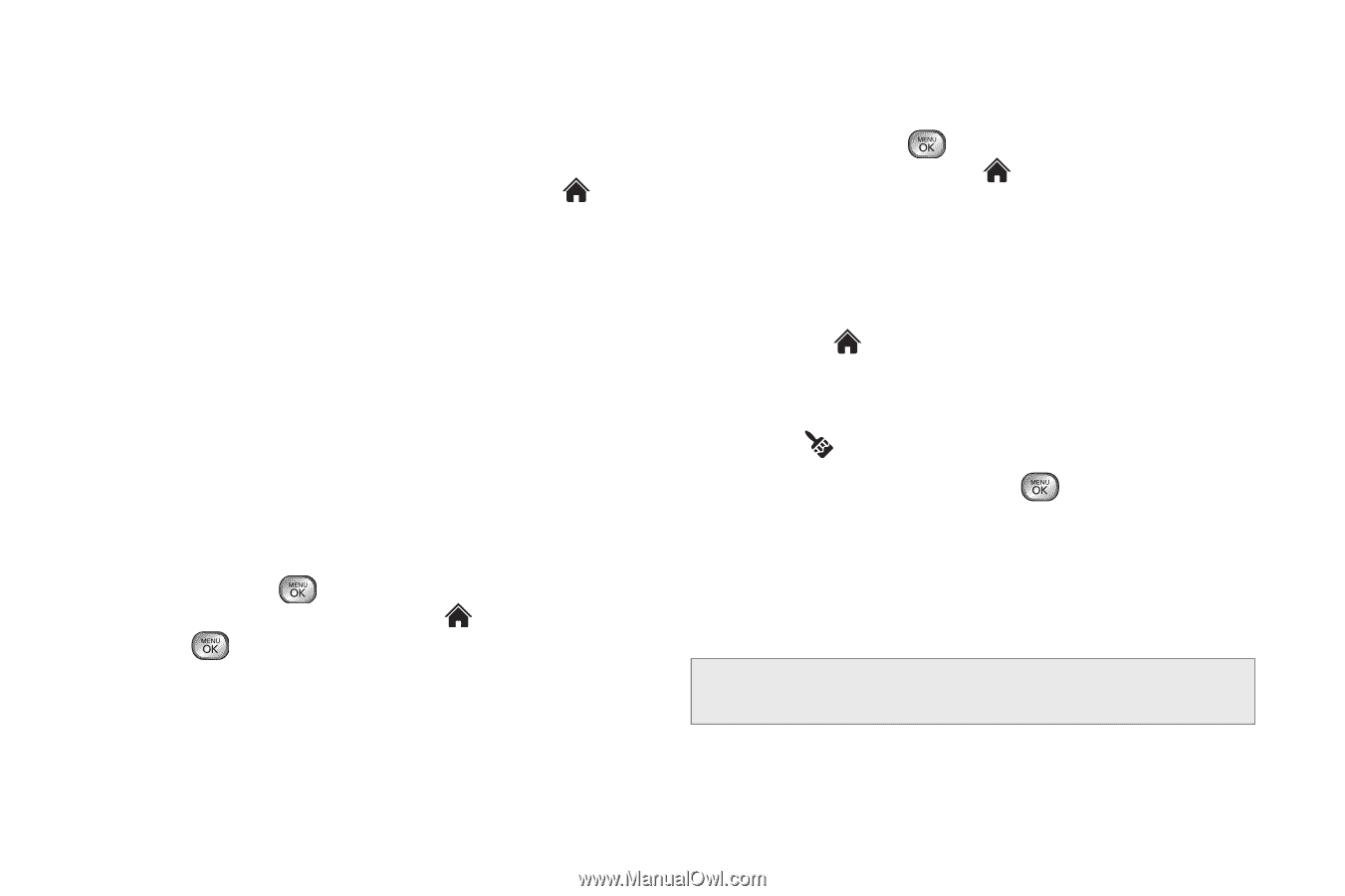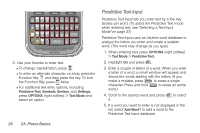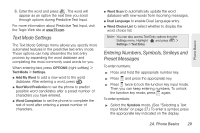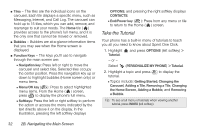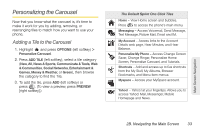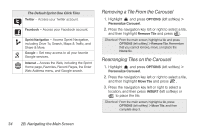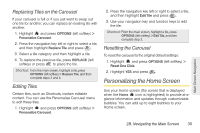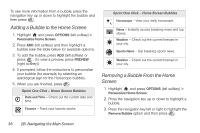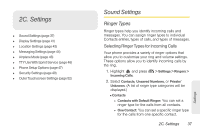LG LX610 Red User Guide - Page 42
Take the Tutorial
 |
View all LG LX610 Red manuals
Add to My Manuals
Save this manual to your list of manuals |
Page 42 highlights
ⅷ Tiles - The tiles are the individual icons on the carousel. Each tile displays a specific menu, such as Messaging, Internet, and Call Log. The carousel can hold up to 15 tiles, which you can add, remove, and rearrange to suit your needs. The Home tile ( ) provides access to the phone's full menu, and it is the only one that cannot be moved or removed. ⅷ Bubbles - Bubbles are at-a-glance information items that you may see when the Home screen is displayed. ⅷ Function Keys - The keys you'll use to navigate through the main screen are: Ⅲ Navigation key: Press left or right to move the carousel and select tiles. Selected tiles occupy the center position. Press the navigation key up or down to highlight bubbles (Home screen only) or menu items. Ⅲ Menu/OK key ( ): Press to select highlighted menu items. From the Home ( ) screen, press to display the phone's full menu. Ⅲ Softkeys: Press the left or right softkey to perform the action or access the menu indicated by the text directly above it on the display. In the illustration, pressing the left softkey displays OPTIONS, and pressing the right softkey displays CONTACTS. Ⅲ End/Power key ( ): Press from any menu or tile to return to the Home ( ) screen. Take the Tutorial Your phone has a built-in menu of tutorials to teach you all you need to know about Sprint One Click. 1. Highlight Tutorial. - or - and press OPTIONS (left softkey) > Select (PERSONALIZE MY PHONE) > Tutorial. 2. Highlight a topic and press tutorial. to display the Ⅲ Topics include: Getting Started, Changing the Carousel, Adding a Tile, Removing a Tile, Changing the Home Screen, Adding a Bubble, and Removing a Bubble. Tip: To see a full menu of tutorials when viewing another tutorial, press INDEX (left softkey). 32 2B. Navigating the Main Screen