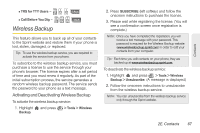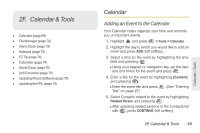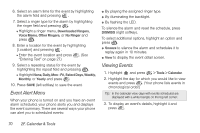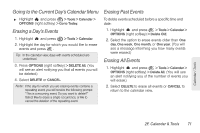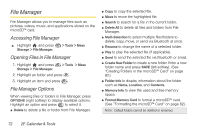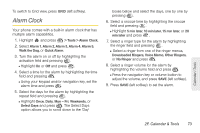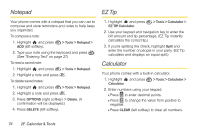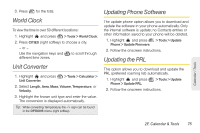LG LX610 Red User Guide - Page 82
Accessing File Manager, Opening Files in File Manager, File Manager Options
 |
View all LG LX610 Red manuals
Add to My Manuals
Save this manual to your list of manuals |
Page 82 highlights
File Manager File Manager allows you to manage files such as pictures, videos, music, and applications stored on the microSD™ card. Accessing File Manager ᮣ Highlight and press Storage > File Manager. > Tools > Mass Opening Files in File Manager 1. Highlight and press Storage > File Manager. > Tools > Mass 2. Highlight an folder and press . 3. Highlight an item and press . File Manager Options When viewing files or folders in File Manager, press OPTIONS (right softkey) to display available options. Highlight an option and press to select it. ⅷ Delete to delete a file or folder from File Manager. ⅷ Copy to copy the selected file. ⅷ Move to move the highlighted file. ⅷ Search to search for a file in the current folder. ⅷ Delete All to delete all files and folders from File Manager. ⅷ Multi-Selection to select multiple files/folders to delete, copy, move, or send via Bluetooth at once. ⅷ Rename to change the name of a selected folder. ⅷ Play to play the selected file (if applicable). ⅷ Send to send the selected file via Bluetooth or email. ⅷ Create New Folder to create a new folder. Enter a new folder name and press SAVE (left softkey). (See "Creating Folders in the microSD™ Card" on page 82.) ⅷ Folder Info to display information about the folder such as Name, Location, and Contents. ⅷ Memory Info to view the used and free memory space. ⅷ Format Memory Card to format a microSD™ card. (See "Formatting the microSD™ Card" on page 82.) Note: Default folders cannot be deleted or renamed. 72 2F. Calendar & Tools