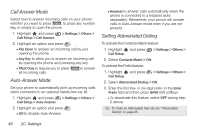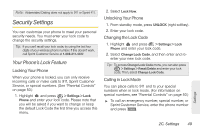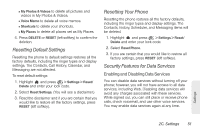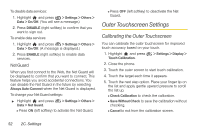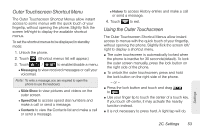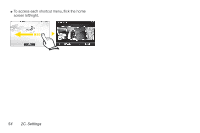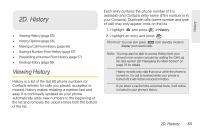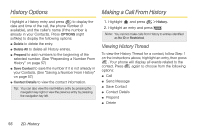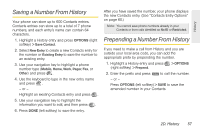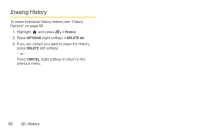LG LX610 Red User Guide - Page 63
Outer Touchscreen Shortcut Menu, Using the Outer Touchscreen
 |
View all LG LX610 Red manuals
Add to My Manuals
Save this manual to your list of manuals |
Page 63 highlights
Outer Touchscreen Shortcut Menu The Outer Touchscreen Shortcut Menus allow instant access to some menus with the quick touch of your fingertip, without opening the phone. Slightly flick the screen left/right to display the available shortcut menus. To set the shortcut menus to be displayed in standby mode: 1. Unlock the phone. 2. Touch . (Shortcut menus list will appear.) 3. Touch / to enable/disable a menu. Ⅲ Messaging to view received messages or call your voicemail. Note: To write a message, you are required to open the phone to use the keyboard. Ⅲ Slide Show to view pictures and videos on the outer screen. Ⅲ Speed Dial to access speed dial numbers and make a call or send a message. Ⅲ Contacts to view the Contacts list and make a call or send a message. Ⅲ History to access History entries and make a call or send a message. 4. Touch to exit. Using the Outer Touchscreen The Outer Touchscreen Shortcut Menus allow instant access to menus with the quick touch of your fingertip, without opening the phone. Slightly flick the screen left/ right to display a shortcut menu. ⅷ The outer touchscreen is automatically locked when the phone is inactive for 30 seconds(default). To lock the outer screen manually, press the lock button on the right side of the phone. ⅷ To unlock the outer touchscreen, press and hold the lock button on the right side of the phone. - or - ⅷ Press the lock button and touch and drag to . ⅷ Use your finger tip to touch the center of a touch key. If you touch off-center, it may activate the nearby function instead. ⅷ It is not necessary to press hard. A light tap will do. Settings 2C. Settings 53