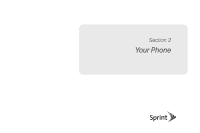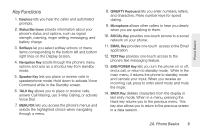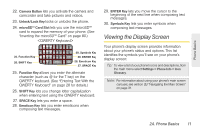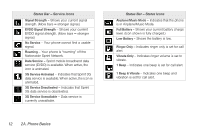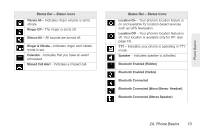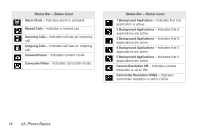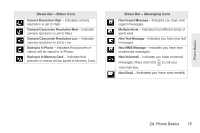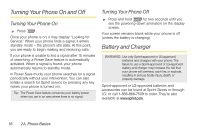LG LX610 Red User Guide - Page 21
Viewing the Display Screen
 |
View all LG LX610 Red manuals
Add to My Manuals
Save this manual to your list of manuals |
Page 21 highlights
Phone Basics 22. Camera Button lets you activate the camera and camcorder and take pictures and videos. 23. Unlock/Lock Key locks or unlocks the phone. 24. microSD™ Card Slot lets you use the microSD™ card to expand the memory of your phone. (See "Inserting the microSD™ Card" on page 80.) 25. Function Key 26. SHIFT Key 30. Symbols Key 29. ENTER Key 28. Emoticon Key 27. SPACE Key 25. Function Key allows you enter the alternate character (such as @ for the T key) on the QWERTY keyboard. (See "Entering Text With the QWERTY Keyboard" on page 28 for details.) 26. SHIFT Key lets you change letter capitalization when entering text using the QWERTY keyboard. 27. SPACE Key lets you enter a space. 28. Emoticon Key lets you enter emoticons when composing text messages. 29. ENTER Key lets you move the cursor to the beginning of the next line when composing text messages. 30. Symbols Key lets you enter symbols when composing text messages. Viewing the Display Screen Your phone's display screen provides information about your phone's status and options. This list identifies the symbols you'll see on your phone's display screen: Tip: To view a list of your phone's icons and descriptions, from the main menu select Settings > Phone Info > Icon Glossary. Note: For information about using your phone's main screen carousel, see section 2B "Navigating the Main Screen" on page 31. 2A. Phone Basics 11