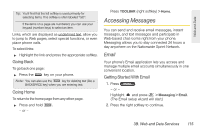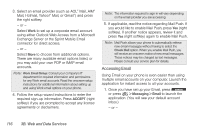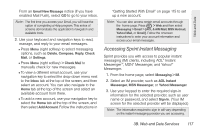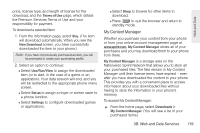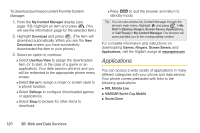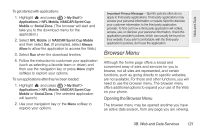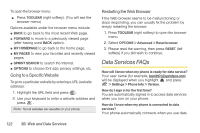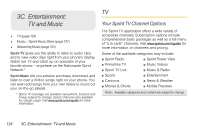LG LX610 Red User Guide - Page 130
Applications
 |
View all LG LX610 Red manuals
Add to My Manuals
Save this manual to your list of manuals |
Page 130 highlights
To download purchased content from My Content Manager: 1. From the My Content Manager display (see page 119), highlight an item and press . (You will see the information page for the selected item.) 2. Highlight Download and press . (The item will download automatically. When you see the New Download screen, you have successfully downloaded the item to your phone.) 3. Select an option to continue: Ⅲ Select Use/Run/View to assign the downloaded item (or to start, in the case of a game or an application). Your data session will end, and you will be redirected to the appropriate phone menu screen. Ⅲ Select Set as to assign a ringer or screen saver to a phone function. Ⅲ Select Settings to configure downloaded games or applications. Ⅲ Select Shop to browse for other items to download. Ⅲ Press to quit the browser and return to standby mode. Tip: You can also access My Content Manager through the phone's main menu. Highlight and press > My Stuff > [Games, Ringers, Screen Savers, Applications, or Call Tones] > My Content Manager. The browser will open and take you to the corresponding content. For complete information and instructions on downloading Games, Ringers, Screen Savers, and Applications, visit the Digital Lounge at www.sprint.com. Applications You can access a wide variety of applications in many different categories with your phone and data service. Your phone comes preloaded with links to the following applications: ⅷ NFL Mobile Live ⅷ NASCAR Sprint Cup Mobile ⅷ Social Zone 120 3B. Web and Data Services