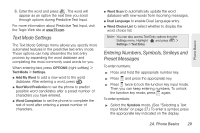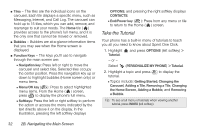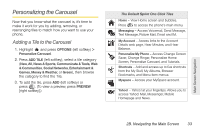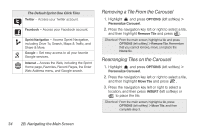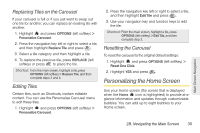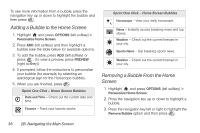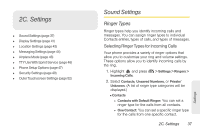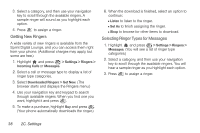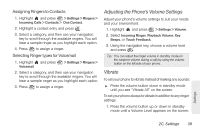LG LX610 Red User Guide - Page 44
Removing a Tile From the Carousel, Rearranging Tiles on the Carousel
 |
View all LG LX610 Red manuals
Add to My Manuals
Save this manual to your list of manuals |
Page 44 highlights
The Default Sprint One Click Tiles Twitter - Access your Twitter account. Facebook - Access your Facebook account. Sprint Navigation - Access Sprint Navigation, including Drive To, Search, Maps & Traffic, and Share & More. Google - Get easy access to all your favorite Google services. Internet - Access the Web, including the Sprint Home page, Favorites, Recent Pages, the Enter Web Address menu, and Google search. Removing a Tile From the Carousel 1. Highlight and press OPTIONS (left softkey) > Personalize Carousel. 2. Press the navigation key left or right to select a tile, and then highlight Remove Tile and press . Shortcut: From the main screen, highlight a tile and press OPTIONS (left softkey) > Remove Tile. Remember that you cannot remove, move, or replace the Home tile. Rearranging Tiles on the Carousel 1. Highlight and press OPTIONS (left softkey) > Personalize Carousel. 2. Press the navigation key left or right to select a tile, and then highlight Move Tile and press . 3. Press the navigation key left or right to select a location, and then press INSERT (left softkey) or to place the tile. Shortcut: From the main screen, highlight a tile, press OPTIONS (left softkey) > Move Tile, and then complete step 3. 34 2B. Navigating the Main Screen