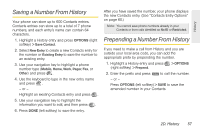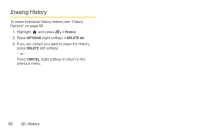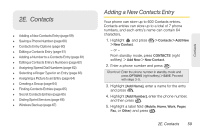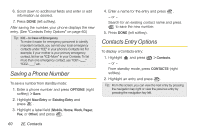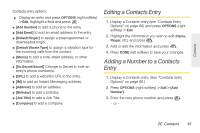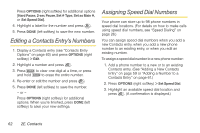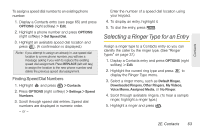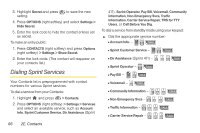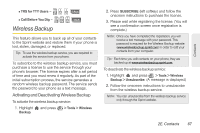LG LX610 Red User Guide - Page 72
Editing a Contacts Entry's Numbers, Assigning Speed Dial Numbers
 |
View all LG LX610 Red manuals
Add to My Manuals
Save this manual to your list of manuals |
Page 72 highlights
Press OPTIONS (right softkey) for additional options [Hard Pause, 2-sec Pause, Set # Type, Set as Main #, or Set Speed Dial]. 4. Highlight a label for the number and press . 5. Press DONE (left softkey) to save the new number. Editing a Contacts Entry's Numbers 1. Display a Contacts entry (see "Contacts Entry Options" on page 60) and press OPTIONS (right softkey) > Edit. 2. Highlight a number and press . 3. Press to clear one digit at a time, or press and hold to erase the entire number. 4. Re-enter or edit the number and press . 5. Press DONE (left softkey) to save the number. - or - Press OPTIONS (right softkey) for additional options. When you're finished, press DONE (left softkey) to save your new settings. Assigning Speed Dial Numbers Your phone can store up to 98 phone numbers in speed dial locations. (For details on how to make calls using speed dial numbers, see "Speed Dialing" on page 26.) You can assign speed dial numbers when you add a new Contacts entry, when you add a new phone number to an existing entry, or when you edit an existing number. To assign a speed dial number to a new phone number: 1. Add a phone number to a new or to an existing Contacts entry. (See "Adding a New Contacts Entry" on page 59 or "Adding a Number to a Contacts Entry" on page 61.) 2. Press OPTIONS (right softkey) > Set Speed Dial. 3. Highlight an available speed dial location and press . (A confirmation is displayed.) 62 2E. Contacts