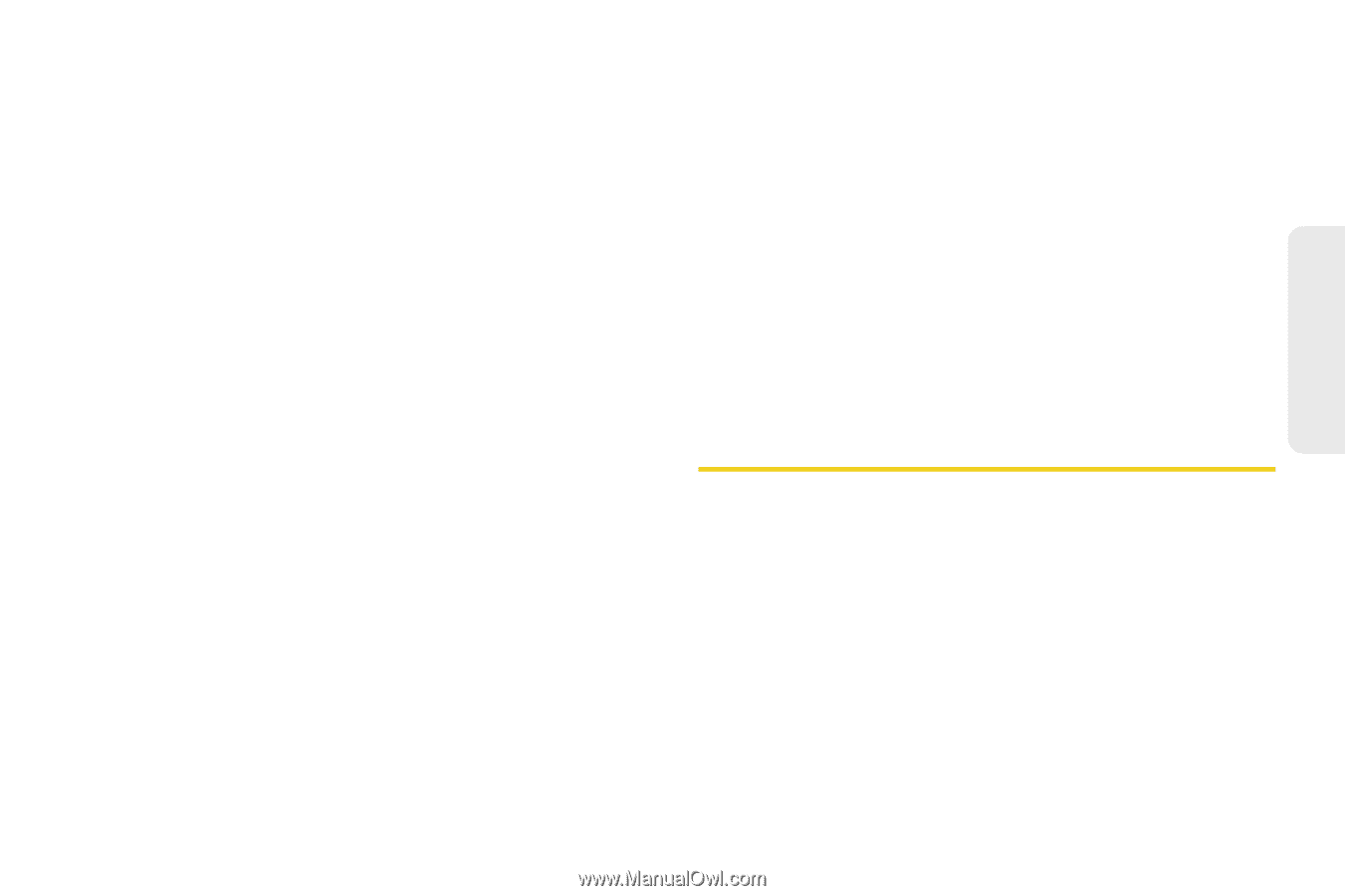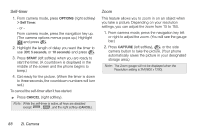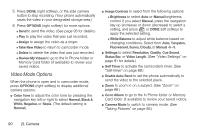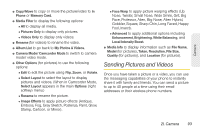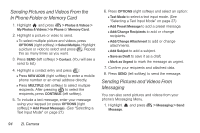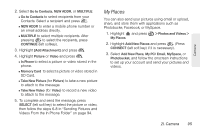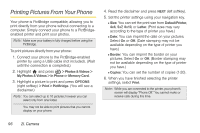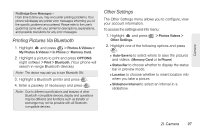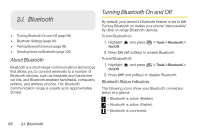LG LX610 Red User Guide - Page 103
Sending Pictures and Videos
 |
View all LG LX610 Red manuals
Add to My Manuals
Save this manual to your list of manuals |
Page 103 highlights
Camera ⅷ Copy/Move to copy or move the picture/video to In Phone or Memory Card. ⅷ Media Filter to display the following options: Ⅲ All to display all media. Ⅲ Pictures Only to display only pictures. Ⅲ Videos Only to display only videos. ⅷ Rename (for videos) to rename the video. ⅷ Album List to go back to My Photos & Videos. ⅷ Camera Mode/ Camcorder Mode to switch to camera mode/ video mode. ⅷ Other Options (for pictures) to use the following options: Ⅲ Edit to edit the picture using Flip, Zoom, or Rotate. Ⅲ Select Layout to select the layout to display pictures and videos. (When in Camcorder Mode, Select Layout appears in the main Options (right softkey) menu.) Ⅲ Rename to rename the picture. Ⅲ Image Effects to apply picture effects (Antique, Emboss, Fog, Gray Sketch, Posterize, Paint, Glow, Stamp, Cartoon, or Mirror). Ⅲ Face Warp to apply picture warping effects (Up Nose, Twister, Small Nose, Wide Smile, Grit, Big Face, Professor, Alien, Big Nose, Alien Hybrid, Gobbler, Square, Sharp Chin, Long Faced, Happy Fool, Insect). Ⅲ Advanced to apply additional options including Enhancement, Brightening, White Balancing, and Local Intensity Boost. ⅷ Media Info to display information such as File Name, Model (for pictures), Taken, Resolution, File Size, Quality (for pictures), and Location (for pictures). Sending Pictures and Videos Once you have taken a picture or a video, you can use the messaging capabilities of your phone to instantly share it with family and friends. You can send a picture to up to 40 people at a time using their email addresses or their wireless phone numbers. 2I. Camera 93