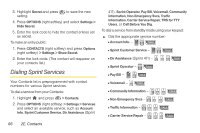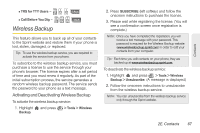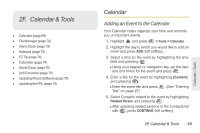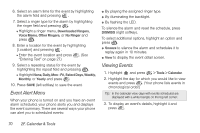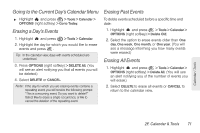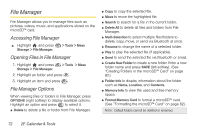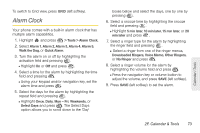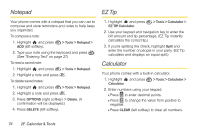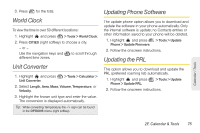LG LX610 Red User Guide - Page 81
Going to the Current Day's Calendar Menu, Erasing a Day's Events, Erasing Past Events, Erasing All
 |
View all LG LX610 Red manuals
Add to My Manuals
Save this manual to your list of manuals |
Page 81 highlights
Going to the Current Day's Calendar Menu ᮣ Highlight and press > Tools > Calendar > OPTIONS (right softkey) > Go to Today. Erasing a Day's Events 1. Highlight and press > Tools > Calendar. 2. Highlight the day for which you would like to erase events and press . Tip: In the calendar view, days with events scheduled are underlined. 3. Press OPTIONS (right softkey) > DELETE All. (You will see an alert notifying you that all events you will be deleted.) 4. Select DELETE or CANCEL. Note: If the day for which you are erasing events contains a repeating event, you will receive the following prompt: "This is a recurring event. Do you want to delete?" Select Yes to erase a single occurrence, or No to cancel the deletion of the repeating event. Erasing Past Events To delete events scheduled before a specific time and date: 1. Highlight and press > Tools > Calendar > OPTIONS (right softkey) > Delete Old. 2. Select the option to erase events older than One day, One week, One month, or One year. (You will see a message informing you how many events were erased.) Erasing All Events 1. Highlight and press > Tools > Calendar > OPTIONS (right softkey) > Delete All. (You will see an alert notifying you of the number of events you will erase.) 2. Select DELETE to erase all events or CANCEL to return to the calendar view. Calendar / Tools 2F. Calendar & Tools 71