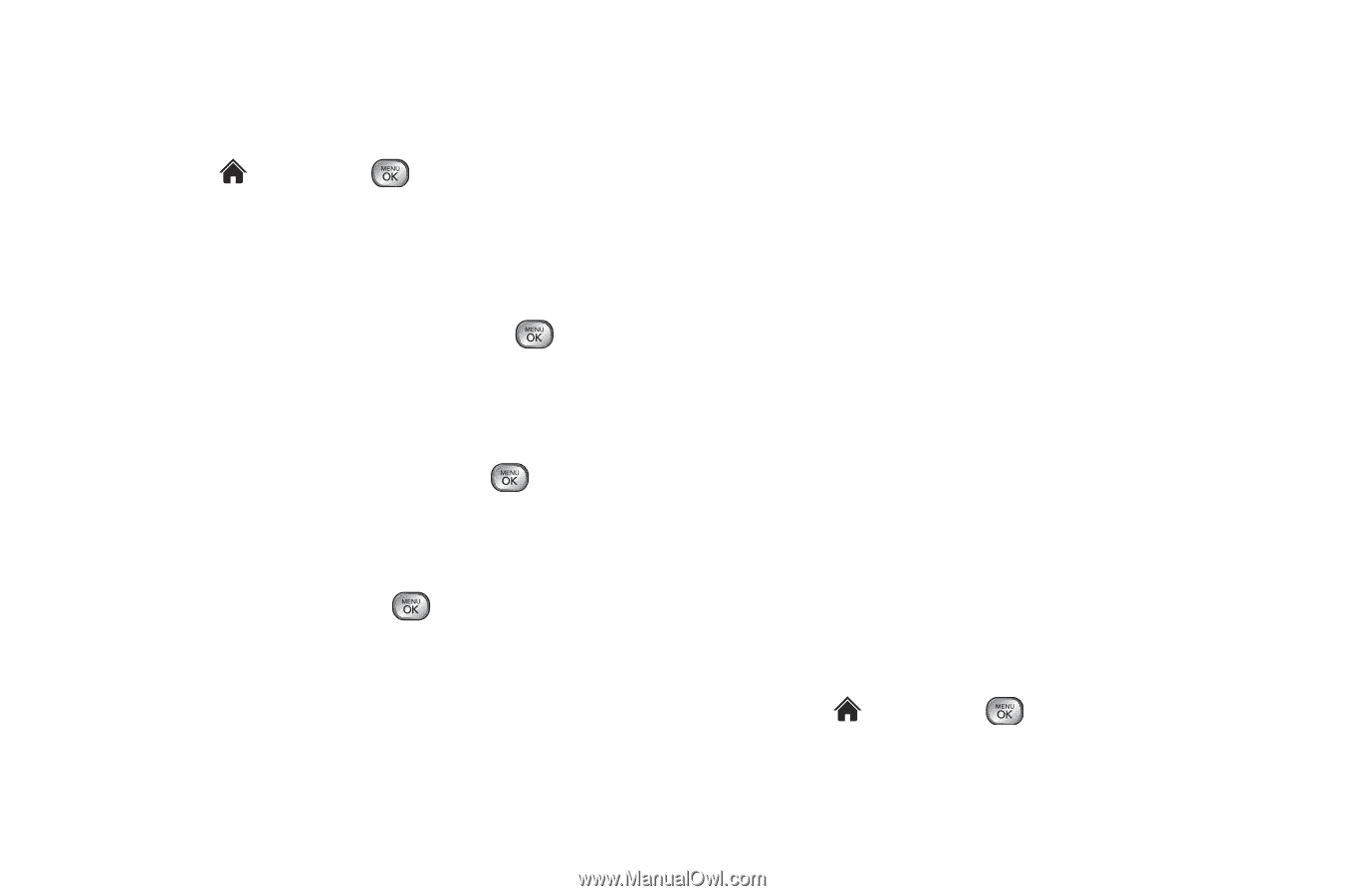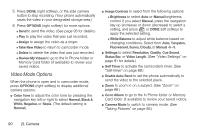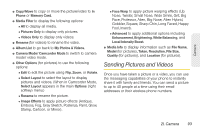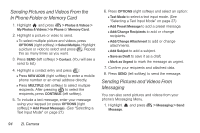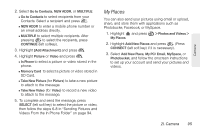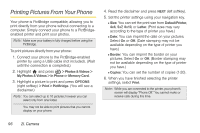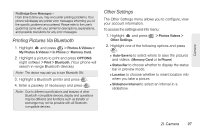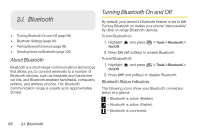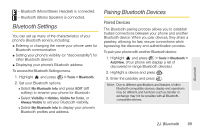LG LX610 Red User Guide - Page 104
Sending Pictures and Videos From the, In Phone Folder or Memory Card, Sending Pictures and Videos
 |
View all LG LX610 Red manuals
Add to My Manuals
Save this manual to your list of manuals |
Page 104 highlights
Sending Pictures and Videos From the In Phone Folder or Memory Card 1. Highlight and press > Photos & Videos > My Photos & Videos > In Phone or Memory Card. 2. Highlight a picture or video to send. Ⅲ To select multiple picture and videos, press OPTIONS (right softkey) > Select Multiple. Highlight a picture or video to select and press . Repeat this as many times as you want. 3. Press SEND (left softkey) > Contact. (You will see a send to list.) 4. Highlight a contact entry and press : Ⅲ Press NEW ADDR (right softkey) to enter a mobile phone number or an email address directly. Ⅲ Press MULTIPLE (left softkey) to select multiple recipients. After pressing to select the recipients, press CONTINUE (left softkey). 5. To include a text message, enter your message using your keypad (or press OPTIONS [right softkey] > Add Preset Message). (See "Selecting a Text Input Mode" on page 27.) 6. Press OPTIONS (right softkey) and select an option: Ⅲ Text Mode to select a text input mode. (See "Selecting a Text Input Mode" on page 27.) Ⅲ Add Preset Message to add a preset message. Ⅲ Add/Change Recipients to add or change recipients. Ⅲ Add/Change Attachment to add or change attachments. Ⅲ Add Subject to add a subject. Ⅲ Save as Draft to save it as a draft. Ⅲ Mark as Urgent to mark the message as urgent. 7. Confirm your recipients and attached data. 8. Press SEND (left softkey) to send the message. Sending Pictures and Videos From Messaging You can also send pictures and videos from your phone's Messaging Menu. 1. Highlight and press Message. > Messaging > Send 94 2I. Camera