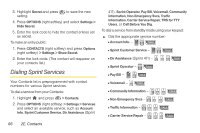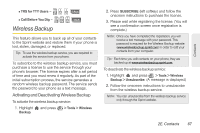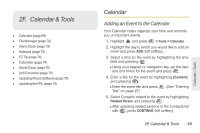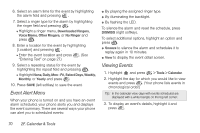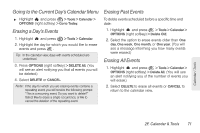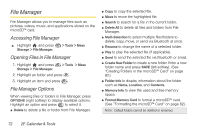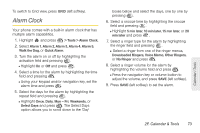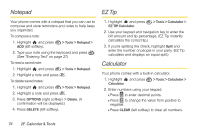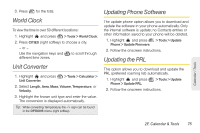LG LX610 Red User Guide - Page 80
Event Alert Menu, Viewing Events
 |
View all LG LX610 Red manuals
Add to My Manuals
Save this manual to your list of manuals |
Page 80 highlights
6. Select an alarm time for the event by highlighting the alarm field and pressing . 7. Select a ringer type for the alarm by highlighting the ringer field and pressing . Ⅲ Highlight a ringer menu, Downloaded Ringers, Voice Memo, Other Ringers, or No Ringer and press . 8. Enter a location for the event by highlighting [Location] and pressing . Ⅲ Enter the event location and press . (See "Entering Text" on page 27.) 9. Select a repeating status for the event by highlighting the repeat field and pressing . Ⅲ Highlight None, Daily, Mon - Fri, Select Days, Weekly, Monthly, or Yearly and press . 10. Press SAVE (left softkey) to save the event. Event Alert Menu When your phone is turned on and you have an event alarm scheduled, your phone alerts you and displays the event summary. There are several ways your phone can alert you to scheduled events: ⅷ By playing the assigned ringer type. ⅷ By illuminating the backlight. ⅷ By flashing the LED. To silence the alarm and reset the schedule, press DISMISS (right softkey). To select additional options, highlight an option and press . ⅷ Snooze to silence the alarm and schedules it to replay again in 10 minutes. ⅷ View to display the event detail screen. Viewing Events 1. Highlight and press > Tools > Calendar. 2. Highlight the day for which you would like to view events and press . (Your phone lists events in chronological order.) Tip: In the calendar view, days with events scheduled are displayed with a white triangle on the top left corner. 3. To display an event's details, highlight it and press . 70 2F. Calendar & Tools