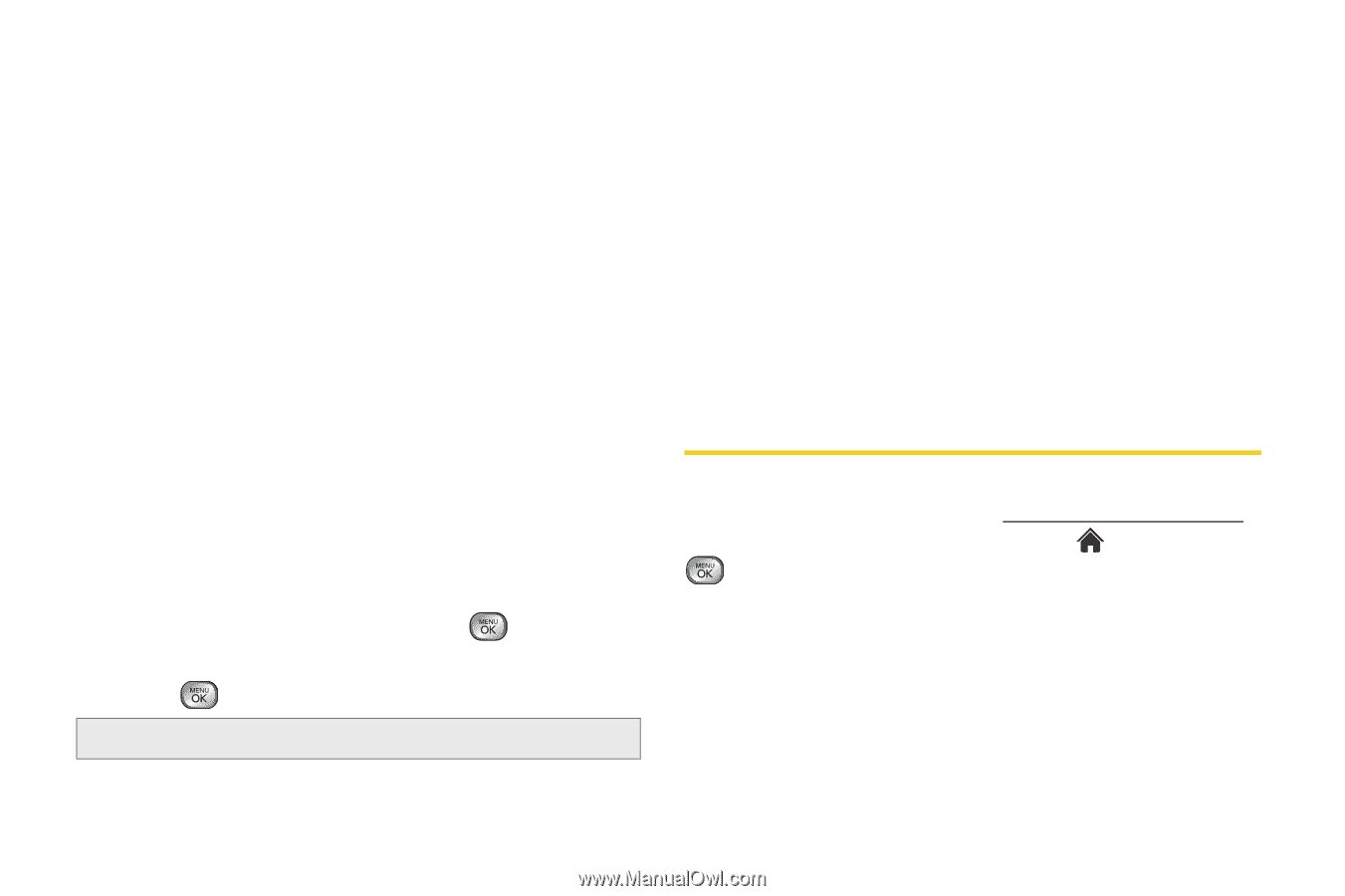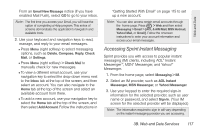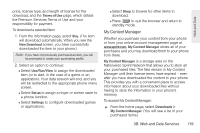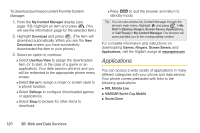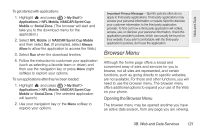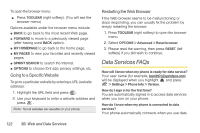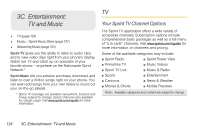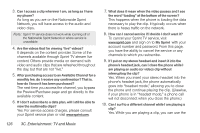LG LX610 Red User Guide - Page 132
Data Services FAQs
 |
View all LG LX610 Red manuals
Add to My Manuals
Save this manual to your list of manuals |
Page 132 highlights
To open the browser menu: ᮣ Press TOOLBAR (right softkey). (You will see the browser menu.) Options available under the browser menu include: ⅷ BACK to go back to the most recent Web page. ⅷ FORWARD to move to a previously viewed page (after having used BACK option). ⅷ MY HOMEPAGE to go back to the home page. ⅷ MY PAGES to view your favorites and recently viewed pages. ⅷ SPRINT SEARCH to search the Internet. ⅷ OPTIONS to choose font size, privacy settings, etc. Going to a Specific Website To go to a particular website by entering a URL (website address): 1. Highlight the URL field and press . 2. Use your keyboard to enter a website address and press . Note: Not all websites are viewable on your phone. Restarting the Web Browser If the Web browser seems to be malfunctioning or stops responding, you can usually fix the problem by simply restarting the browser. 1. Press TOOLBAR (right softkey) to open the browser menu. 2. Select OPTIONS > Advanced > Reset browser. 3. Please read the warning, then press RESET (left softkey) if you still wish to continue. Data Services FAQs How will I know when my phone is ready for data service? Your user name (for example, [email protected]) will be displayed when you highlight and press > Settings > Phone Info > Version. How do I sign in for the first time? You are automatically signed in to access data services when you turn on your phone. How do I know when my phone is connected to data services? Your phone automatically connects when you use data 122 3B. Web and Data Services