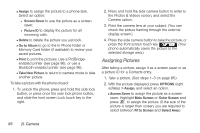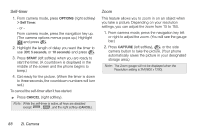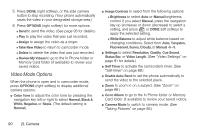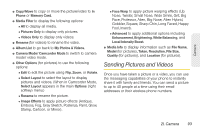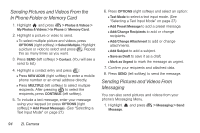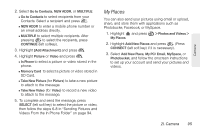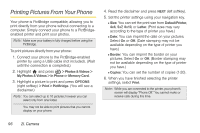LG LX610 Red User Guide - Page 101
Storing Pictures and Videos
 |
View all LG LX610 Red manuals
Add to My Manuals
Save this manual to your list of manuals |
Page 101 highlights
Camera Video Settings 1. From camcorder mode, press OPTIONS (right softkey) > Settings. 2. Highlight an option and press : Ⅲ Resolution to select a video's file size (QVGA(320 x 240), Med(174 x 144), or Low(128 x 96)). Ⅲ Quality to select the video quality setting (Fine, Normal, or Economy). Ⅲ Cue Sound to select a cue sound (Cue 1, Cue 2, Cue 3, or Off). Ⅲ Status Bar to select a status bar (On or Off). Ⅲ Video Length to select a video length (Video Mail or Long Video). Storing Pictures and Videos Your phone's picture and video storage area is called My Photos & Videos. There are two types of folders in My Photos & Videos: ⅷ In Phone ⅷ Memory Card Storage Options 1. Highlight and press > Photos & Videos > Other Settings > Auto-Save to. 2. Select Memory Card or In Phone. (The phone stores pictures to the In Phone folder if no microSD™ card is installed.) In Phone Folder Your phone's internal storage area is called the In Phone folder. From the In Phone folder, you can view all the pictures and videos you have stored there, delete files, and access additional options. 2I. Camera 91