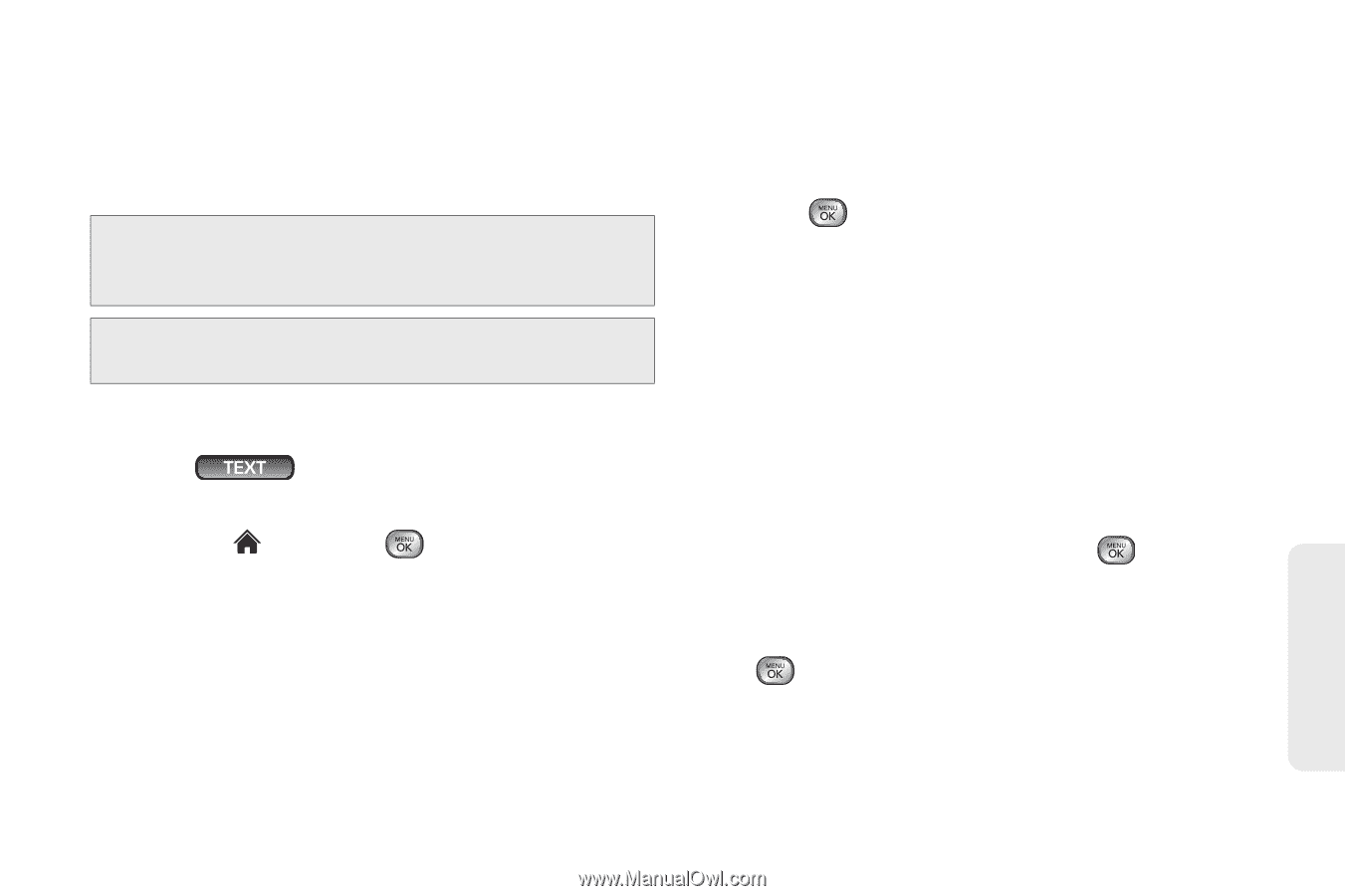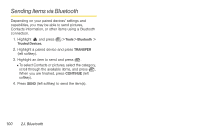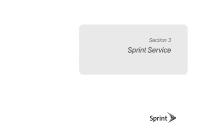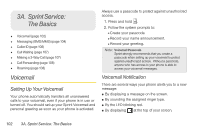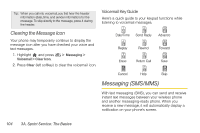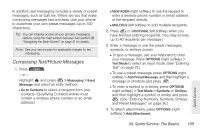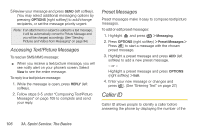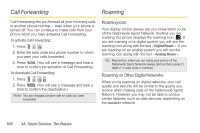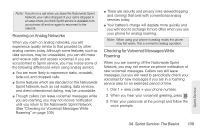LG LX610 Red User Guide - Page 115
Composing Text/Picture Messages
 |
View all LG LX610 Red manuals
Add to My Manuals
Save this manual to your list of manuals |
Page 115 highlights
In addition, text messaging includes a variety of preset messages, such as Call me, Where are you that make composing messages fast and easy. Use your phone to customize your own preset messages (up to 100 characters). Tip: You can instantly access all your phone's messaging options, using the main screen carousel. See section 2B "Navigating the Main Screen" on page 31 for details. Note: See your service plan for applicable charges for text messaging. Composing Text/Picture Messages 1. Press . - or - Highlight and press > Messaging > Send Message and select an entry method: Ⅲ Go to Contacts to select a recipient from your Contacts. (Qualifying Contacts entries must contain a wireless phone number or an email address.) Ⅲ NEW ADDR (right softkey) to use the keypad to enter a wireless phone number or email address of the recipient directly. Ⅲ MULTIPLE (left softkey) to add multiple recipients. 2. Press or CONTINUE (left softkey) when you have finished entering recipients. (You may include up to 40 recipients per message.) 3. Enter a message or use the preset messages, symbols, or smileys (icons). Ⅲ To type a message, use your keyboard to enter your message. Press OPTIONS (right softkey) > Text Mode to select an input mode. (See "Entering Text" on page 27.) Ⅲ To use a preset message, press OPTIONS (right softkey) > Add Preset Message, and then highlight a message or emoticon and press . Ⅲ To enter a symbol or a smiley, press OPTIONS (right softkey) > Text Mode > Symbols or Smileys, and then highlight a symbol or smiley and press . (See "Entering Numbers, Symbols, Smileys and Preset Messages" on page 30.) 4. To attach attachments, press OPTIONS (right softkey) > Add Attachment. 3A. Sprint Service: The Basics 105 Sprint Service