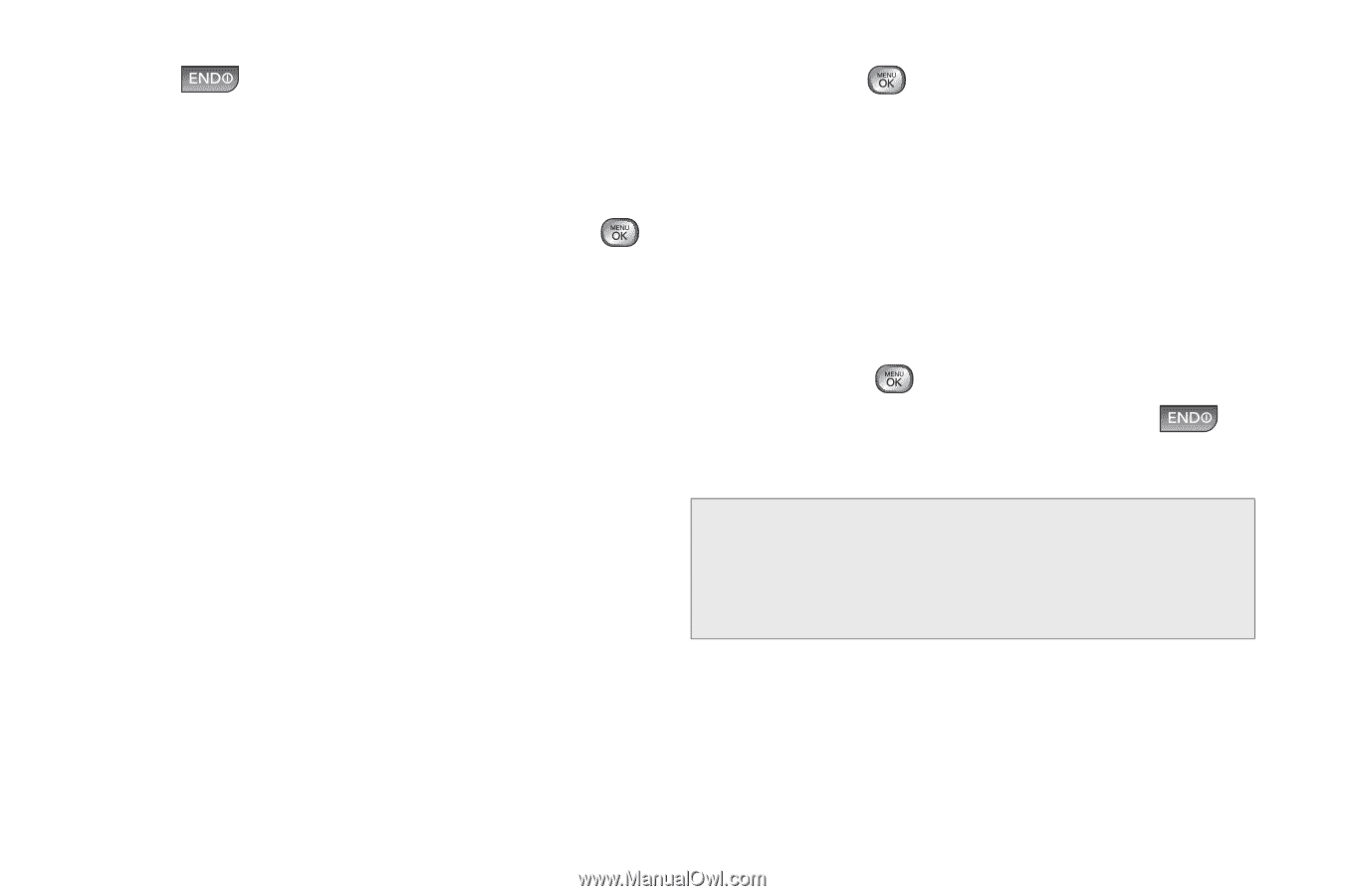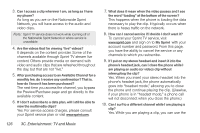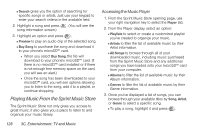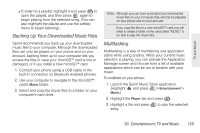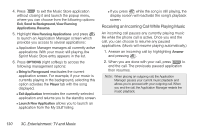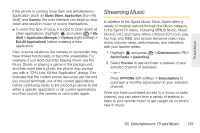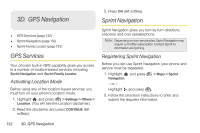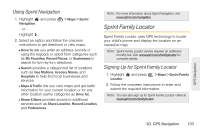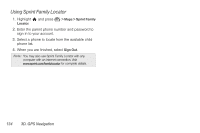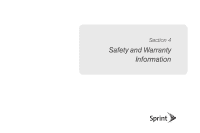LG LX610 Red User Guide - Page 140
Receiving an Incoming Call While Playing Music
 |
View all LG LX610 Red manuals
Add to My Manuals
Save this manual to your list of manuals |
Page 140 highlights
4. Press to exit the Music Store application without closing it and launch the popup menu, where you can choose from the following options: Exit, Send to Background, View Running Applications, Resume. 5. Highlight View Running Applications and press to launch an Application Manager screen which provides you access to several applications: Ⅲ Application Manager manages all currently active applications. With your music still playing, the Sprint Music Store entry appears in the list. 6. Press OPTIONS (right softkey) to access the following management options: Ⅲ Bring to Foreground reactivates the current application screen. For example, if your music is currently playing in the background, selecting this option activates the Player tab with the song displayed. Ⅲ Exit Application terminates the currently selected application and returns you to the standby screen. Ⅲ Launch New Application allows you to launch an application from the My Stuff listing. Ⅲ If you press while the song is still playing, the display screen will reactivate the song's playback screen. Receiving an Incoming Call While Playing Music An incoming call pauses any currently playing music file while the phone call is active. Once you end the call, you can choose to resume any paused applications. (Music will resume playing automatically.) 1. Answer an incoming call by highlighting Answer and pressing . 2. When you are done with your call, press to end the call. The previously paused application then resumes. Note: When placing an outgoing call, the Application Manager pauses your current music playback and allows you to proceed with your outgoing call. When you end the call, the Application Manager restarts the music playback. 130 3C. Entertainment: TV and Music