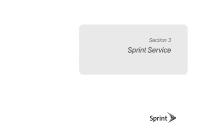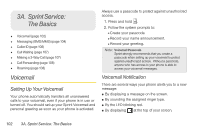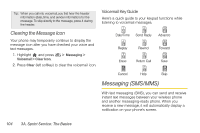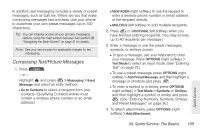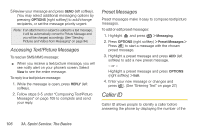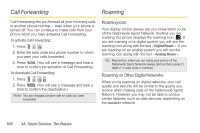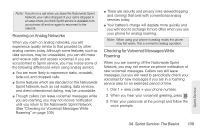LG LX610 Red User Guide - Page 116
Caller ID
 |
View all LG LX610 Red manuals
Add to My Manuals
Save this manual to your list of manuals |
Page 116 highlights
5.Review your message and press SEND (left softkey). (You may select additional messaging options by pressing OPTIONS [right softkey] to add/change recipients, or set the message priority urgent. Note: If an attachment or subject is added to a text message, it will be automatically convert to Picture Message and you will be charged accordingly. (See "Sending Pictures and Videos from Messaging" on page 94.) Accessing Text/Picture Messages To read an SMS/MMS message: ᮣ When you receive a text/picture message, you will see notify alert on your phone's screen. Select View to see the entire message. To reply to a text/picture message: 1. While the message is open, press REPLY (left softkey). 2. Follow steps 3-5 under "Composing Text/Picture Messages" on page 105 to complete and send your reply. Preset Messages Preset messages make it easy to compose text/picture messages. To add or edit preset messages: 1. Highlight and press > Messaging. 2. Press OPTIONS (right softkey) > Preset Messages > Press to start a message with the chosen preset message. 3. Highlight a preset message and press ADD (left softkey) to add a new preset message. - or - Highlight a preset message and press OPTIONS (right softkey) > Edit. 4. Enter your new message or changes and press . (See "Entering Text" on page 27.) Caller ID Caller ID allows people to identify a caller before answering the phone by displaying the number of the 106 3A. Sprint Service: The Basics