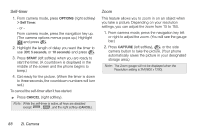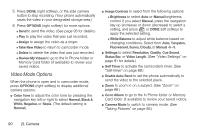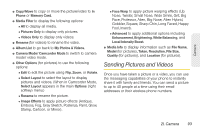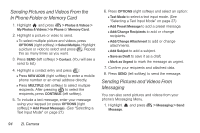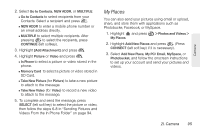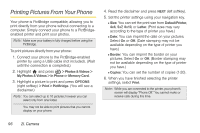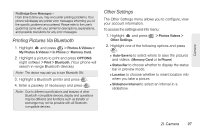LG LX610 Red User Guide - Page 102
microSD™ Picture and Video Folders, In Phone Folder and microSD™ Card, Options
 |
View all LG LX610 Red manuals
Add to My Manuals
Save this manual to your list of manuals |
Page 102 highlights
To review your stored pictures and videos in the In Phone folder: 1. Highlight and press > Photos & Videos > My Photos & Videos > In Phone. 2. Use your navigation key to view and scroll through the pictures and videos. microSD™ Picture and Video Folders You can save pictures and videos directly to the microSD™ card using your phone's pictures and videos settings. You can store and manage a maximum of 1,000 pictures in each folder on the microSD™ card. To review your stored pictures and videos on the microSD™ card: 1. Highlight and press > Photos & Videos > My photos & Videos > Memory Card. 2. Use your navigation key to scroll through and view saved pictures and videos. In Phone Folder and microSD™ Card Options When you are viewing pictures or videos in the In Phone folder or the microSD™ card folder press OPTIONS (right softkey) to display the following options: ⅷ Select Multiple/ Select Single to select multiple or single pictures and/or videos to delete, print(for Jpeg type pictures) or copy/move. ⅷ Expand/ Thumbnail (for pictures) to display the picture in full view. ⅷ Play (for videos) to play the video. ⅷ Slideshow to view your pictures in slideshow mode. ⅷ Assign to assign the picture to a screen saver or picture ID, or the video as a ringer. ⅷ Delete to delete the picture or video. Note: Deleting pictures will free up memory space in your phone to enable you to take more pictures. ⅷ Print (for pictures) to print the pictures. You can use a PictBridge-enabled printer (see page 95), or use a Bluetooth-enabled printer (see page 96). 92 2I. Camera