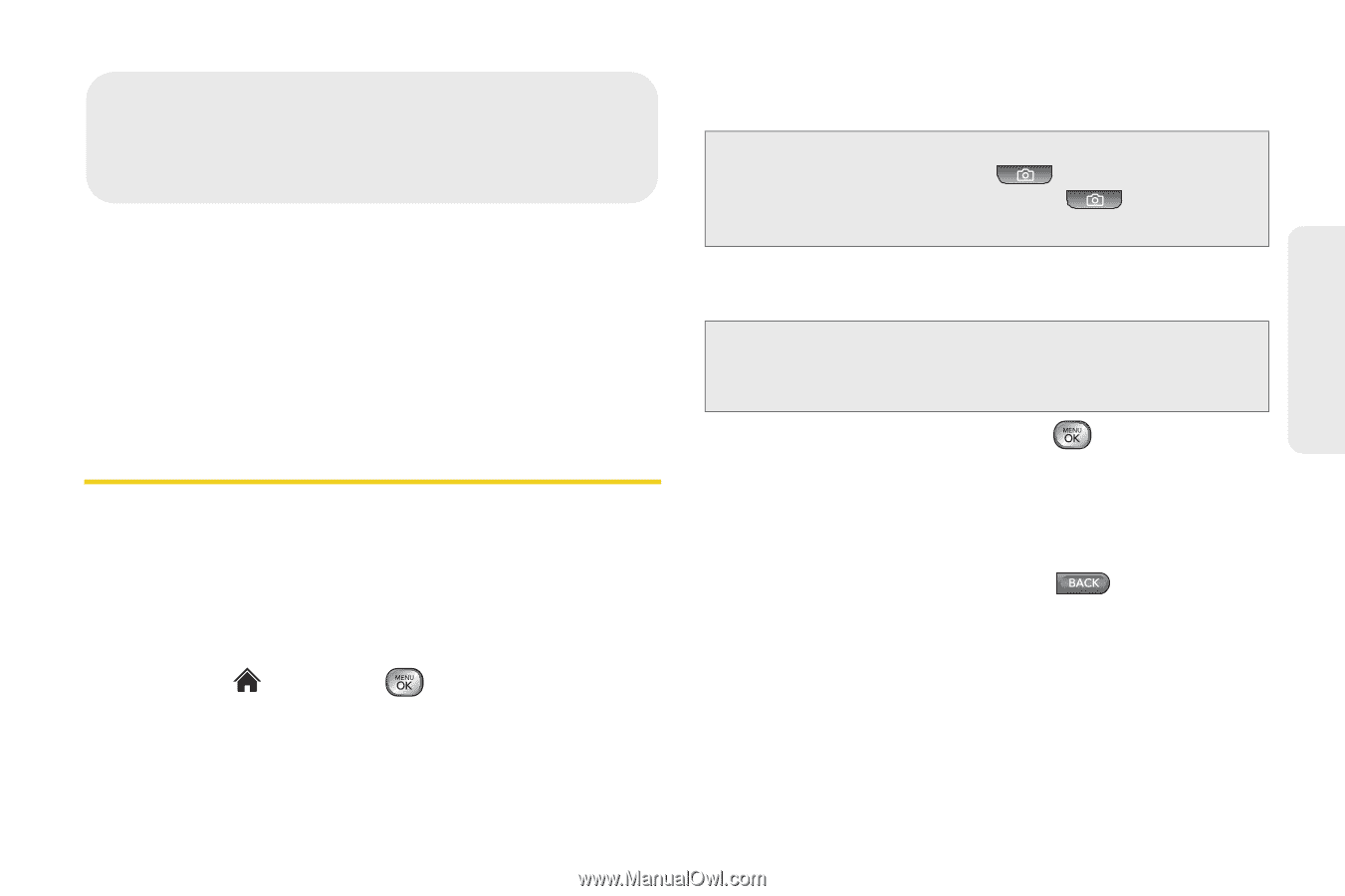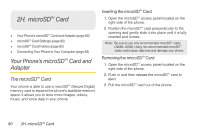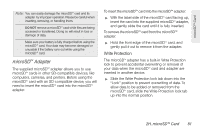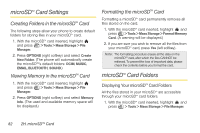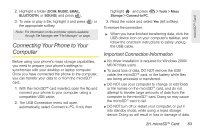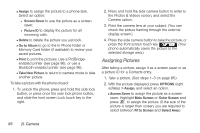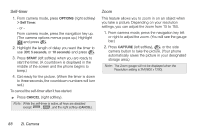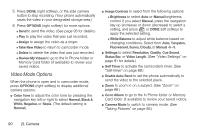LG LX610 Red User Guide - Page 95
Camera
 |
View all LG LX610 Red manuals
Add to My Manuals
Save this manual to your list of manuals |
Page 95 highlights
Camera 2I. Camera ࡗ Taking Pictures (page 85) ࡗ Recording Videos (page 89) ࡗ Storing Pictures and Videos (page 91) ࡗ Sending Pictures and Videos (page 93) ࡗ Printing Pictures From Your Phone (page 96) Taking Pictures Taking pictures with your phone's built-in camera is as simple as choosing a subject, pointing the lens, and pressing a button. You can activate the phone's camera mode whether the phone is open or closed. To take a picture with the phone open: 1. Highlight and press > Photos & Videos > Camera to activate camera mode. (Additional camera options are available through the camera mode OPTIONS menu. See "Camera Mode Options" on page 87 for more information.) Shortcut: To activate camera mode, you can also press the side camera button ( ) twice, or press and hold the side camera button( ). (See illustration on page 10.) 2. Using the phone's display screen as a viewfinder, aim the camera lens at your subject. Note: When taking a picture with the phone open the subject image is displayed in reverse on the internal display. The captured image will not be saved in reverse. 3. Press CAPTURE (left softkey), , or the side camera button until the shutter sounds. (Your phone automatically saves the picture to the selected storage area.) Ⅲ To return to camera mode to take another picture, press CAMERA (left softkey), , or the side camera button. 4. Press OPTIONS (right softkey) for more options: Ⅲ Send to send your picture in a message. (See page 93 for details.) 2I. Camera 85